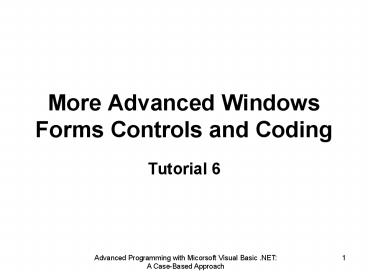More Advanced Windows Forms Controls and Coding - PowerPoint PPT Presentation
1 / 51
Title:
More Advanced Windows Forms Controls and Coding
Description:
Design workarounds for control arrays (no longer supported in Visual Basic .NET) ... Use the Tag property or TagIndex to identify an individual control or a group of ... – PowerPoint PPT presentation
Number of Views:634
Avg rating:3.0/5.0
Title: More Advanced Windows Forms Controls and Coding
1
More Advanced Windows Forms Controls and Coding
- Tutorial 6
2
Lesson A
- Advanced Windows Controls, and Inheritance and
Polymorphism in OOP
3
Objectives
- Understand the MonthCalendar, DateTimePicker,
NumericUpDown, and TrackBar Windows Forms
controls - Discover and apply additional Windows Forms
controls, including the ProgressBar,
DomainUpDown, StatusBar, ToolTip, RichTextBox,
and ContextMenu controls - Understand the concepts behind inheritance and
polymorphism in Visual Basic .NET, including
abstract classes, sealed classes, and the related
notions of overloads and shadows - Sort tiny arrays (that is, arrays with fewer than
10 elements) - Design workarounds for control arrays (no longer
supported in Visual Basic .NET)
4
Understanding Advanced Windows Forms Controls
- Understanding the MonthCalendar Control
- Useful alternative to the DateTimePicker control
when you need to display a schedule showing
multiple dates or months - Can only display dates that fall between the
MinDate and MaxDate properties - Scoring application
- Needs to display a two-month calendar
5
Understanding the Formatting of the
DateTimePicker Control
- DateTimePicker control
- Used in the Scoring application to select a time
of day - Format property can be used to set the format of
the DateTimePicker - ShowUpDown property
- When False (the default), clicking the down arrow
displays a month calendar - When True, the control contains an up-down arrow
rather than a down arrow - Enables you to restrict user to changing only
those elements of the date/time value that you
have chosen to display - Prevents the month calendar display when that
would be inappropriate
6
Important Properties of the DateTimePicker control
7
Advanced Windows Forms Controls
- Understanding the NumericUpDown Control
- NumericUpDown control
- Provides a convenient display for a numeric value
that the user may need to increase or decrease at
runtime - Understanding the TrackBar Control
- TrackBar control
- Provides a visual display and functionality
similar to a HorizontalScrollBar control
8
Properties of the NumericUpDown Control
9
Important Properties of the TrackBar Control
10
Discovering Additional Windows Forms Controls
- Progress bar
- Can be used in much the same manner as a scroll
bar or track bar - Traditionally applied to tracking the progress of
lengthy background computer operations - Provides a continually updated indicator that an
operation is proceeding - DomainUpDown control
- Contains a collection of strings, one of which is
displayed in the control - A different set of properties and methods is
needed to load and manipulate the strings - Sorted property
- Determines whether the items in the control are
displayed alphabetically - Wrap property
- Determines what happens when you click after the
last item or before the first item in the list
11
Important Properties of the ProgressBar Control
12
Important Properties of the DomainUpDown Control
13
Discovering Additional Windows Forms Controls
(Continued)
- Understanding the StatusBar Control
- A potentially complex control that is used to
display the status of an application - Can contain any number of StatusBarPanel objects,
each of which can display text, an image, or
programmer-drawn controls - Understanding the ToolTip Control
- ToolTips
- Small pop-up windows that display text when the
user moves the insertion point over a control - Component can be added to any container, such as
a form, Panel control, ToolBar, or StatusBar - Understanding the RichTextBox Control
- Provides for the display of formatted text using
Rich Text Format (RTF) style and formatting
commands - Allows formatting to be applied to any portion of
text selected within the control
14
Properties of the ToolTip Control
15
Discovering Additional Windows Forms Controls
(Continued)
- Understanding the ContextMenu Component
- A short pop-up menu that appears when the user
right-clicks while the cursor hovers over a form
or control - Items normally duplicate those that appear in the
forms main menu - Understanding Add-ins Customizing the Toolbox
- Possible to build your own controls and add them
to the Toolbox - To see the built-in controls that you can add to
the Toolbox - Right-click the Toolbox and choose Customize
Toolbox
16
Understanding Inheritance and Polymorphism
- Inheritance
- Ability of a derived class or an instantiated
object to inherit the properties, methods, and
events of a base class - Single inheritance only supported in Visual Basic
.NET - Polymorphism
- Ability of a derived class or instantiated object
to provide its own unique implementation of a
method declared or defined in the base class
17
Understanding Inheritance and Polymorphism
(Continued)
- Abstract class
- A class that cannot be instantiated and must be
inherited - Inherited class must implement those portions of
the abstract class that have been declared, but
not yet defined - Usually contains
- Elements that are designed to be inherited
without modification - Public or Protected methods that are modified or
implemented in the inherited class - Definition of a derived class begins with the
Inherits keyword
18
Model for the Definition of a Class Derived from
an Abstract Class
19
Understanding Inheritance and Polymorphism
(Continued)
- Sealed class
- Exact opposite of an abstract class
- Cannot be inherited
- Declared in Visual Basic .NET with the keyword
NotInheritable in the declaration header - Overloading
- Overloads keyword declares a method that matches
the name of an existing member, but contains a
different argument list - Shadowing
- Related to the notions of overriding and
overloading a program element - Overriding
- Requires that
- The overridden element be declared Overridable
- The overriding element be declared with the
Overrides keyword
20
Sample of Overloaded Methods
21
Sample of a Shadowed Program Element
22
Sorting a Tiny Array
- Computers
- Spend a significant amount of time sorting and
comparing items in lists - Short list
- Requires sorting only a handful of items
- Algorithm
- Computer compares two items at a time, and if
they are in the wrong order, swaps their
positions - More sophisticated sorting routines
- Gain their efficiency through strategies for
comparing the correct two items each time
23
Hildas Simple Sort
24
Understanding Workarounds for Control Arrays
- Three workarounds for the absence of control
arrays in Visual Basic .NET - Use the Tag property or TagIndex to identify an
individual control or a group of controls - Write a single procedure that handles multiple
events, often combined with a Select Case
statement that examines the Name property of
sender - Create an array of strings (or of structures)
with values that correspond to the Name or Text
(or perhaps other) property of each control in
the collection
25
Lesson B
- Implementing an Outlook-style Application
26
Objectives
- Convert the Scoring application to an
Outlook-style interface - Incorporate the MonthCalendar, DateTimePicker,
NumericUpDown, and TrackBar Windows Forms
controls into the Scheduling pane of the Scoring
application - Modify the layout of Events.txt and structEvent
to incorporate an EventID as an identifier or key
for each event, change the scheduled start time
for each event, and include country codes for
scoring events involving national teams - Provide the functionality to change the starting
dates for the Friendsville International Games - Allow the user to change the date and the start
time of any specific event
27
Converting the Scoring Application to an
Outlook-style Interface
- To convert Scoring to a Microsoft Outlook-style
interface - Copy your completed Scoring application from
Tutorial 5 into the VB.NET\Student\Tut06 folder.
Rename the solution folder (but not the solution
file) FinalScoring. Start Visual Basic .NET, and
open the Scoring solution from the new
FinalScoring folder - Open frmScoreMain in the Windows Form Designer,
if necessary. Click the ListView1 control, and
change its Dock property from Fill to Top - Click the form, and make the form taller, opening
a space underneath the ListView control - Click the ListView control and then make it
shorter, dividing the right side of the form into
two roughly equal halves, with the ListView in
the top-right pane and an empty pane at the
bottom right. With the ListView still selected,
click Edit Cut to remove the ListView control
and save it on the Windows Clipboard - Draw a Panel control in the empty pane on the
right, and set its Dock property to Fill
28
Converting the Scoring Application to an
Outlook-style Interface (Continued)
- With the Panel control still selected, click Edit
Paste to put the ListView control on the form,
above Panel1 - With the ListView control still selected,
double-click the Splitter control in the Toolbox,
and set its Dock property to Top - Draw another Panel control in the empty space
below the ListView control, and set its Dock
property to Fill Open the Code Editor for
frmScoreMain. At the end of the header statement
for the Sub ListView1_DoubleClick() procedure,
add the phrase Handles ListView1.DoubleClick - Open the Code Editor for frmScoreMain. At the end
of the header statement for the Sub
ListView1_DoubleClick() procedure, add the phrase
Handles ListView1.DoubleClick - Run the Scoring application to ensure that
everything still works as it did at the end of
Tutorial 5, and to see that you can resize the
two right panes on frmScoreMain
29
Adding Controls to frmScoreMain
- Task
- Add the appropriate controls to the Scheduling
pane of frmScoreMain - MonthCalendar control has two purposes
- Displays the calendar dates for the Friendsville
International Games - Displays the calendar date for an individual
event - TrackBar control
- Provides a visual representation of the Event Day
30
Incorporating an Identifier or Key for Each Event
- To use the revised Events.txt file and make the
necessary coding changes in Scoring - Replace the code in Module1 structEvent with the
code in Figure 6-36 - Copy the Events.txt file from the
VB.NET\Student\Tut06 folder to the
VB.NET\Student\Tut06\FinalScoring\bin folder - The coding that loads the Events.txt file into an
internal array must also be modified. This occurs
in the frmScoreMain.vb file in the
frmScoreMain_Load() procedure. Substitute the
code shown in Figure 6-37 for the corresponding
code in the original frmScoreMain_Load()
procedure. This code adds the statements that
input the four new elements in Events.txt,
namely, the EventID, Country1, Country2, and
StartTime - The EventID also needs to appear in the ListView
control. Therefore, modify the AddListViewItem()
procedure in frmScoreMain.vb, as shown in Figure
6-38
31
Revised Layout of Events.txt
32
Loading Events.txt into an Array
33
AddListViewItem() Procedure
34
Providing Functionality to Change the Start Date
for the Games
- To incorporate the variable StartDate for the
Games - Copy the file StartDate.txt from the
VB.NET\Student\Tut06 folder to the
VB.NET\Student\Tut06\FinalScoring\bin folder - Add the following public variable to the
declaration of public variables in Module1 for
the StartDate Public pStartDate As Date. Insert
the code in Figure 6-39 into frmScoreMain_Load() - Place a bright red Done button on the form on top
of the upper middle of the MonthCalendar control.
Name the button btnDone, and open the Properties
list. Set the Visible property to False - Program the mnuToolsChangeStartDate_Click()
procedure to ask the user whether the user wants
to change the start date for the Friendsville
International Games - When the user clicks the Done button, the new
start date is written to the file, and the
MonthCalendar control is updated with the new
time frame
35
Loading the Start Date for the Games
36
Displaying and Altering Schedule Data for a
Specific Event
- To display and alter the event day and time
- Open the ListView1_Click() procedure and code it,
as shown in Figure 6-42 - The TrackBar control should always mirror the
value of the NumericUpDown control (nudDay). In
the Code editor, open the ValueChanged() event
procedure for nudDay, and insert the code shown
in Figure 6-44 - To change its scheduled day or time, the user
selects a list view item and then clicks Tools
Change Event Date. To achieve this functionality,
program the mnuToolsChangeEventDate() procedure
to ask the user if he or she wants to change the
day or time for this event - Clicking the Done button in this case should
trigger the code shown in Figure 6-45 - You have now been given two sets of code for the
btnDone_Click() procedure. Your code must
determine which code segment to execute based on
the value of lblEventID, as explained earlier
37
Final Coding Elements
- To complete the Scoring application
- Program the About menu selection to display a
simple About Scoring form, and program the Exit
menu selection to end the application - Whenever a tree view item is selected,
frmScoreMain_Load() should be invoked again,
because the same basic actions are called for.
Therefore, insert the call that follows as the
first statement in Sub TreeView1_AfterSelect()
frmScoreMain_Load(sender, e) - Run the Scoring application, try every option,
and clean up any odds and ends that you may have
overlooked up to this point
38
Lesson C
- Implementing an Abstract Class
39
Objectives
- Plan for the remaining tasks in the Scoring
application - Automatically search through and select an item
from a combo box based on data selected from an
array - Determine when to use Public (Global) variables
- Build an abstract class and use it in an
application - Create classes that use inheritance and
polymorphism
40
Planning the Remaining Tasks in the Scoring
Application
- Application needs the following features
- For events in team sports, the nationality and
flag icon (in the ctrlNation controls) should be
automatically selected - Standardized information about athletes needs to
be stored in a file, and the file needs to be
loaded into an array at startup - A new frmCompetition must be created
- In all the individual scoring modules
- User should be able to select competitors from a
list of eligible athletes - ctrlNation control corresponding to each
competitor should be automatically selected - In all the individual scoring modules
- Results should indicate first, second, and third
place finishers - FigWelcome and Logon class libraries should be
called
41
Automatically Searching and Selecting from a
Combo Box
- Internal properties and methods of a user-defined
control - Not programmatically accessible to projects that
use them - ctrlNation
- Must be modified to search through its list of
nations and display the correct country name and
flag - Class frmTeam includes ctrlTeamScore
- Two country codes
- Must be passed from frmScoreMain to frmTeam, then
from frmTeam to ctrlTeamScore and then from
ctrlTeamScore individually to ctrlNation1 and
ctrlNation2 - In ctrlNation
- Create a method that searches through the
available nation codes - If it finds the right one, assign the correct
country name and flag icon to the constituent
controls in ctrlNation
42
Revisiting Public (Global) Variables Adding
Athletes to Module1
- Public variables and constants can present
problems due to - Naming collisions
- Misinterpretation
- Scoping problems
- Difficulties related to the reuse of software
components - Principles
- Variable needed in only one place should be
defined in only that one place, with the most
restricted scope possible - When a variable is needed in very few places or
when it is needed in a class that could be
reused, it should be passed as a parameter to the
components that need it - Only when a variable is useful and necessary
throughout an application should it be declared
as a public variable
43
Building an Abstract Class frmCompetition
- To create frmCompetition
- Open frmSpeed in the Windows Form Designer. In
the Properties window, change its name from
frmSpeed to frmCompetition. Right-click the name
frmSpeed.vb in Solution Explorer, select Rename,
and type the new filename frmCompetition.vb - Delete the eight labels (lblName1, lblName2, and
so on) and replace them with ComboBox controls
named cboName1, cboName2, ..., cboName8. Set the
Tag property of each ComboBox to 1, 2, ..., 8,
respectively, and set the Visible property for
each to False. Set the Text property for each to
Select a competitor - Make minor modifications to the GUI change the
Name property of btnEnterTimes to
btnEnterResults, and change the Buttons Text
property to Enter Results. Within the Competitors
group box, the name of the label that serves as a
column header for Times should be set to
lblResultsColumnHeader, and its Text property
should be Results - Replace the original btnEnterCompetitors_Click()
procedure with the procedure shown in Figure 6-55
for loading the names of potential competitors
into each combo box - When a competitors name is selected, the program
should automatically select the name and flag of
the country that competitor represents
44
Building an Abstract Class frmCompetition
(Continued)
- The logic for entering results has not changed,
but you just changed the name of the button from
btnEnterTimes to btnEnterResults, and therefore
you must also change the name of the procedure to
btnEnterResults_Click(). Further, your code
should reflect the generalized nature of the
class. Generalize the InputBox prompt in the
btnEnterResults_Click() procedure by entering
Enter the result for competitor i - The previous btnCompetitionOver_Click() procedure
needs to be replaced completely, because it was
designed to select only the winner. The new
procedure determines the order of finish, from
first to last place. Replace the existing
btnCompetitionOver_Click() procedure with the
code in Figure 6-57 - Insert the AssignWinners() procedure, called from
frmCompetition into Module1, as shown in Figure
6-58 - You should test the program at this point
- Lastly, some elements of frmCompetition must be
customized for each type of scoring. To implement
this idea, you need to convert frmCompetition to
an abstract class, and you must require each
derived class to override a procedure that
provides the requisite settings
45
Using Inheritance and Polymorphism frmSpeed,
frmDistance, and frmJudge
- Abstract class
- Graphical interface (if any) of a class derived
from an abstract class cannot be viewed in the
Windows Form Designer - Reason
- Designer must instantiate the object to
materialize the view, and by its nature, an
abstract class cannot be instantiated - To add or manipulate graphical objects in a class
derived from an abstract class - Enter the statements in code
- Assign any nondefault property settings in code
46
Code for frmSpeed
47
Adding FigWelcome and Logon
- To add FigWelcome and Logon to the Scoring
application - Add the necessary references to the class
libraries in the References list for the
application - Use the Imports statement to import each library
before the class declaration for frmScoreMain - To incorporate FigWelcome and Logon into
frmScoreMain, insert the code shown in Figure
6-62 at the top of frmScoreMain_Load() - Test the completed Scoring application to ensure
that everything works as intended
48
Incorporating FigWelcome and Logon
49
Summary
- MonthCalendar control
- Useful for picking a range of dates or a list of
separate dates spanning one or more months - ProgressBar control
- Provides a visual measure of progress toward the
accomplishment of some task, such as downloading
a file - Customizing the toolbox
- Allows many other Visual Basic .NET controls to
be available as add-ins or built-ins - Abstract classes
- Must be inherited they cannot be instantiated
- Simplest sort routine
- Appropriate for sorting an array of up to 10
elements - Common techniques for manipulating groups of
related controls - Using the Tab or TabIndex property to identify
each control or group of controls - Inserting an event handler that handles multiple
events - Creating a parallel array that corresponds to the
group of controls
50
Summary
- Conversion of an existing application from a
Windows Explorer-style GUI to an Outlook-style
GUI is relatively straightforward - Graphical controls (MonthCalendar,
DateTimePicker, NumericUpDown, and TrackBar) - Can be intertwined to support date and time
scheduling and manipulation - Can interact with the user and with each other to
provide robust functionality - DateTimePicker control
- Preferred for selecting an individual date or
time of day
51
Summary
- Inheritance and polymorphism
- Can greatly simplify complex coding tasks
- From an existing control library
- Possible to modify the source, or
- You can derive from the source and modify the
derived class - As coding tasks become more complex
- Scoping rules and encapsulation become more
important - Simple sorting algorithm
- Also applicable to multidimensional lists,
provided they are short lists