How to Create Credit Note In Tally Prime
Title:
How to Create Credit Note In Tally Prime
Description:
A Credit Note in Tally Prime is issued when a customer returns goods or adjustments are made to an invoice. This is crucial for maintaining accurate accounting records and ensuring GST compliance. In Tally Prime, you can easily enable the Credit Note feature, record transactions, and generate reports. Our step-by-step guide simplifies the process, helping businesses manage returns efficiently. Learn the complete process and enhance your Tally skills by visiting for expert-led training. – PowerPoint PPT presentation
Number of Views:0
Title: How to Create Credit Note In Tally Prime
1
HOW TO CREATE CREDIT NOTE IN TALLY PRIME
- A Credit Note is issued by a seller when a buyer
returns goods or when there is an adjustment in
the invoice amount. This helps maintain accurate
accounts and ensures compliance with GST
regulations.
2
WHAT IS A CREDIT NOTE?
- A Credit Note is issued for sales returns,
discounts, or corrections in invoices. - It reduces the buyers outstanding amount in
accounting. - Example A business sells 10 items, but the
customer returns 2. A Credit Note is issued for
those 2 items.
3
STEP 1 ENABLE CREDIT NOTE FEATURE
- Open Tally Prime gt Go to Gateway of Tally.
- Click on F11 Features gt Accounting Features.
- Enable 'Use debit/credit notes' and set to Yes.
- If applicable, enable 'Use debit/credit notes for
GST'. - Press Ctrl A to save settings.
4
STEP 2 CREATE A CREDIT NOTE
- Open Tally Prime gt Gateway of Tally gt Vouchers.
- Press Ctrl F8 to open the Credit Note voucher.
- Select the Buyers Name (Party Ledger).
- Choose the Sales Ledger and enter details of the
returned goods. - Enter Quantity, Rate, and Amount.
- Select Tax Ledgers (GST/VAT) if applicable.
- Add a Narration (reason for issuing the Credit
Note). - Press Enter to save the voucher.
5
STEP 3 VERIFY CREDIT NOTE ENTRY
- To check if the Credit Note is recorded
correctly - Go to Gateway of Tally gt Display gt Day Book.
- Apply a filter to show Credit Notes.
- Verify transaction details.
6
STEP 4 PRINT OR SHARE THE CREDIT NOTE
- To print or email the Credit Note
- Press Alt P to print the Credit Note.
- Press Alt M to send it via email.
- Ensure all details are correct before sharing.
7
IMPORTANCE OF CREDIT NOTES IN ACCOUNTING
- Helps in adjusting refunds and maintaining
correct accounts. - Ensures GST compliance by reversing sales
transactions. - Maintains buyer-seller transparency.
- Prevents errors in tax filing and financial
statements.
8
CONCLUSION
- Creating a Credit Note in Tally Prime is
essential for managing sales returns,
adjustments, and compliance effectively. By
following these steps, you can easily create and
manage Credit Notes in your business. - Learn more with our expert-led Tally course at
www.excellentinfotech.in ??

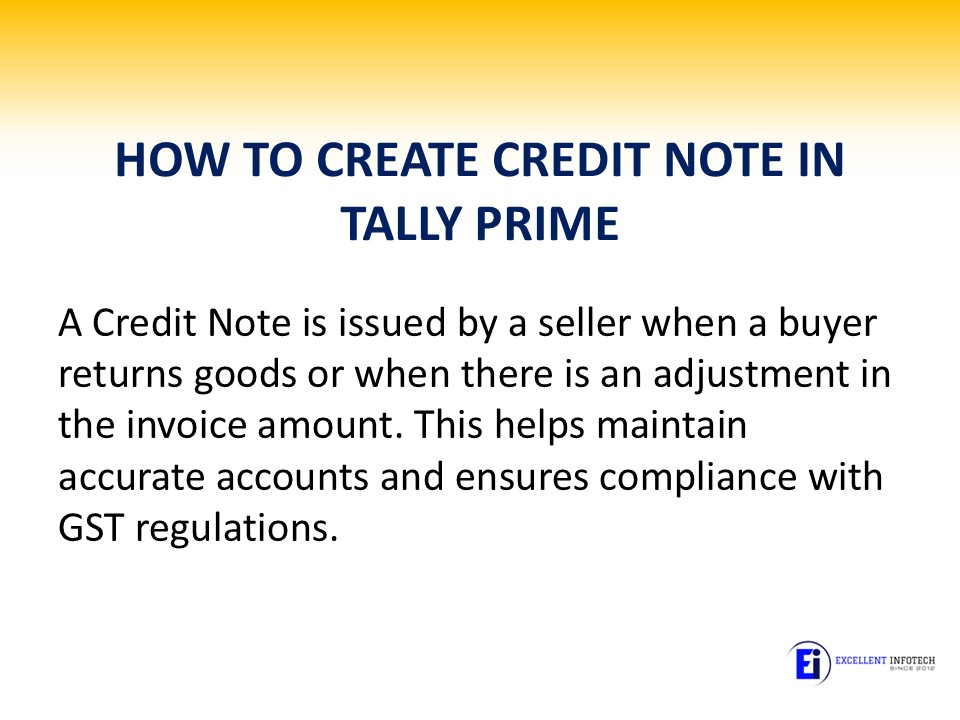



















![Top Tally.ERP Courses Online - Updated [June 2021] PowerPoint PPT Presentation](https://s3.amazonaws.com/images.powershow.com/9609993.th0.jpg?_=202106040212)









