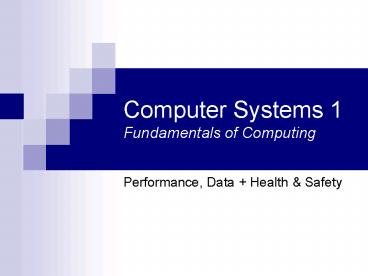Computer Systems 1 Fundamentals of Computing - PowerPoint PPT Presentation
1 / 39
Title:
Computer Systems 1 Fundamentals of Computing
Description:
How many fractional calculations can processor carry out? Processors often have a FPU (Floating Point ... Stress / Computer rage' Software manufacturers fault? ... – PowerPoint PPT presentation
Number of Views:164
Avg rating:3.0/5.0
Title: Computer Systems 1 Fundamentals of Computing
1
Computer Systems 1Fundamentals of Computing
- Performance, Data Health Safety
2
Performance, Data Jargon
- Performance Terms
- Operational
- CPU Specific
- Data Representation
- Analogue Vs Digital
- ASCII
- Unicode
- Data Reduction
- Jargon
- Deciphering some computing terminology
3
Performance Terms
- FLOPS
- FLoating Point Operations Per Second
- How many fractional calculations can processor
carry out? - Processors often have a FPU (Floating Point Unit)
designed to do these calculations - Improve number intensive tasks
- Such as graphics rendering
- Also called maths-coprocessor
- Another way to measure processor speed
- MFLOPS MegaFLOPS (MillionFLOPS /s)
- GFLOPS GigaFLOPS (BillionFLOPS /s)
- Thought to be inaccurate
- Some operations can take longer than others
4
Performance Terms
- Benchmark
- The measuring stick against which something is
measured - Tests which have been devised to measure a
specific type of equipment or program - Used to measure and compare performance of
computer software of hardware - Overclock(ing)
- Processes happen in sync with clock cycle
- Theory Quicker Clock Quicker Computer
- Forcing a CPU to run faster than its approved
and tested speed - Used to force a little more power out of the
processor - Risks attached
- Overheating of CPU
- Processing errors
5
CPU Types / Performance
- CISC
- Complex Instruction Set Computer
- Supports up to 200 instructions
- Instructions for complex operations
- Original Pentium processors x86
- RISC
- Reduced Instruction Set Computer
- Less instructions than CISC
- Less Instructions Faster (?)
- Cheaper to produce
- Puts bigger burden on software (?)
- Motorola processors found in Apple computers
- Pentium 2, 3 4 Use CRISC
- Combination of CISC RISC
6
CPU Performance
- Pipelining
- Technique used in modern processors
- CPU fetches next instruction while processing
current instruction - A bit like a factory assembly line
- Pipeline split into segments
- Each segment executes a specific function in sync
with other segments then data is moved along - Sync is produce by clock cycle
- Pipeline Segments
- Fetch
- Decode
- Execute
- Can reduce bottleneck restrictions
7
CPU Performance
- Pipelining
- Example
- Four instructions to carry out
- 1, 2, 3 4
- Pipeline Segments
- Fetch (F), Decode (D), Execute (E)
Clock Cycle
F(1)
F(2) D(1)
F(3) D(2) E(1)
F(4) D(3) E(2)
D(4) E(3)
E(4)
8
CPU Performance
- Hyper-Threading
- Hyper-Threading Technology (HT Technology) is a
groundbreaking technology that enables a
processor to execute two threads in parallel
allowing you and your software to multi-task more
effectively than ever before. (Intel)
9
CPU Performance
- Hyper-Threading
- Based on the Simultaneous Multi-Threading (SMT)
method - Parallel execution of process threads
- Allows programs to run multiple threads in
parallel on one processor - A Thread can be thought of as a single task that
makes up a process - Involves creating two logical processors
- System becomes a pretend dual-processor machine
- A logical processor can be multi-tasking
- Provides multi-tasking through time-slicing
- Is a theoretical parallel processing system
- Fools the OS into thinking there are two
processors
10
Problem Prevention / Solving
- UPS
- Un-interruptible Power Supply
- Battery backup System
- Can also perform power conditioning and surge
protection - Cleans power supply
- POST
- Power On Self Test
- Checks performed by the BIOS when computer is
powered up - Beep codes
- Also have POST diagnostic cards
11
Analogue
- A continuously varying signal
- Varying in terms of frequency, amplitude, or both
- A signal that is constantly changing
- Analogue can represent many values
12
Digital
- A signal with discrete value changes
- Signal levels are either on or off
- Often thought of as either 1 or 0, especially in
computers, but digital can represent many
different values using discrete levels
13
Basic Data Representation
- ASCII
- American Standard Code for Information
Interchange - Represents English language characters using
numbers (0 to 127) - 7 bits for each character
- E.g- 115 is a small s
- Extended ASCII (uses 8 bits more characters)
- http//www.asciitable.com/
14
Basic Data Representation
- Unicode
- Another standard for representing language
characters - Uses 16 bits for each character
- gt 65,000 unique characters
- Useful for complex languages (Greek, Japanese,
etc.) special characters, symbols, etc. - May ultimately replace ASCII
- www.unicode.org
15
Data Reduction
- Compression
- Using an algorithm to reduce the size of a
computer file or program - Loss-less compression
- Information is compacted without destroying or
removing any data from the file - E.g- zipping a file
- Lossy compression
- Information is compacted but information deemed
to be insignificant or redundant is thrown away - E.g- MP3
16
Jargon Busting
- AI
- Artificial Intelligence
- Attempting to make the computer behave like a
human or think for itself - Used in games to simulate human and random
behaviour - Expert systems or knowledge bases allow decisions
or recommendations to be given based on input - Meta
- Information about information
- Thing of Meta as meaning about
- Meta-data data about data
- Meta-language a language about a language
17
Jargon Busting
- HCI
- Human Computer Interaction
- How the user and computer communicate and
interact with each other - Make interaction faster, easier and better
- Many different forms of interaction
- Haptic movement, gestures, physical interaction
- Auditory using sounds to interact
- Pervasive Computing
- Ubiquitous Computing
- Integration of computing technology to everyday
life - Introducing technology into everyday ordinary
objects - Allowing everything to be networked and live
18
What you know now
- Performance
- Hyper-threading
- Pipelining
- Problem solving
- Data Representation
- Analogue Vs Digital
- ASCII
- Unicode
- Compression
- Jargon
- AI
- HCI
- other jargon...
19
Health Safety
20
Health Safety
- Working with computers
- Effects on life
- Health Safety
- Social aspects
- Legal requirements / implications
- Equipment specific aspects
- Environmental issues
- Ergonomics
21
Working with computers
- Risks and effects associated with computer use
- These are not only health related but also have
social and economical implications - Computers and technology encroach on many aspects
of everyday life - Desktop computers
- Laptop computers
- PDAs
- Mobile phones
22
Working with computers
- All businesses must ensure their workplace -
whether this is a factory, office or shop - meets
minimum health and safety standards. - IT Related employer responsibilities
- carrying out a risk assessment
- ensuring employees use IT equipment safely
- reporting accidents or dangerous incidents in the
workplace to the relevant authorities - UK Law (www.businesslink.gov.uk)
23
General Health Safety
- Risk Assessment
- All business must carry out an assessment
- Issues
- What are the potential hazards?
- What hazard prevention measures are in place?
- Five Step Risk Assessment
- Look for the hazards
- Decide who might be harmed and how
- Evaluate risks and decide whether existing
precautions are adequate or whether more needs to
be done - Record your findings
- Review your risk assessment from time to time and
revise it
24
General Health Safety
- Equipment Regulations
- Equipment must be suitable and safe to use under
the Provision and Use of Work Equipment
Regulations 1998 (PUWER). - All equipment must be
- suitable for its intended use
- maintained in a safe condition
- accompanied by suitable safety measures such as
protective devices, markings and warnings - Only people who have received adequate
information, instruction and training use the
equipment.
25
Specific IT Regulations
- Health and Safety (Display Screen Equipment)
Regulations 1992 - Measures
- Ensure workstations and workplace layout meet a
range of minimum requirements in areas such as
clarity of image, adjustable chairs and suitable
lighting - Ensure staff receive a Display Screen Equipment
risk assessment and arising problems are resolved
26
Specific IT Regulations
- Health and Safety (Display Screen Equipment)
Regulations 1992 - Measures continued
- Give staff regular breaks away from display
screens - Pay for employees' eye tests on request
- Provide training so staff can use their VDU and
workstation safely - VDU User Guide
- http//www.hse.gov.uk/pubns/indg36.pdf
27
Health and Safety
- Predominantly because of keyboard and mouse use
- RSI (Repetitive Strain Injury)
- Primarily affects the hand and arms (pain!!!)
- Can cause permanent damage
- CTS (Carpal Tunnel Syndrome)
- Mainly affects the wrists of computer users
- Especially in the mouse hand
- Swelling of tendons, causes pressure on the nerves
28
Health and Safety
- VDU use
- VDU Visual Display Unit
- The monitor or screen to you and I
- Eye strain
- Poor positioning of monitor
- Issues with electrostatic fields
- Skin and eye irritation
- Magnetic light radiation
- Issues with electromagnetic fields
- Reduction of immune system effectiveness
29
Solutions - Overview
- Working environment
- OHSA (US)
- Occupational
- Health and
- Safety
- Administration
- www.osha.gov
- UK Health and
- Safety Executive
- www.hse.gov.uk
30
Solutions - Overview
- Ergonomics
- Correct posture
- Positioning of components
- Copy holders
- Better work environment
- Adjustable chair, desk, etc.
- Wrist supports
- Monitor filters
- Regular breaks
31
VDU Legal Requirements
- Computer screens should
- tilt and swivel to suit the needs of the user
- be adjusted to the correct height for the user
- show clear characters with adequate spacing
- show a stable image with no flickering
- have easily adjustable brightness and contrast
controls - be free of reflected glare
- have a screen size suitable for its intended use
- You should also ensure that users know
- how to adjust brightness and contrast controls to
suit - keep the screen surface clean
- how to adjust software settings to make text
large enough to read easily - take frequent breaks
32
Keyboard Legal Requirements
- Keyboards should
- be tilt adjustable and separate from the screen
to allow the user to work comfortably - have enough space in front of them to allow the
user to rest their hands and arms when not keying
- be legible and have a matt surface to minimise
glare - You should also ensure that users
- adjust the keyboard to get a comfortable position
- keep their wrists straight when keying
- use the keys lightly and not overstretch their
fingers - take frequent breaks
33
Pointing Device Legal Requirements
- If an employee uses a mouse, trackball or other
pointing device for long periods, they may
develop problems in their hands, wrists or upper
body - Minimise risk by
- Train user to use the mouse with relaxed arm and
a straight wrist - informing the user that their fingers should rest
lightly on the buttons and not press too hard - limiting the length of intensive mouse sessions
- ensuring users take frequent short breaks
- ensuring the device is suitable for the task
- training the user in keyboard shortcuts
- training the user to adjust the software
settings - these control the reaction time
between the mouse and the cursor on the screen
34
Laptop Advice
- Some design features on laptops and portable
computers can make them uncomfortable to use for
long periods - Employees shouldn't therefore use laptops where
full-sized equipment is available - Laptops should
- be as light as possible - 3kg or under
- be fitted with as large and clear a screen as
possible - preferably detachable or height-adjustable
- come with a lightweight carrying case with handle
and shoulder straps
35
Laptop Advice
- Laptops should
- have a tilt-adjustable keyboard
- be able to be used with a docking station
- have friction pads underneath to prevent sliding
across work surfaces - have enough memory and speed for the software
used - be fitted with as long a battery life as possible
and have extra transformer/cable sets provided so
that the user has a set in each main location
where the equipment is used
36
Laptop Advice
- Laptops users should be aware of
- comfortable postures for using a laptop
- using the keyboard at the right height
- adjusting the screen to reduce reflection and
glare - the need for regular rest breaks
- how to report any problems that develop
- how to reduce the manual handling risk,
- eg by reducing the amount of extra equipment and
paperwork to be carried - how to reduce the risk from theft or mugging
37
The Workstation
- Desks
- big enough to allow the user to arrange the
screen, keyboard, documents, etc in a flexible
way - have a matt surface
- big enough to let the user work comfortably
change position - be stable and positioned so that it's comfortable
and easy to use where an employee uses a document
holder - Chair
- be stable and allow the user to work comfortably
- be adjustable in height
- have a seat back adjustable in height and tilt
38
Social Implications of Computers
- Computers are everywhere!
- IT training becoming a necessity
- Everyone prone to health and safety issues with
technology - Stress / Computer rage
- Software manufacturers fault?
- Information easily available and easy to share
- Less need for social interaction
- Why cant the computer do it?
- Laziness?
- Un-sociable society?
39
Health Safety
- What you know now
- Aspects of safety
- General working requirements
- IT Specifics
- Monitors
- Working with computers
- Health Safety Issues
- VDU usage
- Workstation
- Equipment safety