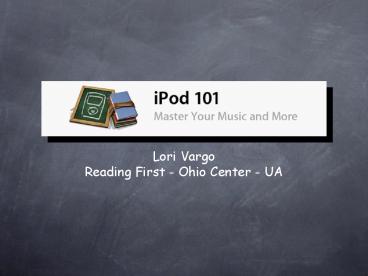Lori Vargo - PowerPoint PPT Presentation
1 / 30
Title: Lori Vargo
1
- Lori Vargo
- Reading First - Ohio Center - UA
2
iPod Principle
3
(No Transcript)
4
The Basics
- iPod Anatomy
- Music School
- Recess
5
iPod Anatomy
6
iPod at a Glance
7
Using iPod Controls
- Turn On Press any button
- Click Wheel and Center button to navigate. Move
your thumb lightly around the Click Wheel to
select a menu item. - Press the Center button to choose the
item - Go back ? one menu,
press Menu on the Click Wheel.
Main Menu
8
Practice 1
- Go into Settings and check
- Make sure the date and time are correctly set
- Adjust your Backlight timer
- Turn the Clicker sound off
9
Disabling iPod Controls
- To prevent accidentally turning iPod on, use the
Hold switch - Orange means HOLD or Off
10
Whats On the Menu?
Menu title - title of the current menu
Lock Icon when Hold switch on
Menu items - Click Wheel to scroll through menu.
Press the Center button to select
Battery status - the approximate remaining
battery charge. If charging, the
icon is animated.
Arrow - means more to follow
11
Connecting the iPod
- Connect iPod to computer to download music,
video, photos, and files, and to charge your
battery. - 1. Plug cable into a high-power USB port on your
computer, and 2. then connect to iPod. - By default, the iPod imports songs automatically
when you connect to your computer. When this auto
download is done, you can disconnect iPod.
1
2
12
iTunes for Mac PC
- iTunes is the software you will use on your
computer.
- Plug iPod in and opens in iTunes.
- You now have access to add content, delete
content, and update podcasts on iPod.
Install iTunes on your computer
13
iPod Knows Home! Connecting to another computer?
- If you connect your iPod to a different computer
that is set to update songs automatically... - iTunes prompts you before downloading any music.
If you click Yes, your iPod will be erased and
replaced with the songs and other audio files on
the different computer.
14
Disconnecting iPod
- You can see if its OK to disconnect iPod by
looking at the iPod screen. - IMPORTANT Do not disconnect iPod if you see
Do not disconnect message. You could damage
files. - If you see this message you must eject iPod in
iTunes.
OK to disconnect
Not OK to disconnect
OK to disconnect
15
To eject iPod
16
About the Battery
- The iPod battery is 80-percent charged in about
two hours and fully charged in about 4 hours. - TIP For optimal battery life, use your iPod and
be sure to go through at least one charge cycle a
month.
17
Charging Your iPod
- To charge Connect iPod to a high-power USB port
on your computer. The computer must be turned on
and not in sleep mode.
Battery is charging
Battery fully charged
18
Music School
- iTunes Music Store
- Subscribing to Podcasts
- Downloading to your iPod.
19
Whats At iTunes?
- With an Internet connection, you can purchase and
download songs, albums, audiobooks, and videos
online using the iTunes Music Store.
- To make purchases at iTunes you need an account.
- Podcasts are FREE
- (Youll need to install iTunes on your computer.
Get the latest version!)
20
iTunes Home Page
Forward Back
Browse entire Store
Browse for Podcasts
Browse for Audiobooks
Browse for Videos
21
Practice 2
- Go iTunes Music Store
- 5 minutes exploration of iTunes
22
Subscribe to Podcasts
- To download or subscribe to a podcast
- 1. Click Music Store in the Source list.
- 2. Click the Podcasts link on the left side of
the main page in the iTunes Music Store. - 3. Browse for the podcast you want to download.
23
- To subscribe to a podcast, click the Subscribe
button next to the podcast graphic.
To download a single podcast episode, click the
Get Episode button next to the episode.
24
Downloading Music Podcasts to iPod
25
3 Ways to Download to iPod, v1
Automatically update all songs and playlists
When you connect iPod, it is automatically
updated to match the songs and other items in the
iTunes library.
Any other songs on iPod are deleted.
26
3 Ways to Download to iPod, v2
Automatically update selected playlists When
you connect iPod, it is automatically updated to
match the songs in playlist(s) you select in
iTunes.
iTunes Preferences
27
3 Ways to Download to iPod, v3 Recommended
- Manually update iPod
- When you connect iPod, you drag songs and
playlists individually to iPod. - You can download songs from more than one
computer without erasing songs from iPod.
You MUST manually eject iPod from iTunes before
you can disconnect it.
28
Important
- The FIRST time you connect iPod to a computer,
- A message asks if you want to transfer songs
automatically. - If you accept, all songs, audiobooks, and videos
are DELETED from iPod and replaced with the songs
and other items from that computer. - If you dont accept, you can still download
songs to iPod manually without deleting any of
the songs already on iPod.
29
e-Read Ohio Instructor Virtual Community
- www.readingfirstohio.org/ereadohio to get the
link for the e-Read webpage - Also at http//web.mac.com/ereadohio/iWeb/Site/eRe
ad_Ohio/eRead_Ohio.html
30
Recess
- Google Video - http//video.google.com/
- Stanford iTunesU - http//itunes.stanford.edu/
- Word Nerds - http//thewordnerds.org/