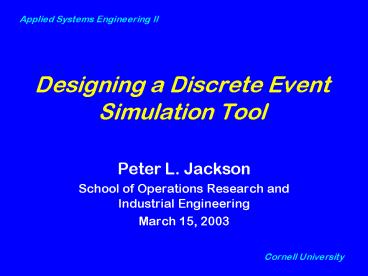Designing a Discrete Event Simulation Tool - PowerPoint PPT Presentation
Title:
Designing a Discrete Event Simulation Tool
Description:
School of Operations Research and Industrial Engineering. March 15, 2003. Cornell University ... modeling tool for use in Applied Systems Engineering II ... – PowerPoint PPT presentation
Number of Views:80
Avg rating:3.0/5.0
Title: Designing a Discrete Event Simulation Tool
1
Designing a Discrete Event Simulation Tool
Applied Systems Engineering II
- Peter L. Jackson
- School of Operations Research and Industrial
Engineering - March 15, 2003
Cornell University
2
Orientation
3
Mission
- To develop a graphically-oriented discrete event
simulation modeling tool for use in Applied
Systems Engineering II
4
Requirements (Version 1.0)
- The tool shall be free, public domain
- The tool shall permit graphical description of
simulation model - The tool shall be extensible by students
- The tool shall exploit MS Excel 97 interface
- The tool shall provide basic simulation services
- The tool shall be simple (minimal documentation
required)
5
Functional Analysis
Code Components
Build Graphical Model
Run Model, Collect Output
Debug Model
Analyze Output
6
Requirements
- The tool shall not require more than two weekends
of development time - The tool shall analyze a graph and construct the
shell of a simulation model - Students shall provide code for model components
- The tool shall run the model and store outputs
(trace) - Students shall analyze the trace
7
Derived Requirements
- Graphical model may not use text attributes on
arcs (Excel 97 limitation) - Graphical model must encode all node attributes
in text string (to meet development time target) - State variables for trace shall be defined by a
range name - Students must code updates to range elements
8
Issue
- What modeling approach to use?
- Functional flow block diagram
- Event graph
- Activity diagram
- Tradeoffs
- Resolution
- Event graph (mimic commercial software Sigma by
Lee Schruben)
9
Essential Functions of Graphical Model
- Events
- Conditions
- Triggers
- Delays
- State transitions
- Event cancellation
- Initialization
- On node
- On node
- Arc
- On node
- On node
- On arc
- On node
10
Idea for Text String
- ?conditiondelaytransition
- Tokens ?,, identify components
- Condition is function name
- Delay is function name
- Transition is function name
- Students code functions in Visual Basic
11
Issues and Resolution
- How to represent event cancellation?
- Use dashed or dotted line type
- How to represent initial event?
- It is the only node that has no incoming arcs
12
Starting Spreadsheet SimTemplate.xls
Put your model on Sheet1
Test/run your model
Check for diagnostics on sheet SimLog
View output on sheet SimTrace
13
Sample Model
Use any autoshapes and formatting that you want
- What matters
- Text strings
- Arc connections and direction
- Arc type solid or dashed
14
Analyze and Run Interaction
Debug run one event at a time
First build the model and check for errors
Set simulation duration
Switch to view different sheets (Model, Log,
Trace) as desired
Run until done
15
Automated Model Interpretation SimLog
16
Switch to Visual Basic Editor
Development Code Do not modify (all variables
and objects beginning with Sim are reserved)
User Code Put your code here
17
You Write the Code Declare Your State Variables
'Declare your variables here Global Queuelength
As Integer Global ServerBusy As Integer Global
CompletedCustomerCount As Long
'global means it is available for use in other
modules
Queuelength is the variable tracking the number
of customers in the queue.
'ServerBusy will be true if the server is busy
false otherwise.
18
Write the Event Functions (to change the state)
Function initialize() 'every simulation should
have a function which initializes the state
variables Queuelength 0 'we start with an empty
queue ServerBusy False 'we start with an idle
server CompletedCustomerCount 0 End
Function Function arrival() 'this represents the
arrival of a customer Queuelength Queuelength
1 End Function
Function beginservice() 'this function represents
the start of service by a server. ServerBusy
True End Function Function endservice() 'this
function represents the end of service by a
server the customer leaves at this
point Queuelength Queuelength - 1 'we count the
customer as being in the queue until the end of
service ServerBusy False CompletedCustomerCount
CompletedCustomerCount 1 End Function
19
Write the Condition Functions to Test the State
Function isidle() As Integer 'Functions that
return a true/false value must be declared as
integer isidle Not ServerBusy 'ServerBusy is
either true/false so Not ServerBusy is either
false/true. End Function Function isqueue() As
Integer If Queuelength gt 0 Then isqueue True
Else isqueue False 'this illustrates the
if...then...else statement End Function
20
Write the Code to Generate Delays and Durations
Function interarrivaltime() As Variant 'this
function returns a random interarrival time
functions that return a value for time should use
the variant data type Dim duration As Variant
'local variable declaration duration will be the
length of the interarrival time duration 5
Rnd() 3 'duration will be a random number
between 5 and 8. interarrivaltime duration
'this is how you return a value End
Function Function servicetime() As
Variant servicetime 4 Rnd() 3 'servicetime
will be a random number between 4 and 7 End
Function
That's all the code required.
21
Debug Step Through Model
22
How a Discrete Event Simulation Works
Scheduled Events Sorted in Increasing Order of
Scheduled Time
Time Event
4.0 EndService
4.3 Arrival
later times other events
Insert Event into Schedule
Current Time 3.3
Current Time 4.0
Generate Next Event(s) with later time(s)
Remove Next Scheduled Event
Advance Simulation Clock
Execute State Change Function
If Condition Satisfied
23
Common Modeling Problem What Happens First?
- Simulated robots playing soccer
- Given current velocities, what happens first
- Two robots collide?
- One robot hits wall?
- One robot intercepts ball?
- Etc.
- Need to compute the time of all these events and
select the minimum as the next event that really
happens - Or
24
Canceling Events
- Schedule all possible event types
- Two robots collide
- One robot hits wall
- Etc.
- Let the simulation determine which happens first
- When any of these event types happens, cancel all
other pending events of related type
25
Example Random Server Breakdowns
26
Automated Model Interpretation
27
More Code To Write
Function Breakdown() 'no change in state
ServerBusy stays true End Function Function
TimeToFail() As Variant 'this function returns a
random time to fail Dim duration As Variant
'local variable declaration duration will be the
length of the time to fail duration 5 Rnd()
3 'duration will be a random number between 5 and
8. TimeToFail duration 'this is how you return
a value End Function Function RepairAndServiceTim
e() As Variant 'this function returns a random
time to repair and complete service Dim duration
As Variant duration 10 Rnd() 3 'duration
will be a random number between 10 and
13. RepairAndServiceTime duration 'this is how
you return a value End Function
28
Define Ranges to Store Variables
29
Write Code to Store Variables
Function OutputVariables() Worksheets("Sheet1").Ra
nge("Queue_Length").Value Queuelength Worksheets
("Sheet1").Range("Completions").Value
CompletedCustomerCount End Function
As many variables as you want.
30
Modify Code to Store Variables After Each Event
31
Input/Output
- You really need to store only the variables that
have changed - Code could be made more efficient
- If you want to read input data from the
spreadsheet (eg. Initial parameter settings), use
ranges in a similar way. - Now, single step through your simulation watching
your variables change with each event. - The more variables you track, the easier it will
be to debug your model.
32
Creating a Trace
- A trace is a history of your state variables
after each event - The simulator automatically writes out whatever
is in the range called SimTraceRange before and
after each event - Stored on separate lines of sheet SimTrace
- It also writes out the labels found in the range
called SimTraceLabelRange at the head of this
list. - You must define these two ranges.
33
Define Trace and Label Ranges
34
What a Trace Looks Like
Two rows for each event begin and end. Second
row captures time spent in state (Elapsed time)
35
X-Y Scatter Plot
Delete the plot to make the simulation run
faster you can add it again later
36
Statistics Computed After Each Run
- Statistics inserted into first four lines of
trace output. - Four statistics computed (Min, Max, Mean, Std.
Dev.) even if they dont make sense for your
particular state variables
37
Project Completed
Code Components
Build Graphical Model
Run Model, Collect Output
Debug Model
Analyze Output
On time, on budget.
38
(No Transcript)