Working with Files - PowerPoint PPT Presentation
1 / 21
Title:
Working with Files
Description:
When you create a directory, it contains no files. ... You can create subdirectories within directories. mkdir calendar/months ... – PowerPoint PPT presentation
Number of Views:33
Avg rating:3.0/5.0
Title: Working with Files
1
Working with Files
- How to create, view, copy, rename and print
files.
2
Create a Calendar
- Create a calendar for a specific month
- cal 12 2000
- Create a calendar for a specific year
- cal 2000
3
Creating a file with redirection
- Most commands send their output to the screen.
- You can change (redirect) where you want the
results sent. - cal 2000 gt 2001
4
ls
- list
- Displays the names of the files in the current
directory. - Flags
- -a shows all the files, including hidden ones
- -F puts a / after directories, an after
executables, and an _at_ after links - -l displays a long listing of files
- -R will also list contents of sub-directories
- -s will list the size of the files
5
Viewing the file
- What if you want to see the contents of a file?
- Use the cat command
- cat name of file
- cat 2000
- Use the more command
- more name of file
- more 2000
6
Chaining files together
- Use the cat command to see more than one file
- cal 6 2000 gt june
- cal 7 2000 gt july
- cal 8 2000 gt august
- cat june july august
- Send the results to another file
- cat june july august gt summer2000
7
Appending files
- Unix allows you to add information to the end of
a file rather than overwriting it. - This is called appending and is done with the gtgt
- cal 9 2000 gtgt summer2000
8
cp
- copy
- Copies the contents of one file to another.
- cp file to copy new file name
- Flags
- -r will copy directories and all their contents.
- Without this flag, the directory will not be
copied and you will get an error message.
9
mv
- move
- Better name could be the rename command.
- Changes the name of one file to another.
- mv old file name new file name
- Note, if new file name is a directory, you will
move old file name to that directory and keep
the original name.
10
lpr
- print command (stands for line printer)
- This prints the file(s) you specify to the
printer you specify. - lpr flags file name(s) to print
- Flags
- -P specifies the name of the printer to print
to. - -w1-n specifies the number of pages to print
per page. - -h removes the header page.
11
lpq
- view print queue (stands for line printer
query) - When you print a file, it gets sent to a print
queue (a line of files waiting to be printed). - lpq will show you the names of the files in the
print queue. - Use the -P flag just like in lpr to specify the
printer whose queue you wish to view.
12
lprm
- line printer remove
- Used to remove a file from the print queue.
- Use the lpq to see the file and then use lprm
job number to remove the specific job. - You can only remove print jobs that you sent to
the printer. - Use the - flag to remove all your files.
13
rm
- remove
- Deletes the specified file or files.
- This is destructive!
- They are gone!
- They cannot be retrieved!!!
- rm file name
- Note this does not generally work with
directories.
14
Working with Directories
- A directory is just a file that contains other
files. Now we will learn commands to create
directories, move files between directories,
rename files and delete directories.
15
mkdir
- make directory
- This creates a directory.
- mkdir new directory name
- mkdir calendar
16
Moving files between directories
- When you create a directory, it contains no
files. - You need to put files into it with the mv
command. - mv summer2000 calendar
17
Using pathnames
- You can create subdirectories within directories.
- mkdir calendar/months
- You can move files into those subdirectories
- mv june calendar/months
- You can use other commands in a similar manner
- ls calendar/months
- ls /
18
cd
- change directory
- Changes the directory to whatever you specify.
- cd name of directory
- Without any directory (just cd) you will be taken
to your home directory.
19
pwd
- print working directory
- Displays the full path of the current directory
you are in.
20
rmdir
- remove directory
- This deletes a directory (as opposed to the rm
command above). - The directory must be empty otherwise you will
get an error.
21
Reading
- Chapters 7 and 8
- Access Privileges

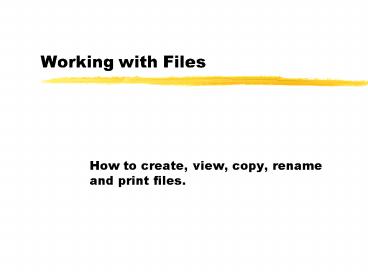





















![Steps to Fix QuickBooks File Doctor are Not Working Error? [Solutions Tips] (1) PowerPoint PPT Presentation](https://s3.amazonaws.com/images.powershow.com/9157353.th0.jpg?_=201810100611)







