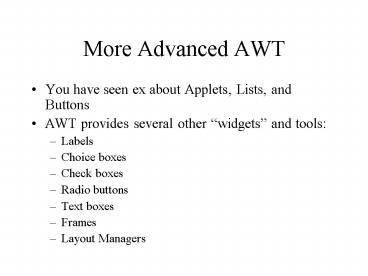More Advanced AWT - PowerPoint PPT Presentation
1 / 28
Title:
More Advanced AWT
Description:
Border Layout creates five areas on the screen, 'North', 'South' ... Create a 'CheckboxGroup' and pass it to each Checkbox in ... ways to create a thread ... – PowerPoint PPT presentation
Number of Views:76
Avg rating:3.0/5.0
Title: More Advanced AWT
1
More Advanced AWT
- You have seen ex about Applets, Lists, and
Buttons - AWT provides several other widgets and tools
- Labels
- Choice boxes
- Check boxes
- Radio buttons
- Text boxes
- Frames
- Layout Managers
2
Note
- None of the code on these slides is meant to be
copied pasted, its for example only. (Showing
the full code would take too much space). - See the Microwave.java. All of these things are
in there.
3
Microwave Example
- A silly implementation of a Microwave
4
Layout
- Youve used FlowLayout
- FlowLayout is the default
- Just lays the controls out in a line,and wraps
when necessary, basedon window shape
5
Grid Layout
- GridLayout creates a grid and puts each component
in the grid, left to right, top to bottom
6
Grid Layout Cont.
- Layout managers manage the layout for canvases,
like Frame or Applet - setLayout(new GridLayout(rows, cols))
- Note the widgets grow to fit the cells by
default there are many options to control
formatting - Entering a blank space in the grid
- Give it an empty Label
- component.add(new Label())
- Add components like usual
- this.add(Button)
7
Border Layout
- Border Layout creates five areas on the screen,
North, South, East, West, and Center,
and puts components in those areas. - This screen shot put things in North, Center,
and South you can experiment with East and
West - Checkbox North
- Choice Center
- Radio buttons South
8
Border Layout Cont.
- setLayout(new BorderLayout())
- add() like usual
- Widgets dont grow to fill available space
9
Frames
- Frames are separate dialog boxes, complete with
closing button, maximize, minimize, etc.
10
Creating/Using a Frame
- frame new Frame()
- frame.add(some_widget) // adds a widget
- frame.setVisible(true) //shows the frame
- frame.setLayout(new BorderLayout())
- // uses the BorderLayout manager
- frame.setSize(400,125) //width, height
11
Frame Events
- The widgets so far do not need event listeners
(though they all can have listeners attached to
them), but a Frame needs a WindowListener
attached to it. - Without a listener, the window will never close!
- frame.addWindowListener(new minimalFrameListener()
) - // see next slide for minimalFrameListener
- // change name at the bottom to your Frames
name
12
Minimal Frame Listener
- public class minimalFrameListener implements
- WindowListener
- public void windowDeactivated(WindowEvent e)
- public void windowClosed(WindowEvent e)
- public void windowDeiconified(WindowEvent e)
- public void windowOpened(WindowEvent e)
- public void windowIconified(WindowEvent e)
- public void windowActivated(WindowEvent e)
- public void windowClosing(WindowEvent e)
name.setVisible(false)
13
Panels
- These layouts are only rarely enough
- Panels can hold components and organized by the
layout managers - Panels can even hold other panels!
- Nest panels in panels to create relatively
complicated UIs.
14
Panel Code
- panel new Panel()
- Example
- This is actually a panel that contains a label
and a choice, and was added to the Center of
the border layout - panel.add(new Label(Set Heat Level))
- panel.add(powerSetting)
- this.add(Center, panel)
15
Nesting Panels
- Layouts too complicated for the simple managers
can usually be created by creating several panels
and composing them together - Each panel can have its own Layout manager
16
More Widgets
- The toolkit you are using, Abstract Window
Toolkit (AWT), has several more widgets - Widgets are the things you interact with, like
buttons, choice boxes, or radio buttons
17
Checkboxes
- Checkboxes are appropriate for Boolean questions
Yes or no. - checkbox new Checkbox(Output result to
stdout?) - Inside parameter is the label on the Checkbox
- Getting/Setting the state
- Checkbox.setState(true) // checks the checkbox
- Checkbox.getState() // returns true or false
- if checkbox.getState()
- System.out.println(It was checked.)
18
Radio Buttons
- Radio Buttons are checkboxes bundled into a
group, Appropriate when only one choice of many
is valid at a time - Create a CheckboxGroup and pass it to each
Checkbox in the constructor - wavelengthGroup new CheckboxGroup() // no
arguments - microwave new Checkbox(Microwave,
wavelengthGroup, true) - // last argument controls initial status
- infrared new Checkbox(Infrared,
wavelengthGroup, false) - Getting the selected Checkbox
- Checkbox selected wavelengthGroup.getSelectedChe
ckbox() - // note that returns a Checkbox reference
19
Choice Boxes
- Choice boxes are appropriate for when thereare
more then a few choices and only one
isappropriate - Do not use radio buttons for more than threeor
four choices. Use Choice boxes. - Choice boxes can multi-select, but it
issignificantly more complicated to program. - powerSetting new Choice()
- powerSetting.add(Carbonize)
- powerSetting.add(Sear)
- powerSetting.select(Sear) //selects a choice
programmatically - System.out.println(powerSetting.getSelectedItem())
- // prints the item text
20
TextField
- Freeform text entry
- text new TextField(initial contents, width)
- System.out.println(text.getText())
- Text.setText(Something.)
21
MultiThreading
- Microwave sample has a countdown timer in a
separate thread - 2 ways to create a thread
- Subclass Thread
- Implement Runnable and pass it to Thread
constructor. - In either case end up with a Thread object
- Call start() to start.
- Run() is method that does the work.
- Once run() exits, thread is dead
- Cant restart thread, you have to create a new
one.
22
What is a Thread?
- The state of a computation is determined by
- The current value of the program counter (and
other registers). - The current value of the stack pointer (and
variables stored on the stack). - The current values of all variables in memory.
- A thread is a distinct PC and stack
- Objects are shared (stored on the heap)
- Local variables (references to the heap) are
owned by an individual thread.
- Many processors, one shared memory.
- Think of the Objects as being in a common pool.
- Multiple CPUs allow several methods to be run at
the same time. - Threads run methods
- A single thread may operate on several objects,
one method at a time. - A single object may be operated upon by several
threads, all at once!
23
Class Thread
- Thread is a concrete class that is used to
provide an API for operating upon actual threads. - Programmers are expected to define subclasses of
Thread and to override the run method. - run defines the main routine for that thread.
- Creating an object of type Thread does not
launch the thread. - Each Thread object must have its start method
invoked before it will begin executing.
24
Code example
- class ContinuousHello extends Thread
- public void run()
- while (true)
- System.out.print("Yo")
- class ThreadExampleOne
- public static void main(String args)
- Thread t new ContinuousHello()
- System.out.println("OK, I've made two
threads") - t.start()
25
Thread Termination
- When a thread has finished executing its run
method, the thread terminates. - Threads can also be terminated using the
Thread.terminate method, but this is considered
somewhat anti-social. - The JVM terminates when the last non-system
thread terminates (or when System.exit() is
invoked). - You can wait on another thread with Thread.join()
26
Thread Scheduling
- The Java language specification does not dictate
how threads are scheduled. - Most JVM implementations are using a pre-emptive
scheduler. - Threads do have priorities.
- A lower priority thread will never run as long as
a higher priority thread is ready. - priority can be accessed with getPriority and
setPriority
27
Why Use Threads if you only have one processor?
- Spreading the work of a single program over
multiple threads should, in general, slow down
the overall execution rate. - Threads are helpful, however, if the application
must interact with unpredictably slow things - humans
- computers across a network
- While one thread is blocked waiting for input
from the external device (or person), other
threads can continue operating.
28
Garbage Collection and Threads
- Although there are concurrent garbage
collectors, it is generally best to assume that
your JDK does not have one. - All thread processing must be stopped while
garbage collection is in progress.