Full Guide to Restore Text Messages from iCloud
Title:
Full Guide to Restore Text Messages from iCloud
Description:
Read this passage to learn how to restore text messages from iCloud or restore the lost text messages even if you don't have an iCloud backup. – PowerPoint PPT presentation
Number of Views:17
Title: Full Guide to Restore Text Messages from iCloud
1
How to Restore Text Messages from iCloud
- https//www.coolmuster.com/ios-recovery/restore-te
xt-messages-from-icloud.html
2
Want to know how to restore text messages from
iCloud? When you change another new smartphone,
such as iPhone/iPad/iPod, you might need to
restore the data from iCloud backup that you have
synced to your new iOS device, including the text
messages. So this article is here to offer you a
simple guide to restore your text messages from
iCloud and backup your iDevice data with iCloud
as well. 1. How to Restore Selectively Text
Messages from iCloud with 1-Click 2. How to
Restore Data from iCloud Directly on iDevice 3.
How to Backup iPhone Data to iCloud Storage
3
1. How to Restore Selectively Text Messages from
iCloud with 1-Click
If you only need to restore the text messages you
need from iCloud backup instead of all the data
from iCloud backup, or if you don't want your
existing data on your iOS device are covered by
the extracting iCloud backup files, you will need
an amazing third-party tool - iCloud Backup
Extractor. Can't Miss How to Recover Deleted
Text Messages from iPhone X/8/7/6 Directly
4
About the iCloud Backup Extractor It is a
professional tool, which allows you to preview
and select the specific text messages you want
and restore the selected items from iCloud with
one click, and also supports you to restore the
whole iCloud backup to your device as well. The
software has great compatibility and it supports
to preview and recover different files include
the text messages (SMS), contacts, photos,
calendars, notes, call history, Safari history on
all generations of iPhone/iPad/iPod.
5
Step 1. Download and run the installed software
on your computer. Select the "Recover from iCloud
Backup File" mode and log in your iCloud account.
Please do not connect your iDevice to pc during
recovery, or your iCloud backup files might be
modified or updated.
6
Step 2. After that, you might see a list of
iCloud backup files from different devices.
Select the right one of your device and download
it.
7
Step 3. After downloading, you might click to
visit the Messages section on the left panel.
Then preview and select the text messages you
want and click "Recover" button to restore the
selected text messages with one click.
8
2. How to Restore Data from iCloud Directly on
iDevice
Before restoring text messages from iCloud on
your iOS device, please note that this method is
more suitable for the users who need to erase all
the existing data and settings and restore the
whole iCloud backup to the device, not only the
text messages you need. For example, users who
factory reset their iDevice, or buy a new device
are more suitable to this method. Here is the
guide Step 1 - When you turn on your iPhone 7
Plus/7/6S Plus/6S/6 Plus/6/5S/5/4S/4 or iPad
Pro/Air/mini, you will see a Hello on your
screen. You need to delete all the content, so as
to start the backup process. Step 2 - Follow the
steps that appears on your screen till reach the
Apps and data on your screen. Then choose the
"Restore from iCloud Backup" option.
9
Step 3 - Sign in to your iCloud account with your
Apple ID and passcodes. Step 4 - Choose the
backup that you want to be restored. Step 5 -
Stay connected till all your data, including the
text messages, are restored. Now you can finish
the setup process and wait for the end.
10
3. How to Backup iPhone Data to iCloud Storage
To sync your iOS device data to iCloud, just
follow the below procedures. Step 1 - Connect
your device to a Wi-Fi network, and tap
"Settings" gt "iCloud". Scroll down find out
"Backup" option and check if the iCloud backup
service is turned on.
11
Step 2 - Tap "Backup" option to begin backup your
data. Please stay connected to Wi-Fi network till
the backup process is completed.
12
Step 3 - When the backup process is done, you can
check if your backup is finished or not. Tap
settings gt iCloud gt Storage gt Manage storage to
check. If yes, you will find out the backup you
created with the time and date.
Related Articles How to Restore iPhone without
Updating Restore iPad without iCloud Backup

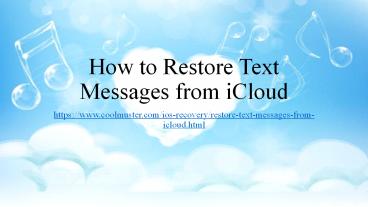






![[Fixed] Recover Deleted Text Messages Android without Root PowerPoint PPT Presentation](https://s3.amazonaws.com/images.powershow.com/9240286.th0.jpg?_=20190322055)






















