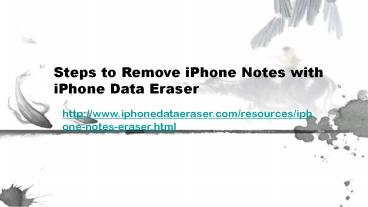How to Delete Notes on iPhone
Title:
How to Delete Notes on iPhone
Description:
The quickest and safest way to delete notes on your iPhone 7/7 Plus/6S/6S Plus/6/6 Plus/5S/5/4S/4. Just follow the step by step guide to get your iPhone notes erased permanently now! – PowerPoint PPT presentation
Number of Views:10
Title: How to Delete Notes on iPhone
1
Steps to Remove iPhone Notes with iPhone Data
Eraser
- http//www.iphonedataeraser.com/resources/iphone-n
otes-eraser.html
2
- Are you used to writing down small tasks or tips
in your iPhone's Note app in order to make the
daily work more effective. It is easy to take
notes with iPhone with the built-in Notes app and
you may have wrote down hundreds of notes and
tips with the Note app. However, there comes to a
problem when you want to sell your old iPhone -
you can delete the Note app so you have to delete
each note individually. This would be troublesome
and time-wasting.
3
- It is better to find out another way out. And
deleting iPhone notes is not enough, you must
ensure that the deleted notes will no longer
recoverable. You could look no further than
iPhone Data Eraser, which is a powerful iPhone
data cleaning program to delete notes and other
iPhone data, such as contacts, SMS, videos,
photos, accounts info, passwords, history and so
on from iPhone 6S/6S Plus/6/6 Plus/5S/5. This
program is also compatible with iPad and iPod
touch.
4
- Still not convinced? Get the free trial version
of the program to have a free try on it! The
program is available for both Windows and Mac OS
X. Just choose one according to your own computer
system.
5
- Step 1. Connect your iPhone to the computer
- Launch the program from your computer and plug
your iPhone to the same computer via USB cable.
iPhone Data Eraser will detect the phone
automatically. Make sure iTunes is pre-installed
on the computer.
6
(No Transcript)
7
- Step 2. Select Erase Private Data from sidebar
- As you can see from the left sidebar, there are
several erasing modes available. Just select the
option of "Erase Private Data" and all deletable
file types will be displayed on the right.
8
(No Transcript)
9
- Step 3. Start to erase notes on iPhone
- Choose the category of "Note" by ticking in the
checkbox in front of it, then, you can directly
click "Erase Now" from the lower right of the
screen to kick off the iPhone notes erasing
process. - Related
- How to Erase Photos from iPad
- How to Erase Private Data from iPad