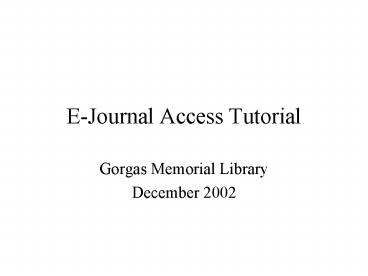EJournal Access Tutorial - PowerPoint PPT Presentation
1 / 64
Title:
EJournal Access Tutorial
Description:
7. MD Consult --- see no. 51 - 61. MD Consult is another searchable biomedical database with 50 clinical medical ... Online Access via MD Consult. 52 ... – PowerPoint PPT presentation
Number of Views:88
Avg rating:3.0/5.0
Title: EJournal Access Tutorial
1
E-Journal Access Tutorial
- Gorgas Memorial Library
- December 2002
2
Introduction
- Gorgas Memorial Library offers several
options for accessing online journals from your
desktop. These options include Ovid
(Journals_at_Ovid Full Text / Your Journals_at_Ovid),
USUHS, WRAIR/NMRC IP address, EBSCO Biomedical
Reference Collection, EBSCO Military, Health
Wellness Resource Center and MD Consult. - 1. Ovid (Journals_at_Ovid Full Text / Your
Journals_at_Ovid) ---- see slide no. 8 - 23 - Ovid (Journals_at_Ovid Full Text / Your
Journals_at_Ovid) is a bibliographic database
produced by Ovid Technologies, Inc. We are
currently licensed for 279 journal titles with
full text selection and many titles are available
in PDF format for printing. Some titles have
issues as far back as 1993. - 2. USUHS --- see slide no. 24 - 29
- Uniformed Services University of the
Health Sciences Learning Resource Center allows
WRAIR and NMRC staff to access licensed
electronic journals with an online registration
process. There are approximately 1300 journals
available via USUHS Learning Resource Center
currently. Most titles are licensed with
Elsevier ScienceDirect, a commercial vendor, and
have full text view. Adonis, Aries and Wiley
titles are also available from USUHS but are not
online. The user fills out an online request
form and, if approved by a Gorgas librarian,
USUHS staff print and mail your article.
3
Introduction (Continued)
- 3. WRAIR/NMRC IP Address
- Some journals have an option to access
online from publishers websites directly. This
option usually comes with our print subscription.
To use these requires you to access from an
in-house PC with WRAIR/NMRC IP address. To find
out the availability of those titles and
publisher websites, see an updated e-journal list
posted on the Library Bulletin Board or available
in print in the library. - 4. EBSCO Biomedical Reference Collection ---
see slide no. 30 - 35 - EBSCO Biomedical Reference Collection
is a searchable biomedical database providing
access to full text biomedical journals. It has
600 full text journals, including full text for
nearly 550 peer-reviewed publications. Some
titles go as far back as 1975. It is also
available through an in-house PC with WRAIR/NMRC
IP address ONLY. - 5. EBSCO Military --- see slide no. 36 - 42
- EBSCO Military database allows you
access via your AKO user account. It offers a
thorough collection of military titles and trade
publications. The database contains full text
for more than 200 pamphlets and 350 magazines.
4
Introduction (Continued)
- 6. Health Wellness Resource Center --- see
slide no. 43 - 50 - Health Wellness Resource Center delivers
up-to-date reference material including Gale
Encyclopedia of Medicine as well as full-text
magazines, journal and pamphlets from a wide
variety of authoritative medical sources. It can
also be accessed via your AKO account. - 7. MD Consult --- see slide no. 51 - 61
- MD Consult is another searchable
biomedical database with 50 clinical medical
journals dating from 1995. Besides that, it also
contains practice guidelines, Yearbooks, drug
information and other clinical related
information. - The library maintains a list of biomedical
titles covered by all databases from above plus
hundreds of freely available titles. This list
is updated by a librarian periodically in Word
format with direct URLs link from the vendor and
is available on the WRAIR Outlook Library
Bulletin Board and library information rack.
See a sample page of this list at the back of
Tutorial (slide no. 62). To locate a known
journal efficiently, we suggest you consult this
list before going online.
5
The Advantages of Using Online Journals-- Words
from Chairman of Library Committee --
- The Gorgas Memorial Library now
subscribes to over 2000 online journals from a
variety of vendors and other sources. The list
of journals is posted on the Library Bulletin
Board on Outlook. Some of the advantages to
using online journals are - 1. Many journals publish supplementary
material online. This includes Nature, Science,
and PNAS. This material may be experimental
details, movies, or voluminous tables. For
example, along with Nature's Plasmodium
falciparum genome issue there was a table of
stage-specific proteins that was only available
online. As a printout it would have filled over
300 pages. - 2. Some journals are available online
before they are in print. For example, Science
Direct, accessed via Ovid, makes available
in-press corrected proofs of the Journal of
Clinical Virology and in-press uncorrected proofs
of the Journal of Immunological Methods. PNAS
publishes finished articles online before they
appear in print. Articles in one of the Annual
Reviews (Such as Annual Review of Immunology) may
appear online as much as 7 months before they
appear in print, and can be updated by the author
for as long as one year after publication.
6
The Advantages of Using Online Journals-- Words
from Chairman of Library Committee (Continued)
- 3. Many journals are available in PDF (Portable
Document Format). These generally range in size
from 25 KB to 4 MB depending on length and the
number of pictures. A modest-size hard disk can
store hundreds of articles. If you have Adobe
Acrobat, you can create a word-by-word index of
all the articles in a folder or a group of
folders. When the index has been created, you do
a full-text search through hundreds of articles
in a fraction of a second for a word, such as
"apoptosis", or a phrase, such as
"activation-induced cell death." - 4. Using some online sources, articles are
published online with reference lists that link
to other articles or to Medline abstracts. In
addition, there may be links to articles that
cite the one you are reading. Thus, going
backwards and forwards in the literature is
extremely efficient. - 5. Some sources of online journals, such as
Ovid, Science Express available through USUHS,
MDConsult, and EBSCO Host have their own search
engines. Using these, it is very efficient to go
from the search results to the original articles.
7
The Advantages of Using Online Journals-- Words
from Chairman of Library Committee (Continued)
- 6. Some journals, such as Nature
Immunology, will send you the table of contents
of new issues by e- mail. - 7. Your AKO (Army Knowledge Online) account
allows you to search DTIC (Defense Technical
Information Center) and STINET (Scientific
Technical Information Network) documents. You
can also sign up for e-mail notification of new
technical reports in particular subject
categories and subgroups through AKO by using
TRAIL (Defense Technical Reports Automated
Information List). - 8. If you use the full-text non-PDF version of
some journals, you can get a linked set of
references. See slide no. 63 for an example.
Also you can see articles that cite the one you
are reading. See slide no. 64 for an example.
8
Online Access via Ovid
9
To access e-journals from Ovid (Journals_at_Ovid
Full Text / Your Journals_at_Ovid), enter Ovid ID
and password at the Ovid home page
(http//gateway.ovid.com), then click Start
Ovid. To receive the Ovid login ID and
password, provide the library a memorandum or an
email from your department chief, or director of
division or directorate requesting an account for
each named individual.
10
Click Continue from the following screen.
11
Next, click Journals _at_ Ovid Full Text or Your
Journals_at_Ovid. The difference between the two
above is that the first one lets you search all
journals available from Ovid with abstracts and
table of contents on all titles and full text
available for those we have licensed. Your
Journals_at_Ovid contains only the titles for which
we are licensed for full text access.
12
On the following screen, click Browse Journals
icon on the top if you prefer to access a known
title through an alphabetical journal list.
You may also find an article by keyword from both
Journals_at_Ovid Full Text or Your Journals_at_Ovid,
with or without setting limits.
13
Click Browse Journals by Name.
14
Select an initial letter of the journal title
(disregarding initial articles) from alphabetical
list on screen. For example, Click N to find New
England Journal of Medicine.
15
If there is full text available to use for a
title, a notation will be indicated below its
ISSN on the right.
Click Issue List below the title to access.
16
After the journal displays, click Table of
Contents of needed issue.
17
Choose and click the Abstract or Ovid Full Text
link to view.
18
You may click Full Text (PDF) to view an original
paper as shown from the print copy if this option
is available. You may also print this article
directly from an attached printer or save to a
file.
19
Alternatively, you can search a journal title
instead of browsing the journal list if you know
the name of the journal. To do so, click Journal
icon.
20
Enter a journal title into the search box, then
click Perform Search. You would probably want to
limit such a search.
21
On the following screen, check a box in front of
the journal title and click Perform Search again.
22
Click Display from result screen.
23
Click Logoff after you finish. You would be
disconnected after 15 minutes of inactivity. But
other potential users could be prevented access
meanwhile.
Choose and click the Ovid Full Text link under
each article to view.
24
Online Access via USUHS
25
Click Journals from the left bar after login at
USUHS LRC home page, (http//rcs.lrc.usuhs.mil).
To receive USUHS user ID and password, go to
http//www.lrc.usuhs.mil/wrairnmrc for
registration. A separate instruction sheet on
USUHS registration is available from library
information rack.
26
Select an initial letter of the journal title
(disregarding initial articles) from the
alphabetical list on screen. For example, Click
N to find New England Journal of Medicine.
27
Click the title to access. Notice there are
colored dots, red or green, in front of each
journal title. Only a Green dot represents
online journal availability for the title that
follows. Years and volumes of coverage,
publisher and format of article are listed next
to each title. Red stars are staff mediated
resources which LRC staff must print and mail.
28
Click Login from following screen.
If the journals are licensed from ScienceDirect,
this is what the screen may look like. Click
Continue to the ScienceDirects __ from top of
screen to enter.
29
Select a desired issue to view.
This is the display of journal title screen from
Elsevier ScienceDirect. Notice that Elsevier
ScienceDirect can also be searched by keyword at
this point.
30
Online Access to EBSCO Biomedical Reference
Collection
31
To access EBSCO Biomedical Reference Collection,
type http//www.ebscohost.com into the address
bar on the browser, then push Enter from the
keyboard.
Click Biomedical Reference Collection if you
prefer to see a title by searching.
To access a complete alphabetical journal list
directly, click Title List.
32
Select and click a title to view the full text.
A notation below the title indicates time range
for which full text is available.
33
Select a desired issue to view.
On the following screen, click PDF Full Text to
view an article.
34
If you prefer a search instead of selecting Title
List at the EBSCO Biomedical Reference Collection
home page, enter a journal name in the search box
and click Search on the top.
35
Choose an article to view.
Click Exit to logout of EBSCO Biomedical
Reference Collection when you finish.
36
Online Access to EBSCO Military
37
To access EBSCO Military, type http//www.librarie
s.army.mil/ into the address bar on the browser,
then Enter from the keyboard.
Click EJOURNALS EBOOKS.
38
Enter your AKO user name and password and click
OK. To register and receive your AKO username
and password, go to https//www.us.army.mil/portal
/portal_home.jhtml. Click Im a New User.
39
Click EBSCO Military FullText to access general
military periodicals.
40
Click Publications to explore an alphabetical
list of holdings of interest to military
personnel.
41
Select and click a title to view the full text..
A notation below the title indicates time range
for which full text is available.
42
Select a desired issue to view.
On the following screen, click PDF Full Text to
view an article.
Click Exit to logout of EBSCO Military when you
finish.
43
Online Accessto Health Wellness Resource
Center
44
To access Health Wellness Resource Center, type
http//www.libraries.army.mil/ into the address
bar on the browser, then push Enter from the
keyboard.
Click EJOURNALS EBOOKS.
45
Enter your AKO user name and password and click
OK. To register and receive your AKO username
and password, go to https//www.us.army.mil/portal
/portal_home.jhtml. Click Im a New User.
46
Click Health Wellness Resource Center.
47
Enter a search term in Search For. Check box for
full text articles if preferred. Select month,
date and year for time range from boxes on the
screen. Click Search.
48
On the following screen, click a title link to
view.
49
You may choose Advanced Search after accessing
Health Wellness Resource Center. Advanced
Search offers more options besides key words to
locate an article.
50
With Advanced Search, you can search articles by
journal title and author, etc. Also you can
combine these conditions to execute a search.
51
Online Access via MD Consult
52
Contact a librarian from Gorgas Memorial Library
to receive a MD Consult user name and password,
then login MD Consult from http//www.mdconsult.co
m
53
To locate journal articles, click New Search.
54
Select Journals from dropdown box for Search
within. Click Search.
Enter a term into each search box and select AND,
OR and NOT from dropdown box next to it to
combine both terms.
55
There are 342 articles matching the search
statement in this example.
To enhance search result, you can input an
authors last name into the author box if you
know one or add certain requirements from boxes
located on the left.
56
Select an interest area from Focus dropdown box.
Choose between Human or Animal for Study Group.
Select age group from Subject Age.
Choose an order from Sort for display.
Set time limitation from the Year.
57
The results are reduced to 4 after adding the
above conditions.
To view a full text article, click Full Text link
above the title if there is one available.
58
To explore a list of sources available from MD
Consult, click Other products below the Core
Collection from the left on the home page after
login.
59
Click Core Collection from the following screen.
Next, Click Clinical Content.
60
Click any links to explore availability in that
category. For instance, Journals.
On the following screen, a list displays
alphabetical journal titles available from this
site, but it does not have direct links. To
locate articles, you have to run a search as
described previously.
61
Click Log Off to log out of the database after
you finish.
62
Sample Page of E-Journal List
63
A Linked Set of References
64
Cited Articles