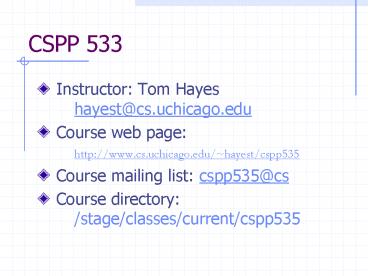CSPP 533 - PowerPoint PPT Presentation
1 / 37
Title:
CSPP 533
Description:
A Java GUI Programmer's Primer by Fintan Culwin. Assignments. Posted ... ActionEvent 'tick' 'tick' removeActionListener. addActionListener. ClockPresentation ... – PowerPoint PPT presentation
Number of Views:59
Avg rating:3.0/5.0
Title: CSPP 533
1
CSPP 533
- Instructor Tom Hayes hayest_at_cs.uchicago.edu
- Course web page http//www.cs.uchicago.edu/hay
est/cspp535 - Course mailing list cspp535_at_cs
- Course directory /stage/classes/current/cspp535
2
Course Goals
- What makes a good interface
- Best practices for writing one
- Get hands dirty
- Programs to show off
3
Textbooks
- A Java GUI Programmers Primer by Fintan Culwin
4
Assignments
- Posted on the course web site.
- Due on the specified date.
- Changes clarifications announced on course
mailing list - Mostly programming assignments electronic
submission - Some written assignments due in class
5
Course Project
- Graphical windows interface to Linux file
system - Open-ended
- Minimum requirements TBA
6
Final Exam
- Probably about 1 ½ hours, during one of the last
couple lectures - Mostly theoretical
- Will cover concepts from class and the reading
7
Why UI?
- Software does not exist in a vacuum
- Productivity
- Ease of use
- Salability
8
Why this course?
- Want good UI
- Hard to write good UI
- Good way to gain expertise in OO design and
execution - Hone project management skills
9
Example SquarePuzzle
- A simple application program SquarePuzzle.java
- Text-based interface
10
GUI version
- Code is in 3 files now
- SquarePuzzle.java (application)
- SquarePuzzleDisplay.java
- SquarePuzzleApp.java
(presentation/ translation)
11
SquarePuzzle.java API
12
GUI Design
- Object-Oriented (OO) approach
- Modularity
- Clear Division of Code into Pieces (Modules)
- Encapsulation
- Modules cant play with each others privates
- Abstraction
- Simple, consistent Interfaces,
- complex, changeable Implementation
- Inheritance (Design Hierarchies)
13
GUI Design II
- Front End (UI) must be separate from Back End
(Application) - Flexibility (upgrades, extensions, ports)
- Maintainability
- Elegance
- Natural choice of modules
- User view form vs. functionality
- Cleaner code
14
GUI Design III
- Take this one step further
- Presentation, Translation, Application
- Object-Oriented approach leads us to think of the
front-end components as objects, to which
functionality is attached. - Form (Presentation) vs. functionality
(Translation) within the UI.
15
PTA components
- Presentation
- What the user interacts with directly.
- Translation
- Controls the behavior of the program in
response to user actions. - Application
- Core functionality
16
Presentation-Translation- App
Pres
Trans
App
event
method invocation
Machine
User
I/O
method invocation
value returned
Note Other arrow-labels are possible
17
Finite State Automata (FSAs)
- A model of computing in which the machine (or
automaton) has finitely many states. At any
given time it is in exactly one state. Each
possible input event causes the machine to change
states in a fashion which depends only on its
current state.
18
Diagrams for FSAs
start
- States are labeled boxes/ovals.
- Input Events are labeled arrows.
- Arrow points from old state to new. (These may
be the same) - One arrow out from every state in which the event
can occur. - Start is indicated by black circle.
- End states have no arrows out.
S1
E1
E2
S2
E3
E4
Yes
Maybe
No
E5
19
FSA for tennis scorekeeping
A WINS
A
40-0
A
A
B
A
40-15
30-0
A
B
B
A
30-15
15-0
Adv A
B
B
A
A
A
start
B
15-15
Deuce
0-0
A
B
B
B
A
15-30
A
Adv B
0-15
B
A
A
B
15-40
0-30
B
A
B
B
0-40
B WINS
B
20
State Transition Diagrams
- A visualization tool for programming.
- Like diagram for FSA except
- States do not completely describe the state of
the machine - Events may cause different state changes
depending on additional conditions - Events may have side effects
- Similar to old-style flow-charts
21
UI design issues I
- Mental processing requirements
- learning time
- concentration required
- user errors (minimize)
- Allocation of functions
- user
- program
- other programs
22
UI design issues II
- Mental models of system operation
- user expectations
- interface consistency
- may limit extensibility
- physical analogies
- continuous representation
- reversibility
- event-driven style
23
UI design issues III
- Evolving user sophistication
- Choice vs. Confusion
- Multiple paths
- Customization
- Varied User Environments
- Multiple Languages
- Cultural References
- Special User Needs/Handicaps
24
Start of Lecture 2 Material
- Events (intro, SUN)
- Event Listeners (more advanced, SUN)
25
Event passing model
- Three key players
- Event generators
- Events
- Event listeners (a.k.a. event handlers)
- More flexible than message-passing via method
invocation. - One-to-many (broadcast)
- Many-to-one (can do this with method invocation)
- Combinations of the above
26
Events and GUIs
- Multiple views of information can be
simultaneously updated - Easy to support multiple input paths (different
ways for user to achieve same result)
27
Java GUI Components
- Suns Visual Index to Components
- Window JFrame, JPanel, LayoutManager, JDialog
- Menu JMenuBar, JMenu, JMenuItem
- Button JButton
- Display JLabel
28
Guide to Components
- Title link takes you to Suns how-to page for
each component. This contains links to the
component API, demo code, and related pages. - My additional comments and links are below.
29
Swing Component Hierarchy
Object
Component
Window
Container
Frame
Dialog
JComponent
JFrame
JDialog
AbstractButton
JTextComponent
JButton
JMenuItem
JToggleButton
JPanel
JMenu
30
JFrame
- Good parent class for an app.
- By default, hides on close. Must override to
destroy. - Primary sub-parts Titlebar, Menubar, ContentPane
31
JDialog
- OptionPane subclass is handy, disposable.
- Design choices Modal or not? Also Is this
dialog necessary or annoying? (Quit? Are you
sure? Really?)
32
LayoutManager
- Controls how Components are added to a
Container. This should be used for almost all
positioning needs. - FlowLayout is default. GridLayout also very
easy to use. BorderLayout, CardLayout,
GridBagLayout more complex but sometimes useful. - Nest Panels inside one another to achieve
complex layout effects.
33
After all that
- How to make a combination component/applet/applic
ation.
34
JFrame
MyClock
MyClock
app
main
pres
trans
35
Object
ClockApplication
incHour/Minute/Second
cal
setHour/Minute/Second
val
getHour/Minute/Second
int
tick
listener
addActionListener
listener
removeActionListener
tim
listeners
ActionEvent tick
36
JPanel
ClockPresentation
translator
ClockPresentation
val
setHour/Minute/Second
listener
addActionListener
listener
removeActionListener
hourButton
ActionEvent increment
minButton
secButton
listeners (ClockTranslators)
37
Object
ClockTranslator
clockapp
ClockTranslator
app
clockpres
pres
actionPerformed
ActionEvent e