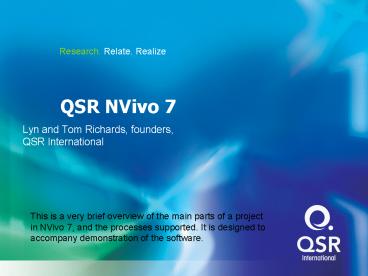QSR NVivo 7 - PowerPoint PPT Presentation
1 / 38
Title: QSR NVivo 7
1
QSR NVivo 7
- Lyn and Tom Richards, founders,
- QSR International
This is a very brief overview of the main parts
of a project in NVivo 7, and the processes
supported. It is designed to accompany
demonstration of the software.
2
Why NVivo Seven?
- Totally new redesigned software
- So not just NVivo three
- Updates NVivo 2 and the NUDIST line (N6)
- So its seven
- Designed for the future, not a re-vamp of past
versions, styles and approaches - Early adopter of new technologies
- Ready for new 3-D Longhorn OS
- Annual major upgrades from now on
- Free for site licences and maintenance agreements
3
So whats it look like?
- Familiar?
- Orderly?
- Normal?
- Its meant to!
- And
- Manageable!
- Customize it, to suit your style.
4
New Screen Layout
Projects
Simple navigation, Microsoft Outlook style,
between the main parts of a project
Navigation Bar with Group Buttons
Each project part has its own folder (you can
create your own to order items)
5
Project Security and Integrity
Projects
- All data in a project, including all Sources, are
kept in a single securely encrypted database
file. - So porting and backing up is trivial.
- No chance of others tampering with documents, no
need for insecure doc file update log files - In fact, absolute project database integrity,
even through computer crashes.
6
Save and Undo
Projects
Saves are not automatic, but reminders are. Why?
UNDO! At last, the qualitative researchers pace
and process is protected. Dropdown list shows
last five actions.
7
So a project will look like this
- Examples that follow use the Sample Project that
ships with the software - C\Documents and Settings\All Users\
Documents\NVivo 7 Samples
8
What are your data sources?
Sources
Sources comprise Documents, Externals and Memos
Make a new document and edit in NVivo
Plus folders you create
or import straight from Word
9
Use Externals to bring other data in
- Create and link to external files
- Format for coding
- Edit to include any illustrations or links to
tape segments etc.
10
And your concepts and ideas?
Nodes and Coding
- Nodes five sorts of containers for categories
and coding - Free Nodes (unordered)
- Tree Nodes (for category/subcategory cataloguing)
- Cases (for interviewees, people, places etc.)
- Represent people, places, topics, concepts -
entities - NVivo 7 introduces a thoroughly new sort of node
Relationships Not representing entities, but
making statements. - And the final sort of node? Matrices (tables of
qualitative crosstabs, in which the data for each
cell is coded at a node.)
11
First - free and tree nodes
Nodes and Coding
- Create them down from design or up from the
data.
Cut, copy, merge, paste to design the node
system, using trees to catalog ideas
12
Coding at nodes
Nodes and Coding
- Code by drag and drop or many rapid methods
13
Viewing coding at nodes
Nodes and Coding
- View coding in 7 live stripes on source or node
content and new Coding Density stripe showing all
nodes.
14
Cases to hold what you know
Nodes and Coding
- In your study, what is a case?
- Make a case node and code all material it.
- Auto-coding does this
- Cases can have values of attributes
- Attributes store information about those people,
places, organizations
15
Attributes - of Cases
Classifications
- Attributes (like Gender) are properties you
create for Cases - View as tables (Casebooks) of Case Nodes versus
Attributes - Assign a value for the Attribute to each Case
Node - Casebooks can be imported and exported, e.g. to
Excel or SPSS
16
Relationships making statements
Nodes and Coding
- A relationship joins two Project Items
- A relationship makes a statement
- volunteering requires time
- family values encourage motivation to volunteer
- Code the relationship with the evidence for the
statement it makes
17
Whats so new about Relationships?
Nodes and Coding
- Relationships can be (and can code evidence for)
- Descriptions, analytical claims, hypotheses,
properties of things, etc. - Display them in networks or groups in the Modeler
- Complex theories, event process nets,
structures and organizations
18
Sets are more flexible
Sets
- Sets can now contain a mixture of Sources and
Nodes (including Case Nodes). - Use them for temporary and changing collections
e.g. To review - Use them as scopes for Query searches
- Collect them as outputs of Queries (for further
study and Querying) e.g. Women who report
excellent marriages
19
And links come in three sorts
Links
- Three types of links
- Annotations are similar to comments in MS Word
- Can list inspect them globally
- Can optionally be text-searched
- See-Also Links
- to any Sources or Nodes or other project item
- or to any passage in any Source
- Memo Links
- any Source or Node can have its own Linked Memo.
20
Find - locates Project Items
The Find Tool
- Look for them by name
- The Advanced Find option can handle complex
criteria for finding project items
21
Query in plain language
Query
- Queries are ways of locating specific content
- Queries can be saved for future use
- Re-run them later when data have changed
command files effect - Edit them to make a similar but different search
- Four sorts of query text, coding, matrix and
compound.
22
Text Search - like Web search engines
Query
Check here to save the query
Looking for either of 2 text items
Can choose if text-search Annotations too
Set the scope of the search
Stemmed search?
23
Many options for Query results
Query
What to do with the results? If you just preview,
you can go on to save as a node, etc.
Including some context with finds (spreading) can
be a good idea, especially for text search
24
The hidden power of Text Search
- Read Help on Text Search Queries to learn about
the hidden power of Text Search - Items with finds are listed with a relevance
weighting - Boolean search e.g. for items containing social
interaction but not community. - Use wildcards and ? (like in Word)
- Proximity (how close do you want fear and
threat to be in a search item?) - What weighting do you want to give different
words?
25
Coding Query Simple Advanced
Query
- Simple looks for coding of one node in the
search scope. - Advanced allows the statement of many criteria
in a natural English way.
26
Matrix Queries see it in tables
Query
- Choose the rows for the table
- Then the columns
- Then how rows and columns are related in cells
- Then Run to make the table
27
The result is a Matrix thats live
Query
- Show counts of Sources, words
- Inspect a cells content its a Node
- Export numerical table as Excel or tab-separated
file - Good one? Store as Matrix Node for future use.
28
Models
Models
- New format, new functions can include
connectors, images. - Live to data. Add associated items. (Use Find to
select if there are many!)
29
Making layered models
Models
- Use groups to layer models
- Add associated items to show patterns of analysis
30
Print Reports or export
Reporting projects
31
Coding Comparison Reports
Reporting projects
- Compare coding by two coders in two identical
documents
32
What of your legacy QSR Projects?
Merging Projects
- Opens N4, N5 and N6 projects, and NVivo 1 and 2
projects. - Converts them to NVivo 7 projects
Option to make Cases of all Documents (since
Cases are more central in NVIVO 7)
33
Multiple Projects
Merging Projects
- Run multiple projects together
- Copy/paste content between projects
- Project merging is done by import of one project
into another and you can import just the
structure (e.g. all nodes but no content) or the
entire project.
34
Where to go next? Of course, theres Help
- Help! Online includes interactive movies of
Getting Started tutorials. Using NVivo advice is
integrated online in the Help files, Working with
your Data - Please use Help!
- The QSR website has contact details of trainers
and consultants around the world, a wonderful
network of help and expertise.
35
And full teach-yourself tutorials
- 10 tutorials for NVIVO 7 are free on the web at
- www.sagepub.co.uk/richards
- or for a pdf, www.lynrichards.org.
- They go with the 10 chapters of Handling
Qualitative Data by Lyn Richards (London, Sage,
2005). - Use them alone or with the book.
- Work from the web or print out the .pdf file.
36
And theres the Forum please use it!
- The QSR Forum offers web-based discussion
answering questions and providing ideas and
research strategies. http//forums.qsrinternationa
l.com. - Please use it! Post your comments, suggestions
and experiences with NVivo 7, and learn from
others comments and experiences.
37
Come to the conferences
- International conferences on use of QSR software.
- Strategies in Qualitative Research
- using QSR software,
- University of Durham, 13-15 Sept, 2006.
- http//www.qual-strategies.org.
- Call for papers out now deadline June 1st.
38
And finally, our thanks - to
- You for coming
- CAQDAS organisers for their work in creating this
event - Everyone who uses and feeds back on the software
- Qualitative researchers, for the challenges of
making software that will work with their
methods. - Contacts?
- For licenses, sales, information, etc about the
software, info_at_qsrinternational.com - To report problems in the software, go to Support
on the website. - For us personally lyn_at_lynrichards.org