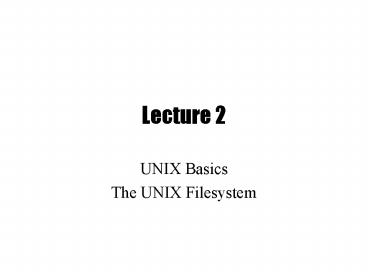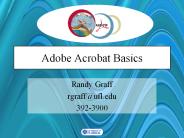UNIX Basics - PowerPoint PPT Presentation
1 / 62
Title:
UNIX Basics
Description:
bin/bash Free ksh clone. Basic form of shell: while (read command) ... Append a character for typing each entry. -l, --long|verbose. Use a long listing format. ... – PowerPoint PPT presentation
Number of Views:131
Avg rating:3.0/5.0
Title: UNIX Basics
1
Lecture 2
- UNIX Basics
- The UNIX Filesystem
2
On the last episode of UNIX Tools
- Course Info
- History of UNIX
- Highlights of UNIX
- The UNIX Philosophy
- System organization
3
Unix System Structure
user
c programsscripts
lsksh
gccfind
shell and utilities
open()fork()exec()
kernel
hardware
4
Kernel Subsystems
- File system
- Deals with all input and output
- Includes files and terminals
- Integration of storage devices
- Process management
- Deals with programs and program interaction
- How processes share CPU, memory and signals
- Scheduling
- Interprocess Communication
- Memory management
- UNIX variants have different implementations of
different subsystems.
5
What is a shell?
- The user interface to the operating system
- Functionality
- Execute other programs
- Manage files
- Manage processes
- A program like any other
- Executed when you log on
6
Most Commonly Used Shells
- /bin/sh The Bourne Shell / POSIX shell
- /bin/csh C shell
- /bin/tcsh Enhanced C Shell
- /bin/ksh Korn shell
- /bin/bash Free ksh clone
- Basic form of shell
- while (read command) parse command execute
command
7
Shell Interactive Use
- When you log in, you interactively use the
shell - Command history
- Command line editing
- File expansion (tab completion)
- Command expansion
- Key bindings
- Spelling correction
- Job control
8
Shell Scripting
- A set of shell commands that constitute an
executable program - A shell script is a regular text file that
contains shell or UNIX commands
- Very useful for automating repetitive task and
administrative tools and for storing commands for
later execution
9
Simple Commands
- simple command sequence of non blanks arguments
separated by blanks or tabs. - 1st argument (numbered zero) usually specifies
the name of the command to be executed. - Any remaining arguments
- Are passed as arguments to that command.
- Arguments may be filenames, pathnames,
directories or special options (up to command) - Special characters are interpreted by shell
10
A simple example
ls l /bin-rwxr-xr-x 1 root sys 43234 Sep
26 2001 date
prompt
command
arguments
- Execute a basic command
- Parsing into command in arguments is called
splitting
11
Types of Arguments
tar c v f archive.tar main.c main.h
- Options/Flags
- Convention -X or --longname
- Parameters
- May be files, may be strings
- Depends on command
12
Getting Help on UNIX
- man display entries from UNIX online
documentation - whatis, apropos
- Manual entries organization
- 1. Commands
- 2. System calls
- 3. Subroutines
- 4. Special files
- 5. File format and conventions
- 6. Games
http//en.wikipedia.org/wiki/Unix_manual
13
Example Man Page
NAME ls - list files and/or directories
SYNOPSIS ls options file ...
DESCRIPTION For each directory argument ls
lists the contents for each file argument the
name and requested information are listed.
The current directory is listed if no file
arguments appear. The listing is sorted by file
name by default, except that file arguments are
listed before directories. . OPTIONS -a, --all
List entries starting with . turns off
--almost-all. -F, --classify Append a
character for typing each entry. -l,
--longverbose Use a long listing format. -r,
--reverse Reverse order while sorting. -R,
--recursive List subdirectories recursively.
SEE ALSO chmod(1), find(1), getconf(1), tw(1)
14
Today
- Discuss several commands relating to
- Security
- File system
15
Fundamentals of Security
- UNIX systems have one or more users, identified
with a number and name. - A set of users can form a group. A user can be a
member of multiple groups. - A special user (id 0, name root) hascomplete
control. - Each user has a primary (default)group.
16
How are Users Groups used?
- Used to determine if file or process operations
can be performed - Can a given file be read? written to?
- Can this program be run?
- Can I use this piece of hardware?
- Can I stop a particular process thats running?
17
A simple example
ls l /bin-rwxr-xr-x 1 root sys 43234 Sep
26 2001 date
read
write
execute
18
The UNIX File Hierarchy
19
Hierarchies are Ubiquitous
20
Definition Filename
A sequence of characters other than slash. Case
sensitive.
/
tmp
etc
bin
usr
foo
date
who
dmr
wm4
foo whodate.profile
.profile
21
Definition Directory
Holds a set of files or other directories.Case
sensitive.
/
tmp
etc
bin
usr
foo
date
who
dmr
wm4
etc usrdmrbin
.profile
22
Definition Pathname
A sequence of directory names followed by a
simple filename, each separated from the previous
one by a /
/
tmp
etc
bin
usr
foo
date
who
dmr
wm4
/usr/wm4/.profile
.profile
23
Definition Working Directory
A directory that file names refer to by
default. One per process.
/
tmp
etc
bin
usr
foo
date
who
dmr
wm4
.profile
24
Definition Relative Pathname
A pathname relative to the working directory (as
opposed to absolute pathname)
/
tmp
etc
bin
usr
foo
date
who
dmr
wm4
.. refers to parent directory. refers to
current directory
.profile
.profile./.profile../wm4/.profile
25
Files and Directories
- Files are just a sequence of bytes
- No file types (data vs. executable)
- No sections
- Example of UNIX philosophy
- Directories are a list of files and status of the
files - Creation date
- Attributes
- etc.
26
Tilde Expansion
- Each user has a home directory
- Most shells (ksh, csh) support operator
- expands to my home directory
- /myfile ? /home/kornj/myfile
- user expands to users home directory
- unixtool/file2 ? /home/unixtool/file2
- Useful because home directory locations vary by
machine
27
Mounting File Systems
- When UNIX is started, the directory hierarchy
corresponds to the file system located on a
single disk called the root device. - Mounting allows root to splice the root directory
of a file system into the existing directory
hierarchy. - File systems created on other devices can be
attached to the original directory hierarchy
using the mount mechanism. - Commands mount and umount manage
28
Mounting File Systems
root device
external device
/
/
a
a
b
b
/
Device
Mount Point
a
/
/a/b
b
a
Mount table
b
29
Printing File Contents
- The cat command can be used to copy the contents
of a file to the terminal. When invoked with a
list of file names, it concatenates them. - Some options
- -n number output lines (starting from 1)
- -v display control-characters in visible form
(e.g. C) - Interactive commands more and less show a page at
a time
30
Common Utilities for Managing files and
directories
- pwd print process working dir
- ed, vi, emacs create/edit files
- ls list contents of directory
- rm remove file
- mv rename file
- cp copy a file
- touch create an empty file or update
- mkdir and rmdir create and remove dir
- wc counts the words in a file
- file determine file contents
- du directory usage
31
(No Transcript)
32
File Permissions
- UNIX provides a way to protect files based on
users and groups. - Three types of permissions
- read, process may read contents of file
- write, process may write contents of file
- execute, process may execute file
- Three sets of permissions
- permissions for owner
- permissions for group (1 group per file)
- permissions for other
33
Directory permissions
- Same types and sets of permissions as for files
- read process may a read the directory contents
(i.e., list files) - write process may add/remove files in the
directory - execute process may open files in directory or
subdirectories
34
Utilities for Manipulating file attributes
- chmod change file permissions
- chown change file owner
- chgrp change file group
- umask user file creation mode mask
- only owner or super-user can change file
attributes - upon creation, default permissions given to file
modified by process umask value
35
Chmod command
- Symbolic access modes u,g,o / r,w,x
- example chmod r file
- Octal access modes
- octal read write execute
- 0 no no no
- 1 no no yes
- 2 no yes no
- 3 no yes yes
- 4 yes no no
- 5 yes no yes
- 6 yes yes no
- 7 yes yes yes
36
File System Internals
37
The Open File Table
- I/O operations are done on files by first opening
them, reading/writing/etc., then closing them. - The kernel maintains a global table containing
information about each open file.
Inode
Mode
Count
Position
1023
read
1
0
1331
read/write
2
50
38
The File Descriptor Table
- Each process contains a table of files it has
opened. - Inherits open files from parent
- Each open file is associated with a number or
handle, called file descriptor, (fd). - Each entry of this table points to an entry in
the open file table. - Always starts at 0
39
Why not directly usethe open file table?
- Convenient for kernel
- Indirection makes security easier
- Numbering scheme can be local to process (0 ..
128) - Extra information stored
- Should the open file be inherited by
children?(close-on-exec flag)
40
Standard in/out/err
- The first three entries in the file descriptor
table are special by convention
- Entry 0 is for input
- Entry 1 is for output
- Entry 2 is for error messages
cat
- What about reading/writing to the screen?
41
Devices
- Besides files, input and output can go from/to
various hardware devices - UNIX innovation Treat these just like files!
- /dev/tty, /dev/lpr, /dev/modem
- By default, standard in/out/err opened with
/dev/tty
42
Redirection
- Before a command is executed, the input and
output can be changed from the default (terminal)
to a file - Shell modifies file descriptors in child process
- The child program knows nothing about this
ls
ls
43
Redirection of input/ouput
- Redirection of output gt
- example ls gt my_files
- Redirection of input lt
- example mail kornj ltinput.data
- Append output gtgt
- example date gtgt logfile
- Bourne Shell derivatives fdgt
- example ls 2gt error_log
44
Using Devices
- Redirection works with devices (just like files)
- Special files in /dev directory
- Example /dev/tty
- Example /dev/lp
- Example /dev/null
- cat big_file gt /dev/lp
- cat big_file gt /dev/null
45
(No Transcript)
46
Links
- Directories are a list of files and directories.
- Each directory entry links to a file on the disk
- Two different directory entries can link to the
same file - In same directory or across different directories
- Moving a file does not actually move any data
around. - Creates link in new location
- Deletes link in old location
- ln command
mydir
hello
HelloWorld!
file2
subdir
47
Links
- Directories are a list of files and directories.
- Each directory entry links to a file on the disk
- Two different directory entries can link to the
same file - In same directory or across different directories
- Moving a file does not actually move any data
around. - Creates link in new location
- Deletes link in old location
- ln command
mydir
hello
HelloWorld!
file2
subdir
cpy
48
Links
- Directories are a list of files and directories.
- Each directory entry links to a file on the disk
- Two different directory entries can link to the
same file - In same directory or across different directories
- Moving a file does not actually move any data
around. - Creates link in new location
- Deletes link in old location
- ln command
mydir
hello
HelloWorld!
file2
subdir
cpy
49
Symbolic links
- Symbolic links are different than regular links
(often called hard links). Created with ln -s - Can be thought of as a directory entry that
points to the name of another file. - Does not change link count for file
- When original deleted, symbolic link remains
- They exist because
- Hard links dont work across file systems
- Hard links only work for regular files, not
directories
dirent
Contents of file
Contents of file
dirent
symlink
dirent
Hard link
Symbolic Link
50
Example
usr tmp etc bin
foo
dmr wm4
who date
.profile
etc
51
Hard Link
usr tmp etc bin
foo
dmr wm4
who date
.profile
etc
52
Symbolic Link
usr tmp etc bin
foo
dmr wm4
who date
.profile
etc
/usr/wm4/.profile
53
Can a file have no links?
usr tmp etc bin
foo
dmr wm4
who date
.profile
etc
cat
54
Tree Walking
- How can do we find a set of files in the
hierarchy? - One possibility
- ls l R /
- What about
- All files below a given directory in the
hierarchy? - All files since Jan 1, 2001?
- All files larger than 10K?
55
find utility
- find pathlist expression
- find recursively descends through pathlist and
applies expression to every file. - expression can be
- -name pattern
- true if file name matches pattern. Pattern may
include shell patterns such as , must be in
quotes to suppress shell interpretation. - Eg find / -name '.c'
56
find utility (continued)
- -perm -mode
- Find files with given access mode, mode must be
in octal. Eg find . 755 - -type ch
- Find files of type ch (ccharacter, bblock, f
for plain file, etc..). Eg find /home type f - -user userid/username
- Find by owner userid or username
- -group groupid/groupname
- Find by group groupid or groupname
- -size size
- File size is at least size
- many more
57
find logical operations
- ! expression returns the logical negation of
expression - op1 -a op2 matches both patterns op1 and op2
- op1 -o op2 matches either op1 or op2
- ( ) group expressions together
58
find actions
- -print prints out the name of the current
file (default) - -exec cmd
- Executes cmd, where cmd must be terminated by an
escaped semicolon (\ or ''). - If you specify as a command line argument, it
is replaced by the name of the current file just
found. - exec executes cmd once per file.
- Example
- find -name ".o" -exec rm "" ""
59
find Examples
- Find all files beneath home directory beginning
with f - find -name 'f' -print
- Find all files beneath home directory modified in
last day - find -mtime 1 -print
- Find all files beneath home directory larger than
10K - find -size 10k -print
- Count words in files under home directory
- find -exec wc -w \ -print
- Remove core files
- find / -name core exec rm \
60
diff comparing two files
- diff compares two files and outputs a
description of their differences - Usage diff options file1 file2
- -i ignore case
applesorangeswalnuts
applesorangesgrapes
diff test1 test23c3lt walnuts---gt grapes
61
Other file comparison utilities
- cmp
- Tests two files for equality
- If equal, nothing returned. If different,
location of first differing byte returned - Faster than diff for checking equality
- comm
- Reads two files and outputs three columns
- Lines in first file only
- Lines in second file only
- Lines in both files
- Must be sorted
- Options fields to suppress ( -123 )
62
(No Transcript)