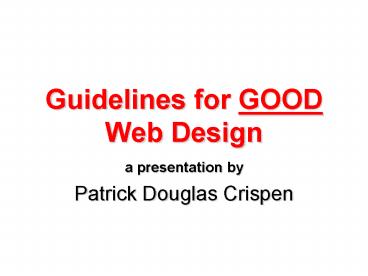Guidelines for GOOD Web Design - PowerPoint PPT Presentation
1 / 49
Title:
Guidelines for GOOD Web Design
Description:
Guidelines for GOOD Web Design a presentation by Patrick Douglas Crispen Our Goals See why Web design guidelines are necessary Discover how to find the defacto ... – PowerPoint PPT presentation
Number of Views:31
Avg rating:3.0/5.0
Title: Guidelines for GOOD Web Design
1
Guidelines for GOOD Web Design
- a presentation by
- Patrick Douglas Crispen
2
Our Goals
- See why Web design guidelines are necessary
- Discover how to find the defacto standard for
every aspect of your site's design - Discuss Jakob Nielsens "Top Ten Guidelines for
Homepage Usability" - Learn how to design good Web pages and Web sites
from the start - See how your choice of page font impacts your
pages' readability (and why you should stay away
from serif fonts like Times New Roman) - And much, much more
3
Good News / Bad News
- The good news is that anyone can create a Web
page or Web site. - The bad news is that anyone can create a Web page
or Web site.
4
Regardless of whether you use Macromedia
Dreamweaver, Microsoft FrontPage, or simply code
by hand, there are some guiding principles you
need to remember whenever you design anything for
the web.
5
Why We Need Principles
- Some bristle at the thought of codified
guidelines for good design, concerned that such
guidelines stifle individual creativity. - They dont realize what you and I already know
bad web design isnt creative, its bloody
ANNOYING!
6
Part OneTop Ten Guidelines for Homepage
Usability
- From Jakob Nielsens Alertbox, May 12,
2002http//www.useit.com/alertbox/20020512.html
7
Make the Site's Purpose Clear Explain Who You
Are and What You Do
- Include a one-sentence tagline.
- This is more for unexpected visitors
- Write a window title with good visibility in both
search engines and, more importantly, bookmark
lists. - Group all school business information in one
distinct area.
8
Help Users Find What They Need
- Emphasize your sites top high-priority tasks.
- class site Homework lists, special
announcements, class calendars, etc. should be
prominent located higher on your homepage than
CVs, personal photos, etc. - Include a search input box.
9
Reveal Site Content
- Show examples of real site content.
- Use pull quotes where possible.
- Begin link names with the most important keyword.
- Offer easy access to recent homepage features.
- If you change your site frequently, have an
archive of the stuff youve recently removed or
updated.
10
Use Visual Design to Enhance, not Define,
Interaction Design
- Don't over-format critical content, such as
navigation areas - Use meaningful graphics
11
Part Two Designing GOOD Web Sites from the Start
- It is easy, as long as you follow a few basic
steps.
12
The Paper Rule
- The first step to good web design is to turn off
your computer and pull out a couple of pieces of
paper. - Most poorly designed sites are poorly designed
from the start.
13
The Three Parts of Web Design
- Information design
- Interaction design
- Presentation design
14
Information Design
?
- Message
- Audience
- Purpose
- Background
- Structure
15
The Audience Is Key
- Once you identify your audience, designing the
web page or web site is a snap! - Example the Bertrand Russell Intermediate High
School Concert Choir
16
Part ThreeBasic Design Rules
- Stuff that no one ever tells you
17
Homepage Usability
- Most of the tips you are about to see come
straight from Homepage Usability by Jakob Nielsen
Marie Tahir. - ISBN 073571102X
- US39.99 (27.99 at Amazon.com)
18
Oh sure, it LOOKS good ...
- Reading from a computer screen is about 25
slower than reading from paper. - Write 50 less text than you would normally write
for a brochure or paper.
19
Serif versus sans-serif
- On paper, we are all used to reading serif fonts
fonts with a tail (like Times New Roman.) - On screens, however, sans-serif fonts are easier
to read. - The most readable screen font is Verdana (which
ships with Internet Explorer.)
20
The basic scheme
- For the main content area of your pages, ALWAYS
use black text on a white background. - We have to defer to both David Ogilvy AND the
Fortune 500 on this one. - The rest of your page can be colored, but leave
the main content area alone! - If you have to change fonts, use a sans-serif
font like Verdana, Helvetica, or Arial. - Or, if you code by hand, use a font family like
ltfont face"Verdana, Arial, Helvetica,
sans-serifgt - Better still, use CSS which well talk about in
a bit. - Dont change the link colors!
21
How wide?
- While bigger monitors continue to pop-up, most
people are still using 800 by 600. - You have to account for the scroll bars.
- Stay under 760 pixels wide, especially with your
graphics (600 wide if you are making something
for Blackboard or WebCT.)
22
How big?
- Try to follow the 30/30 rule keep your main
homepage graphics and everything to under 30
kilobytes in size. That way it will load in
under 30 seconds over a very slow dial-up. - Your secondary pages can be larger.
- I break this rule ALL the time.
23
Your Main Homepage
- Your logo (if you have one) should be in the
upper left corner - Average size 80 x 68
- Include a tag line that explicitly summarizes
what your site does.
24
Your home page needs
- A directory of the sites main content areas
(navigation) - A summary of the most important news or
promotions - A search feature (if possible)
25
Your other pages need
- Easy-to-understand navigation features that show
- Where I am (relative to the Web as a whole AND
relative to the sites structure)? - Where I have been?
- Where can I go?
26
Communicating Information about Yourself
- Include a homepage link to an About ltname of
organizationgt section. - Include a Contact Me or Contact Us link on
the homepage that goes to a page with all contact
information for you or your organization.
27
Links
- Differentiate links and make them easy to scan.
- By default, links are differentiated by being
blue and underlined. DONT CHANGE THIS! - Dont use generic instructions, such as Click
Here as a link name. - Dont use generic links, such as More at the
end of list items. - If a link does something other than go to another
Web page make sure the link explicitly
indicates what will happen.
28
Stay away from frames ...
- Many browsers cannot print framed pages
appropriately. - Frames are so hard to learn that many authors
write buggy code when they try to use them. - Search engines have trouble with frames because
they dont know what composites of frames to
include in their index.
29
Part FourAccessibility
- Welcome to the wonderful world of Section 508
30
What is Section 508?
- Section 508 of the Rehabilitation Act requires
all federal agencies (with the exception national
security systems) to ensure that electronic and
information technology is accessible to employees
and members of the public with disabilities. - This only applies to electronic and information
technology that is procured by a FEDERAL
department or agency. - BUT, most companies and educational institutions
around the world voluntarily comply with section
508, especially when it comes to those companies'
or institutions' Web sites.
31
Why Comply Voluntarily?
- Why? One word traffic.
- If you can make your Web pages more accessible,
especially to people with disabilities more
people are going to be able to visit your Web
pages.
32
How Do You Comply?
- Just go to http//www.webaim.org/standards/508/che
cklist - The folks at WebAIM took the 16 Web design rules
in section 508 and converted them into an easy to
read checklist.
33
Part FiveThe Basics
- If you break Web design into its individual
components, it becomes a heck of a lot easier
34
Three Parts of a Web Page
- The Text
- This is simply the content you are sharing with
your audience. - The Multimedia
- Usually, this is just pictures, but it could also
include sound files, movies, animation, and stuff
like that. - The HTML
35
The Text
- The text is just another way of saying the
content. - A lot of Web content is just re-tasked Word
documents and PageMaker files. - CTRL C and CTRL V
- CTRL Shift V
- CTRL Z
- The danger with re-tasking is that no one has
ever read the original.
36
Creating Text
- You can use any Word processor
- Microsoft Word
- WordPerfect
- You can also use any text editor
- Notepad or Wordpad (PC)
- SimpleText (Mac)
37
The Multimedia
- Usually just a collection of compressed images.
- Could also be
- Sound (Real Audio)
- Animation (Flash)
- Preformatted Files (PDF)
- And so on ...
38
Creating Graphics
- Graphic creation ability is built into hundreds
of programs - GIFs for drawings and text
- JPEGs for photos
39
The HTML
- Hypertext Markup Language (HTML)
- Tells the software (Web browser) how to display
a Web Page. - Should you learn HTML? YES!
40
Simple HTML basics
- HTML works a lot like an old word processor you
have to turn formatting on and off by hand. - To make something boldltBOLDgtThis text is
boldlt/BOLDgt - There are some great sites out there that can
teach you HTML - http//www.builder.com/
- http//www.webmonkey.com/
41
Creating HTML
- Text Editors
- Notepad
- Word Processors
- Word or WordPerfect
- File gt Save As HTML
- HTML Editors
- Microsoft Frontpage
- Macromedia Dreamweaver
42
Part SixSites that Ignore These Guidelines
- Including a few sites shamelessly stolen from
WebPagesThatSuck.com
43
http//www.tuxedogov.org/
- Auto loading MIDI is ANNOYING!
- No title
- Table borders are unnecessary
- Welcome To should have a top vertical alignment
- And the Welcome To graphic is unnecessary
- Navigation is centered
- Unorganized menu
44
http//www.jcsheriff.com/
- The title doesnt include the state.
- The gun is wholly inappropriate.
- The Flash is um
- Click on webmaster and you get a not found
note.
45
http//www.auburn.edu/
- Its Auburn!
- Actually, its a decent site, but
- The image doesnt match the links
- Rollover navigation link callouts are confusing
- Images in bottom corner look like ads (and will
be ignored) - Any others? (Besides the fact that ITS AUBURN?!)
46
More Sites that Stink
- See if you can figure out why?
- http//www.havenworks.com/
- http//www.fabricland.co.uk/
- http//yvettesbridalformal.com/
- http//www.teacherxpress.com/
- And for even more useless sites
- http//internettourbus.com/bizarre.htm
47
Part SevenSites that Exemplify These Guidelines
- Including a few sites shamelessly stolen from
- http//www.coolhomepages.com/
48
Super Sight!!!
- http//rareformbranding.com/
- http//soffercollective.com/
- http//www.schweppes.com.au/home/?noflashtrue
- And for even more sites check out
- http//www.coolhomepages.com/
49
Important Information
- This presentation was created by Patrick Crispen.
- You are free to reuse this presentation provided
that you - Not make any money from this presentation.
- Give credit where credit is due.