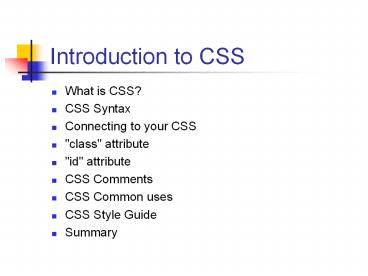Introduction to CSS - PowerPoint PPT Presentation
Title:
Introduction to CSS
Description:
One of the problems with HTML pages is that they contain the content as well as ... Use CSS for backgrounds, borders, padding and spacing, and other styles. ... – PowerPoint PPT presentation
Number of Views:268
Avg rating:3.0/5.0
Title: Introduction to CSS
1
Introduction to CSS
- What is CSS?
- CSS Syntax
- Connecting to your CSS
- "class" attribute
- "id" attribute
- CSS Comments
- CSS Common uses
- CSS Style Guide
- Summary
2
Introduction to CSS What is CSS?
- One of the problems with HTML pages is that they
contain the content as well as the style or
appearance of a web page. - For example, you frequently see ltfont
color"red"gt or ltbgt tags in HTML code. These tend
to appear many times in the same page.
3
Introduction to CSS What is CSS?
- In addition, HTML is not able to do certain
things on its own, it can be very limited. - For example, what if you wanted two different
color links on one page? A good example of this
is msn.com. You will see many different color
hyperlinks on the same page! - HTML can't do this, and this is just the start.
4
Introduction to CSS What is CSS?
- One goal of those who develop languages for the
web is to separate the content (the words on the
page) from the style of the page (font colors,
etc.). - While not a final answer to this problem,
developers created CSS to manage the style of a
web page so that HTML could handle the content. - This is a very important subject to know if you
are going to be developing in any of the other
"MLs" XHTML, XML, etc. - So what is CSS?
5
Introduction to CSS What is CSS?
- CSS stands for Cascading Style Sheets
- Styles define how to display HTML elements
- Styles are normally stored in Style Sheets
- Styles were added to HTML 4.0 to solve problems
- External Style Sheets can save you a lot of work
- External Style Sheets are stored in CSS files
- Multiple style definitions will cascade into one
6
Introduction to CSS What is CSS?
- Style Sheets Can Save a Lot of Work
- Styles in regular HTML define how HTML elements
are displayed, just like the font tag and the
color attribute. - Style sheets enable you to control the appearance
and layout of all the pages in your site using
one file. This helps you to change the whole
site just by editing a single CSS document. - This can save days of work for a big site!
7
Introduction to CSS What is CSS?
- Style Sheets Can Improve Performance
- Not only can you develop and re-develop web sites
faster using CSS, but your pages may perform
better. - One estimate says that using CSS can reduce your
HTML code by up to 40, which can really add up
when loading a page. - That is, if you don't have the ltfontgt tag over
and over again in your page, the page can load
faster!
8
Introduction to CSS What is CSS?
- Multiple Styles Will Cascade Into One
- Style Sheets allow style information to be
specified in many ways. - Styles can be listed inside a single HTML
element, inside the ltheadgt element of an HTML
page, or in an external CSS file. - Even multiple external Style Sheets can be
referenced inside a single HTML document. - However, all of the styles 'cascade' into each
other your HTML page will use all of them, in a
certain order.
9
Introduction to CSS What is CSS?
- Cascading Order
- What style will be used when there is more than
one style specified for an HTML element? - There are many sources of style, from external
documents, to inline code (like ltfontgt tags),
etc. - All styles 'cascade' or all fall into one
'virtual style sheet'. If there is more than one
'style' for an element, the one closest to the
actual HTML code will be used.
10
Introduction to CSS What is CSS?
- Cascading Order
- The styles and order that are used are as follows
(4 is last, so it can take over any of the first
three) - Browser default
- External Style Sheet
- Internal Style Sheet (inside the ltheadgt tag)
- Inline Style (inside HTML element)
11
Introduction to CSS What is CSS?
- Quick Summary
- At this point, all you should be sure of is this
- There is a way to take the style out of the HTML
code and keep it in a separate sheet. - You can leave the style in your HTML code if you
need to. - Style sheets can make development faster if used
correctly.
12
Introduction to CSS
- CSS Syntax
- The goals of this lesson
- There is so much to learn about CSS, it could be
a whole course by itself. By the end of this
introduction, you should be able to - Understand the basic concept of CSS
- Be able to use CSS in a web site for all styles
- Know where to get more information about using
CSS
13
Introduction to CSSCSS Syntax
- The CSS syntax is made up of three parts a
selector, a property and a value - selector property value
- The selector is normally the element/tag you wish
to define, the property is the attribute you wish
to change, and each property can take a value.
The property and value are separated by a colon
and surrounded by curly braces.
14
Introduction to CSSCSS Syntax
- Here's an example of redefining the body tag
- body color black
- The tag above would change the color of the body,
the background, to black. - If another color (like "red") were specified
inside the ltbodygt tag, that color ("red") would
be used.
15
Introduction to CSSCSS Syntax
- If the value of a style is multiple words, put
quotes around the value - p font-family "sans serif"
- See how the quotes are around "sans serif"? This
tag will make all text between ltpgt tags use the
"sans serif" font.
16
Introduction to CSSCSS Syntax
- You can put more than one style in a tag. Just
separate styles with a semi-colon. This lists
font-family and font color styles - p font-family "sans serif" color red
- To make it more legible, you can list the styles
on separate lines - p
- font-family "sans serif"
- color red
17
Introduction to CSSCSS Syntax
- You can apply a style to more than one tag by
GROUPING the tags. - For example, if you wanted all of the header tags
( h1, h2, etc.) to be the same color, you could
do it like this in CSS - h1, h2, h3, h4, h5, h6 color green
- This makes all the headers green at once!
18
Introduction to CSSCSS Syntax
- Activity 1
- Before we go further, let's try out the examples
we have shown. - Make a basic HTML page using some of the tags
we've seen p, h1, h2, h3. - We will then use this page in the next exercise
to make a Cascading Style Sheet to go with it,
then link them together! - Save this HTML page as css1.html.
19
Introduction to CSSConnecting to your CSS
- Connecting to the style
- There are 3 ways to connect to your style
- External Style Sheet
- Internal Style Sheet (inside the ltheadgt tag)
- Inline Style (inside HTML element)
- (Remember these? The fourth was 'browser
default', which means you didn't make a style.)
20
Introduction to CSSConnecting to your CSS
- Connecting to the style - Inline
- The first we will review is Inline Style (inside
the HTML element). This means that the style
goes inside the HTML tag - ltp style"color red font-family arial"gtThis
is some text.lt/pgt - This can be useful, but the style is still in the
HTML page. This is basically what you've done in
HTML.
21
Introduction to CSSConnecting to your CSS
- Connecting to the style - Internal Style Sheet
- An internal style sheet should be used when a
single document has a unique style. - You define internal styles in the head section by
using the ltstylegt tag. This is better than - See the example on the next slide.
22
Introduction to CSSConnecting to your CSS
- Connecting to the style - Internal Style Sheet
- ltheadgt
- ltstyle type"text/css"gt
- h2 color sienna
- p color green
- lt/stylegt
- lt/headgt
- If we put this ltstylegt tag in the head of the
HTML page, these styles can be used for all p and
h2 tags on the page.
23
Introduction to CSSConnecting to your CSS
- Connecting to the style - External Style Sheet
- An external style sheet is ideal when the style
is applied to many pages. - With an external style sheet, you can change the
look of an entire Web site by changing one file. - Each page must link to the style sheet using the
ltlinkgt tag.
24
Introduction to CSSConnecting to your CSS
- Connecting to the style - External Style Sheet
- The ltlinkgt tag goes inside the head section of
your web page that uses the style sheet - ltheadgt ltlink rel"stylesheet" type"text/css"
href"mystyle.css" /gt lt/headgt - This line is exactly the same for almost all of
your stylesheet links, except for the name of the
css file.
25
Introduction to CSSConnecting to your CSS
- Connecting to the style - External Style Sheet
- ltheadgt ltlink rel"stylesheet" type"text/css"
href"mystyle.css" /gt lt/headgt - The file listed above, "mystyle.css" is a
separate CSS file. It contains all of the styles
that you could need for an entire web site. - If you want to change the style applied to your
site, you can either change the original CSS file
or link to an entirely new one!
26
Introduction to CSSConnecting to your CSS
- Connecting to the style - External Style Sheet
- How do you write an external CSS file? Simply
open a text editor like Notepad, and type in your
styles, nothing else - h2 color red
- p color green font-family arial
- This is the entire contents of the CSS file,
nothing else!
27
Introduction to CSSConnecting to your CSS
- Connecting to the style - External Style Sheet
- h2 color red
- p color green font-family arial
- After typing in this code, save it as
"mystyle.css", put it in the same folder as your
web page. It's very important that the CSS file
name end with ".css". - Next, you need to link your HTML file to your CSS
file. Use the link tag in your HTML file, as
shown on the next slide.
28
Introduction to CSSConnecting to your CSS
- Connecting to the style - css1.html with link to
CSS - lthtmlgt
- ltheadgt
- ltlink rel"stylesheet" type"text/css"
href"mystyle.css" /gt - lt/headgt
- ltbodygt
- ltpgtThis is some text.lt/pgt
- lth2gtThis is a title.lt/h2gt
- lt/bodygt
- lt/htmlgt
29
Introduction to CSSConnecting to your CSS
- Connecting to the style - Link summary
- ltlink rel"stylesheet" type"text/css"
href"mystyle.css" /gt - External CSS is the best way to go for any web
site that has 3 or more pages. In fact, it
should be one of the first things that you do
when designing a site.
30
Introduction to CSSConnecting to your CSS
- Activity 2
- Try creating 3 versions of the css1.html file,
each using a separate style link inline,
internal, and external. Have the styles modify
the p and h2 tags in the 3 different methods. - Save your 3 html files as css1inline.html,
css1internal.html, and css1external.html. Name
your external CSS file mystyles.css.
31
Introduction to CSS
- CSS "class" attribute
- With the class attribute you can define different
styles for the same element. For example, look at
MSN.com and count how many different color
hyperlinks they use! - For our example, suppose you would like to have
two types of paragraphs in your document one
right-aligned paragraph, and one center-aligned
paragraph.
32
Introduction to CSSCSS "class" attribute
- If you want some paragraphs right-aligned, and
some centered, you need more than one style on
the ltpgt tag. - Here is how you write it in your CSS file. You
have a "right" class and a "center" class - p.right text-align right
- p.center text-align center
33
Introduction to CSSCSS "class" attribute
- p.right text-align right
- The syntax
- p is the HTML tag
- .right is the "class" named "right" (make sure
you have a period first) - curly braces surround the style you want to use
(you can use many)
34
Introduction to CSSCSS "class" attribute
- Here is how you write it in your HTML file. You
have to use the "class" attribute in your HTML
document - ltbodygt
- ltp class"right"gt This paragraph will be
right-aligned. lt/pgt - ltp class"center"gt This paragraph will be
center-aligned. lt/pgt - lt/bodygt
- Using the combination of classes in your CSS
file, and 'calling' those classes using the
'class' attribute in HTML, you are more powerful
in your use of styles!
35
Introduction to CSSCSS "class" attribute
- To be even more powerful, you can also omit the
tag name in the selector to define a style that
can be used by many elements. - Instead of
- p.center text-align center
- You can use the following line for any tag (p,
h2, h3, etc.) - .center text-align center
36
Introduction to CSSCSS "class" attribute
- You can call a class in the same way as before.
- This class would be in the CSS file
- .center text-align center
- Your HTML file could call the "center" class for
any tag using the "class" attribute, since your
CSS file did not associate it with a particular
tag - ltbodygt
- lth3 class"center"gt This header will be
center-aligned. lt/h3gt - lt/bodygt
37
Introduction to CSSCSS "class" attribute
- Activity 3
- Make a CSS file that creates multiple classes for
an ltagt tag, using different colors for each tag. - Then call these classes in an HTML file. Make
sure the HTML file has a few links to other
sites, and use your "class" attributes in the ltagt
tag of each link. - The goal have a web page that has more than one
link color, just like MSN! Save the web page as
multiclasses.html, and the CSS as linkcolors.css.
38
Introduction to CSS
- CSS "id" attribute
- The "id" attribute is like the "class" attribute,
but it is more powerful. - It can be defined in two ways. It can be defined
to match all elements with a particular id, or to
match only one element with a particular id. - Using it to uniquely identify one object on a web
page is the most frequent use.
39
Introduction to CSSCSS "id" attribute
- The id Attribute CSS Syntax
- The syntax of the "id" attribute is very similar
to the "class" attribute, in both the CSS and
HTML files. - First we will address how to create an "id" in
the CSS file, then how to call it in our HTML
file.
40
Introduction to CSSCSS "id" attribute
- The id Attribute CSS Syntax
- Writing an "id" attribute in your CSS file is
fairly simple - pintro
- font-family arial
- color red
- See the similarities to other "class"
declarations? The difference is to use a
instead of . (period).
41
Introduction to CSSCSS "id" attribute
- The id Attribute CSS Syntax
- You can also write a more 'global' id, by not
associating it with a certain tag. In the
example below, we eliminated the "p" tag - intro
- font-family arial
- color red
- Therefore, this "id" can be used on any tag, if
appropriate.
42
Introduction to CSSCSS "id" attribute
- The id Attribute CSS Syntax
- You call the "id" in the same way you call a
"class". In your HTML file, simply add the "id"
attribute to your tag - ltp id"intro"gtBlah blah blah stufflt/pgt
- However, this is not the main use of "id"
attributes. You will see more about them later.
43
Introduction to CSS
- CSS Comments
- You can insert comments in your CSS file to
explain your code, which can help you when you
edit the source code at a later date, or if you
have to share code and work as a team. - A comment will be ignored by the browser.
- A CSS comment begins with "/", and ends with
"/", like this - / This is a comment /
44
Introduction to CSSCSS Comments
- One way to use comments well is to identify your
CSS code for others to read, like this example - / This is my menu link class. /
- a.menulink color "red"
- / This is my main area link class /
- a.main color "green"
45
Introduction to CSS
- Common CSS Uses
- CSS is almost unlimited, and should be considered
whenever style is an issue. Remember, style is
everything except the content (words, images,
etc.). - While there are too many uses of CSS to learn all
of them in a short period of time, some of the
most common will be demonstrated here.
46
Introduction to CSSCommon CSS Uses
- Common CSS Uses - CSS Text
- Text properties allow you to control the
appearance of text. - It is possible to change the color of a text,
increase or decrease the space between characters
in a text, align a text, decorate a text, indent
the first line in a text, and more.
47
Introduction to CSSCommon CSS Uses
- Common CSS Uses - CSS Text
- Color - Sets the color of a text
- text-align - Aligns the text in an element
- text-decoration - Adds decoration to text
- Ex p color red text-align center
text-decoration underline
48
Introduction to CSSCommon CSS Uses
- Common CSS Uses - CSS Font
- Font properties deal with the general shape and
appearance of the lettering to be used. - This is not the color or alignment, but the
shapes and sizes of the letters that you start
with before coloring and aligning.
49
Introduction to CSSCommon CSS Uses
- Common CSS Uses - CSS Font
- font-family - Chooses the look of the
fontfont-weight - Sets the weight of the
fontfont-size - Sets the size of the
fontfont-style - Sets additional style of a font - Ex p font-family arial font-weight bold
font-size 12pt font-style italic
50
Introduction to CSSCommon CSS Uses
- Common CSS Uses - CSS Font Shortcut
- The "font" keyword in CSS allows you to set many
font characteristics in shorter form, all in one
statement - Ex p font arial bold 12pt italic
- Just write them all with no other punctuation in
one tag.
51
Introduction to CSSCommon CSS Uses
- Common CSS Uses - Others
- Use CSS for backgrounds, borders, padding and
spacing, and other styles. - Common uses are for multiple link styles,
different styles for table cells. Advanced uses
are to use object positioning with JavaScript for
DHTML (Dynamic HTML).
52
Introduction to CSSCommon CSS Uses
- Activity 4
- Your activity is to create an HTML page that
demonstrates your own research into CSS, showing
a use of CSS not given here. One example might
be a page that contains a table with multiple
colored cells! - Save your page as CSSdemo.html, and your CSS file
as demoStyles.css - For some tips and examples, go here
http//www.w3schools.com/css/default.asp
53
Introduction to CSS
- CSS Organization
- Implementing CSS - A Style Guide
- As mentioned before, you should develop a demo
page to decide on styles for fonts, colors,
links, etc. - It is usually helpful to develop the page by
section (menu, main area, header, footer), and
create CSS sections for each as well. Using the
"class" attribute will be helpful! - Be sure to use comments in your CSS for better
reference.
54
Introduction to CSSCSS Organization
- Implementing CSS - A Style Guide
- Your CSS file might look something like this
- / Menu styles /
- a.menu font-family arial colorred
- / Main area styles /
- a.main font-family times colorgreen
55
Introduction to CSSCSS Organization
- Implementing CSS - A Style Guide
- Your HTML file might look something like this
- ltbodygt
- lta href"cnn.com" class"menu"gtCNNlt/agt
- lta href"home.html" class"main"gtHome pagelt/agt
- lt/bodygt
56
Introduction to CSSCSS Organization
- Implementing CSS - A Style Guide
- If you're working with a team of developers, it
may be beneficial to actually write a short paper
listing the styles that you're using. - Frequently a team has one CSS writer, and that
writer tells everyone else the names of the
"class" attributes to use in this short paper
called a style guide.
57
Introduction to CSS
- Summary
- CSS can be done in many ways.
- CSS can be very powerful if used correctly.
- When a site is more than 3 pages, CSS should be
used. - If working in a team, share the CSS file,
possibly in a short style guide document.