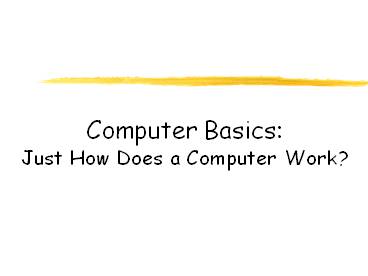Computer Basics: Just How Does a Computer Work? - PowerPoint PPT Presentation
1 / 54
Title:
Computer Basics: Just How Does a Computer Work?
Description:
Computer Basics: Just How Does a Computer Work? The Monitor The CPU Floppy Disk Drive CD-ROM Disk Drive DVD Drive/Burner Flash Drive How Do Computers Work? – PowerPoint PPT presentation
Number of Views:155
Avg rating:3.0/5.0
Title: Computer Basics: Just How Does a Computer Work?
1
Computer BasicsJust How Does a Computer Work?
2
Look at this picture of a computer from a
Computer Lab. A computer is made up of many
parts. Lets explore the parts to see if you
know what they are called!
3
The Monitor
The monitor looks like a TV and lets lets you see
your work and your files.
4
The CPU
CPU stands for Central Processing Unit. They
contain the brains of the computer. They can be
desktop models that the monitor sits on top of,
or tower models that stand up tall.
5
Floppy Disk Drive
The CPU has places to insert disks. One kind of
disk drive is a floppy disk drive. A floppy disk
drive reads information from a very thin, floppy
disk inside a hard plastic case. Floppy disks
can hold up to 1.44 megabytes of information.
6
CD-ROM Disk Drive
CD-ROM stands for Compact Disk-Read Only Memory.
They are flat, shiny disks that store
information. Most new computers have CD-RW
drives. CD-RW stands for Compact Disk-ReWrite.
This type of disk allows you to write information
to it, as well as read from it. Most can hold up
to 700 megabytes of information.
7
DVD Drive/Burner
The newest computers come with the option of a
DVD drive. A DVD (Digital Video Disc) looks just
like a CD, but holds much more information! They
can store 4.7 gigabytes of data!
8
Flash Drive
A Flash Drive is a relatively new storage device.
Its like a mini, portable hard drive! You plug
it into the USB (Universal Serial Bus) port on
the front of newer computers and you can save to
it!
9
How Do Computers Work?
- Input--This is when information is entered into a
computer. Some common input devices include the
keyboard, mouse and scanner. - Output--This is the information that comes out of
a computer after it has been processed. The
information comes out on output devices such as a
printer or computer monitor. - Processing--This is when the information is
handled by the computers brain, known as the CPU
(Central Processing Unit).
10
Input Devices
11
The Keyboard
The keyboard is probably the most used input
device. It operates a lot like a typewriter, but
has many additional keys that let it do special
things a typewriter cant.
12
The Mouse
Nope, its not a rodent! Its another input
device. Its called a mouse because of its
shape and the way the cable attaching it to the
computer looks a bit like a tail. There are two
kinds of mice. Some use a roller ball that
allows the mouse to roll around a flat surface.
When you do that and look up at the screen,
youll see a small moving arrow. This arrow is
called the pointer.
13
A laser mouse doesnt have a roller ball. It
uses a laser light that makes the pointer move.
Laser mice dont have to have their insides
cleaned!
14
Scanner
A scanner is a very useful input device. You can
place a page of writing or pictures in the
scanner and it will send the information to your
computer. There they can be changed, saved into
a computer file, or printed.
15
Output Devices
- Printers
- Soundboard
- Audio Speakers
16
Printers
One output device is a printer. Once a computer
user has created something on the computer, such
as a story, he can send it to the printer. The
printer prints exactly whats on the screen.
17
Two Common Types of Printers
An inkjet printer usually prints in color. It
prints by squirting out small dots of ink onto
the paper.
A laser printer uses a laser beam to create an
image that is transferred to paper. It uses
toner and a drum. The ink is powder.
18
Soundboards
A soundboard is an electronic circuit board,
located inside the computer, that can produce
music and high quality sounds. If you play video
games and multimedia programs on your computer,
youll need a soundboard!
19
Speakers
Speakers can be connected to your computer so you
can hear very realistic sound effects and
wonderful music. Some computer monitors come
with built in speakers.
Assignment
20
- Input/Output Activity
21
Computer Processing
Once information has been sent to a computer by
one of the input devices its processed. The
computer uses its brain to process the
information. The computers brain is called the
CPU, or Central Processing Unit.
22
The CPU is also called the microprocessor. The
word micro means small. Since the CPU is
located on a small computer chip about 1 inch
square, that makes sense!
23
Random Access Memory
When a computer processes information, it uses
software programs. Each program requires a
certain amount of electronic memory, or RAM
(Random Access Memory) to run correctly.
24
RAM is temporary memory. The computer holds
information in this memory and gets it when it
needs it. If a computer has more RAM, it can
solve problems and process information faster!
If youre updating your computer, more RAM is a
great thing to add!
25
Read-Only Memory
A second kind of computer memory is ROM, which
stands for Read-Only Memory. This memory is
permanent. The information there was put there
when the computer was made. The computer needs
the information in its ROM memory in order to
function.
26
What are all those parts inside my computer and
what do they do???
27
Computer Hardware
- Hard Drive
- Motherboard
- Sound Card and Video Card
- Memory Card
- Power Supply
- NIC Card
- BIOS
28
Hard Disk Drive
The Hard Disk Drive is a magnetic storage device.
All the computer programs and files you create
and save are located there. This is permanent
storage (at least until you uninstall software or
delete a file). The hard drive is normally
signified by the drive letter C. Todays hard
drives can store a HUGE amount of information. A
new computer might have a hard drive that will
hold 250 GBs!
29
Inside the Hard Disk Drive case youll find
circular disks that are made of steel. On the
disks, there are many tracks, or cylinders. An
electronic reading device called the head passes
back and forth over the cylinders, reading
information from the disk or writing to it.
30
Hard Disk Drives use Magnetic Recording
Techniques. The magnetic medium can be easily
erased and rewritten and will remember the
magnetic flux patterns stored on it for many
years!
31
Hard Disk Drives can spin at 7200 or more rpms
(Revolutions Per Minute). That means in one
minute, the hard drive spins around more than
7200 times!
32
The Motherboard
33
Your computer couldnt work without the
motherboard. It ties everything together! It
allows every part of your computer to receive
power and communicate with each other. Everything
that runs the computer or enhances its
performance is either part of the motherboard or
plugs into one of its expansion slots or ports.
34
Sound and Video Cards
Sound and Video Cards are Output Devices. They
contain special circuits that allow your computer
to play sounds and display graphics on your
monitor.
35
Memory Card
Remember RAM (Random Access Memory) and ROM
(Read-Only Memory)?
RAM cards will remember what you tell them and
can even change to remember new information.
But, when the computer is turned off, it forgets
everything you did! Thats why you always save
your work! ROM is good at remembering, but cannot
change its mind. It holds the information that
was built into it!
36
Power Supply
If there is any one component that is absolutely
vital to the operation of a computer, it is the
power supply! Without it, a computer is just a
box full of plastic and metal. The power supply
converts the alternating current (AC) line from
your home or school to the direct current (DC)
needed by the computer.
37
You can see the power supply from the back of
your computer because of the power cord and the
cooling fan.Computers put out a LOT of heat and
need the fan to keep them from overheating.
38
Network Interface Card
A NIC card (Network Interface Card) allows your
computer to talk to other computers! A cable
called Cat5 is plugged into the NIC card and your
computer can then be attached to a network and be
on the internet!
39
BIOS CHIP
A BIOS chip (Basic Input Output System) is a very
important computer component. In simple terms,
the BIOS chip wakes up the computer when you turn
it on and reminds it what parts it has and what
they do!
40
Bytes, Kilobytes,Megabytes and Gigabytes
- Byte 8 Bits1 byte
- KB Kilobyte1,000 bytes
- MB Megabyte1,000,000 (1 million)
bytes - GB Gigabyte1,000,000,000 (1
billion) bytes
41
Ive heard those words,but whats a Byte??
All the information that moves through your
computer is based on 2 commands. Thats all,
just two. The two commands are ON and OFF. They
are symbolized by 1s and 0s.
42
Thats right! The only information your computer
can understand is ON (1) and OFF (0)!The
millions of combinations of those two commands
given in series are what makes your computer work.
43
The memory chips in your computer are divided
into thousands of tiny compartments called bits.
Each and every bit has an electronic switch, or
gate. ON means the gate is open and letting
electricity through.
44
Remember, the computer reads ON or open bits or
switches as the number 1. Closed switches are
OFF because electricity cant get through. The
computer reads OFF bits or switches as 0.
45
It is by grouping these bits together to form 1/0
commands that data is formed. Remember bytes?
Eight bits are grouped together to form one byte.
In that group of 8, there are 256 possible
combinations of 1/0. Wow!! The grouping of 1/0
within a byte is called Binary Code. Binary
Code is the language of computers.
46
Here is an example of Binary Code when you type
in the letter A on your keyboard, electrical
signals are sent from the keyboard to the CPU.
The CPU turns the signals into Binary Code. Then
the computer reads the code and sends it on to
the monitor to display the letter A. All of that
happens in an instant!
47
- Binary Code Assignment
48
So what about Megabytes and Gigabytes????
49
Megabytes and Gigabytes
One megabyte equals one million bytes. So, a
computer with 512 megabytes of RAM (Random Access
Memory) means the computer can handle 512,000,000
(512 million) bytes of RAM. Hard disk space is
also measured in bytes. So, a 200 GB Hard Disk
Drive has 200,000,000,000 (200 billion) bytes for
storing memory!
50
To get an idea of how much on/off (1/0) data a
computer can store, imagine pressing any key 1
billion times. How long would it take?
51
You would have to press a key 5 times a second
non-stop for over 6 YEARS to reach 1 billion
keystrokes. One billion keystrokes equals just
1 GB of memory! Think about that the next time
you think a webpage is loading too slowly!
52
Just the beginning..
We just touched on the very basics with this
presentation! There is so much more to
understanding computers. There are books that
are thousands of pages long that explain how they
work in great detail. But now maybe you
understand them more than you did before and
youll want to keep learning.
Keep computing!
53
Created by Jodie Fournigault Computer Support
Specialist Kreitner Elementary School October,
2005
54
References
- Kids Domain Resources Computer Connections,
Computers Inside Out - http//www.howstuffworks.com
- Computer Basics, Teacher Created Materials,
pub.1996