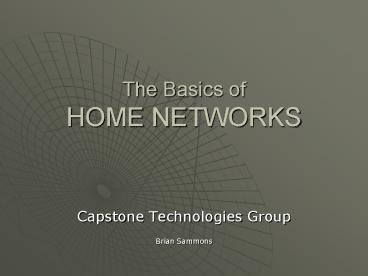The Basics of HOME NETWORKS - PowerPoint PPT Presentation
1 / 20
Title:
The Basics of HOME NETWORKS
Description:
Belkin. DLink. Microsoft. www.captechgroup.com. Securing my wireless network. Change the defaults! ... off DHCP will prevent wireless sniffers from seeing the ... – PowerPoint PPT presentation
Number of Views:50
Avg rating:3.0/5.0
Title: The Basics of HOME NETWORKS
1
The Basics ofHOME NETWORKS
- Capstone Technologies Group
- Brian Sammons
2
Why a home network?
- Share an internet connection between multiple
computers. - Share files and devices between computers
- Better security by using a hardware firewall.
3
Choose Your Technology
- 802.11a
- 802.11b
- 802.11g
- 802.11n (coming)
- Wired Network
- Wireless Network
4
Wired vs. Wireless
- Wired Network
- Secure
- Cheaper equipment
- More reliable
- Faster data transfer
- Run cable in walls or along baseboards
- May need a professional
- Good for new construction
5
Wired vs. Wireless
- Wireless Network
- Mobility, Mobility, Mobility
- Slower data speeds?
- More expensive?
- Inherently insecure
6
802.11a vs. 802.11b
- 802.11a
- Uses the less crowded 5Ghz spectrum
- Accommodates more users
- Data speeds up to 54Mbps
- High absorption rate (easily blocked by walls and
objects) - Operating range 150ft
- Not compatible with 802.11b protocol
- Components are expensive
7
802.11a vs. 802.11b
- 802.11b
- Uses the overcrowded 2.4 GHz spectrum
- Data speeds up to 11 Mbps (biggest disadvantage)
- 300ft operating range
- Low absorption rate (travels through walls and
objects)
8
802.11g
- 802.11g
- Compatible with both 802.11a and 802.11b networks
- Uses the overcrowded 2.4 GHz spectrum.
- Data speeds up to 54 Mbps
- 300ft operating range
- Low absorption rate (travels through walls and
objects)
9
802.11n
- Approximately 1 year away (2005-6)
- Frequency most likely the 5GHz range, meaning
possible compatibility with 802.11a - Throughput to match highest possible data rates-
(raise the effective throughput of WLANs to at
least 100M bps) - Defining standardized modifications to the 802.11
physical layers and MAC layers, which will
improve not just data rates but also actual data
throughput
10
Network Set up Demo
- Linksys
- Belkin
- DLink
- Microsoft
11
Securing my wireless network
- Change the defaults!
- Enable WEP
- MAC Address filtering
- Disable DHCP
- Change the IP Subnet
12
Change the defaults!
- Change the default SSID
- (Service Set IDentifier)
- Disable SSID Broadcast
- Change the default username and password
- Default password lists commonly available, just
Google default password list - http//www.phenoelit.de/dpl/dpl.html
13
Enable WEP
- Wired Equivalent Privacy (WEP) is a protocol used
for encrypting packets on a wireless network. It
uses a 64-bit (or 256-bit, depending on the
vendor) shared key algorithm. Using WEP will
increase the protection on your data, but doing
so will reduce the effective data rates. - Truly secure? Nope!
14
MAC Address Filtering
- Only MAC addresses that have been registered with
the wireless access point are able to gain access
to your network. - You can usually locate the MAC address of your
network card on the device itself.
15
Disable DHCP
- Use static IP addresses if the number of users on
the network is small. Turning off DHCP will
prevent wireless sniffers from seeing the IP
addresses being used.
16
Change the IP Subnet
- Most wireless routers use the default 192.168.1.0
or 192.168.0.1 network. It is easy for people to
guess the IP addresses used and illegally gain
access to the network.
17
OK, Ive done all that
- Whats next?
- How secure am I now?
18
Wardriving / Warchalking
- http//www.bitshift.org/wardriving.shtml
- Whats needed?
- Whos doing it?
- Am I at risk?
19
Hotspots in the area
- Lots of unsecured homes/businesses
- www.wifimaps.com
- www.wardriving.com
20
Conclusion
- Thank you for your time!
- Capstone Technologies Group
- Brian Sammons