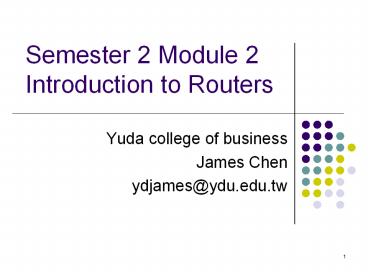Semester 2 Module 2 Introduction to Routers - PowerPoint PPT Presentation
1 / 55
Title:
Semester 2 Module 2 Introduction to Routers
Description:
Semester 2 Module 2 Introduction to Routers Yuda college of business James Chen ydjames_at_ydu.edu.tw Outline Operating Cisco IOS Software Starting a Router The purpose ... – PowerPoint PPT presentation
Number of Views:73
Avg rating:3.0/5.0
Title: Semester 2 Module 2 Introduction to Routers
1
Semester 2 Module 2Introduction to Routers
- Yuda college of business
- James Chen
- ydjames_at_ydu.edu.tw
2
Outline
- Operating Cisco IOS Software
- Starting a Router
3
The purpose of Cisco IOS software
- Cisco calls its operating system the Cisco
Internetwork Operating System or Cisco IOS. - It is the embedded software architecture in all
of the Cisco routers and is also the operating
system of the Catalyst switches. - The Cisco IOS provides the following network
services - Basic routing and switching functions
- Reliable and secure access to networked resources
- Network scalability
4
Router user interface
- The Cisco IOS software uses a command-line
interface (CLI) as the traditional console
environment. - This environment is accessible through several
methods - A console uses a low speed serial connection
directly from a computer or terminal to the
console connection on the router. - A dialup connection using a modem or null modem
connected to the router AUX port. - Telnet to the router.
5
(No Transcript)
6
Router user interface modes
- The IOS provides a command interpreter service
known as the command executive (EXEC). - As a security feature the Cisco IOS software
separates the EXEC sessions into two access
levels. - user EXEC mode
- privileged EXEC mode (enable mode)
7
User EXEC mode
- The user EXEC mode allows only a limited number
of basic monitoring commands. - This is often referred to as a view only mode.
- The user EXEC level does not allow any commands
that might change the configuration of the
router. - The user EXEC mode can be identified by the gt"
prompt
8
Privileged EXEC mode
- The privileged EXEC mode accesses all router
commands. - This mode can be configured to require a password
from the user before accessing it. - Configuration and management commands require
that the network administrator be at the
privileged EXEC level. - Global configuration mode and all other more
specific configuration modes can only be reached
from the privileged EXEC mode. - The privileged EXEC mode can be identified by the
"" prompt.
9
- To access the privileged EXEC level from the user
EXEC level, enter the enable command at the gt
prompt. - If a password is configured, the router will then
ask for that password. - When the correct password is entered, the router
prompt changes to , indicating that the user
is now at the privileged EXEC level. - Entering a question mark (?) at the privileged
EXEC level will reveal many more command options
than those available at the user EXEC level.
10
(No Transcript)
11
(No Transcript)
12
Cisco IOS software features
- To optimize the Cisco IOS software that these
various platforms require, Cisco is working to
develop many different Cisco IOS software images.
- Each image represents a different feature set
that serves the various device platforms,
available memory resources, and customer needs.
13
- The naming convention for the different Cisco IOS
releases contains three parts - The platform on which the image runs
- The special features supported in the image
- Where the image runs and whether it has been
zipped or compressed
14
(No Transcript)
15
(No Transcript)
16
(No Transcript)
17
(No Transcript)
18
- One of the main considerations when selecting a
new IOS image is compatibility with the router
flash and RAM memory. - Use the show version command on the Cisco device
to check the current image and available flash.
19
(No Transcript)
20
Operation of Cisco IOS software
- The Cisco IOS devices have three distinct
operating environments or modes - ROM monitor
- Boot ROM
- Cisco IOS
- The startup process of the router normally loads
into RAM and executes one of these operating
environments. - The configuration register setting can be used by
the system administrator to control the default
start up mode for the router.
21
ROM monitor
- The ROM monitor performs the bootstrap process
and provides low-level functionality and
diagnostics. - It is used to recover from system failures and to
recover a lost password. - The ROM monitor cannot be accessed through any of
the network interfaces. It can only be accessed
by way of a direct, physical connection through
the console port.
22
Boot ROM
- Boot ROM allows write operations to flash memory
and is used primarily to replace the Cisco IOS
image that is stored in flash. - The Cisco IOS image can be modified in boot ROM
by using the copy tftp flash command, which
copies an IOS image stored on a TFTP server into
the flash memory of the router.
23
Cisco IOS
- The normal operation of a router requires use of
the full Cisco IOS image as stored in flash. - In some devices, the IOS is executed directly
from flash. However, most Cisco routers require a
copy of the IOS to be loaded into RAM and also
executed from RAM. - Some IOS images are stored in flash in a
compressed format and have to be expanded when
copied to RAM.
24
- To see the IOS image and version that is running,
use the show version command, which also
indicates the configuration register setting. - The show flash command is used to verify that the
system has sufficient memory to load a new Cisco
IOS image.
25
(No Transcript)
26
(No Transcript)
27
Outline
- Operating Cisco IOS Software
- Starting a Router
28
Initial startup of Cisco routers
- A router initializes by loading the bootstrap,
the operating system, and a configuration file. - If the router cannot find a configuration file,
it enters setup mode. Upon completion of the
setup mode a backup copy of the configuration
file may be saved to nonvolatile RAM (NVRAM).
29
- The goal of the startup routines for Cisco IOS
software is to start the router operations. - To do this, the startup routines must accomplish
the following - Make sure that the router hardware is tested and
functional. - Find and load the Cisco IOS software.
- Find and apply the startup configuration file or
enter the setup mode.
30
- When a Cisco router powers up, it performs a
power-on self test (POST). - During this self test, the router executes
diagnostics from ROM on all hardware modules.
31
- After the POST, the following events occur as the
router initializes - Step 1 The generic bootstrap loader in ROM
executes. - Step 2 The IOS can be found in several places.
- Step 3 The operating system image is loaded.
32
- Step 4 The configuration file saved in NVRAM is
loaded into main memory and executed one line at
a time. - Step 5 If no valid configuration file exists in
NVRAM, the operating system searches for an
available TFTP server. If no TFTP server is
found, the setup dialog is initiated.
33
(No Transcript)
34
- In the setup mode, default answers appear in
square brackets following the question. - Press the Enter key to use these defaults.
- During the setup process, Ctrl-C can be pressed
at any time to terminate the process.
35
(No Transcript)
36
Router LED indicators
- An interface LED indicates the activity of the
corresponding interface. - If an LED is off when the interface is active
and the interface is correctly connected, a
problem may be indicated. - If an interface is extremely busy, its LED will
always be on. - The green OK LED to the right of the AUX port
will be on after the system initializes
correctly.
37
(No Transcript)
38
Examining the initial router bootup
- The examples show information and messages
displayed during initial bootup. - This information will vary, depending on the
interfaces in the router and the Cisco IOS
release.
39
(No Transcript)
40
(No Transcript)
41
(No Transcript)
42
Establishing a HyperTerminal session
- All Cisco routers include a TIA/EIA-232
asynchronous serial console port (RJ-45). - To connect a PC running terminal emulation
software to the console port, use the RJ-45 to
RJ-45 rollover cable with the female RJ-45 to
DB-9 adapter. - The default parameters for the console port are
9600 baud, 8 data bits, no parity, 1 stop bit,
and no flow control.
43
Logging into the router
- To configure Cisco routers, the router user
interface must be accessed with a terminal or by
remote access. - The user EXEC mode prompt is displayed upon login
to a router. - At the "gt" prompt, type enable.
- At the password prompt, enter the password that
has been set with the enable secret command.
44
- Two commands can be used to set a password used
to access privileged EXEC mode enable password
and enable secret. - If both commands are used, the enable secret
command takes precedence. - The global configuration mode can only be
accessed from the privileged EXEC mode.
45
- The following are specific modes that can also be
accessed from the global configuration mode - Interface
- Subinterface
- Line
- Router
- Route-map
- To return to the user EXEC mode from the
privileged EXEC mode, the disable command or exit
may be entered. - To return to the privileged EXEC mode from the
global configuration mode, type exit or Ctrl-Z.
Ctrl-Z may also be used to return directly to the
privileged EXEC mode from any sub-mode of global
configuration.
46
Keyboard help in the router CLI
- Typing a question mark (?) at the user EXEC mode
prompt or the privileged EXEC mode prompt
displays a handy list of available commands.
47
(No Transcript)
48
(No Transcript)
49
(No Transcript)
50
(No Transcript)
51
Enhanced editing commands
52
Router command history
53
Troubleshooting command line errors
- The "" symbol appears at the point in the
command string where an incorrect command,
keyword, or argument was entered.
54
(No Transcript)
55
The show version command
- Figure shows the following information from the
show version command - IOS version and descriptive information
- Bootstrap ROM version
- Boot ROM version
- Router up time
- Last restart method
- System image file and location
- Router platform
- Configuration register setting