How to Create Emailable Flip Ebook from PDF - PowerPoint PPT Presentation
Title:
How to Create Emailable Flip Ebook from PDF
Description:
Create informational Ebook is a good way to boost your brand. If you already have PDF version Ebook, and want to convert PDF to email-able flash flip E-book, here is one solution for you. – PowerPoint PPT presentation
Number of Views:165
Title: How to Create Emailable Flip Ebook from PDF
1
How to Create Emailable Flip Ebook from PDF
2
- Create informational Ebook is a good way to
boost your brand. If you already have PDF version
Ebook, and want to convert PDF to email-able
flash flip E-book, the below is one solution for
you. - Step 1 Download and install Kvisoft digital
publishing software. This software can help you
convert PDF to ebook with different formats such
as HTML, ZIP, EXE, etc. - Step 2 Open the software. Import your PDF file
by click the import button
. - If your PDF already has links and tablet of
content, dont forget check these boxes
.
3
- Step 3 Add Effects for your e-book. Just click
Design button on the top menu, you can add text,
links, videos, etc to the pages, click Effect
tab, you can add some dynamic elements such as
bubble, music, snow to adorn the pages without
affect reading.
4
- Step 4 Design the appearance of e-book. Click
the Design button on the top. Choose a background
theme. Here you are three options for your
selection, you can choose a template from Kvisoft
template library that come with the software, if
you choose a theme, you can choose the a image
for your e-book background.
5
- Then click Advanced Setting button, Under
Main Settings, you can add title for your book.
In this option, you can set title for your book,
here you can type your company name or website
name in the Title blank, if you want to others
can click the title, you can copy your website
address to the URL blank. And then set the font,
size and color of the title.
6
- You can also add brand LOGO to boost you
business. Please go to Other Setting, check LOGO
box, add LOGO image and link, then set the
position of LOGO.
7
- Of course, you can also do other settings
such as background music, button styles for your
output flip e-book. - Step 5 After all settings done. Click the
publish button. There are five formats for you,
you can choose ZIP. Click Start to publish.
8
- Step 6 After finish publishing. The
Published Successfully window will pop up. You
can click the email button to email the output
e-book to your customers or friends. - Of course, you can also publish your PDF as
EXE format, this is also one popular ebook
format. People can run that exe file without
other software. Kind Remind, most email server
reject to delivery emails with SWF/EXE/APP file,
if you want to send them, please first zip it.

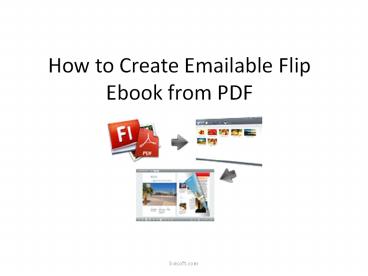





























![[PDF] DOWNLOAD Pet Passport & Medical Record, for Pet Health and Trave PowerPoint PPT Presentation](https://s3.amazonaws.com/images.powershow.com/10088163.th0.jpg?_=20240729061)