Create E-book from PDF with Photos and Page Turn - PowerPoint PPT Presentation
Create E-book from PDF with Photos and Page Turn
Create ebook from PDF enrich with photos and page turning effect is not a hard work. Creating an E-book from PDF that can be downloaded, bought and read online with page flip just like a real book has never been easier. Here is one guide shows you how to create an ebook from a PDF. ( – PowerPoint PPT presentation
Title: Create E-book from PDF with Photos and Page Turn
1
Create E-book from PDF with Photos and Page Turn
2
Create ebook from PDF enrich with photos and page
turning effect is not a hard work. Creating an
E-book from PDF that can be downloaded, bought
and read online with page flip just like a real
book has never been easier. Here is one guide
shows you how to create an ebook from a PDF. Step
1 Download Kvisoft Flipbook Maker Pro from
Kvisoft website. Step 2 Install the program and
then launch the software.
3
Step 3 Import your PDF document to the software.
4
Step 4 Click the Page Edit lab on the top menu,
choose the page that you want to add image from
the right side.
5
- Click Add image button on the left side.
- Then left mouse click and drag a frame on the
page. - Click the browse button beside the Flie Name
box to choose a image that you want to insert to
the page. - Set parameters of Width/Height/Left/Top to adjust
the size and place of image. - And of course, if you want your image link to a
page or a website, just set at below, you can set
hyperlink, link to page, email of your image.
6
(No Transcript)
7
Step 5 Click Design lab on the top. Choose an
e-book template from the left side. Then you will
see the template will be applied on the right
preview windows.
8
Step 6 Click publish. Choose publish as EXE.
Click OK button to complete your creation.
9
After conversion, you will find ".exe" file under
your save path, now you can view your page
turning ebook breezily without installing any
assistant tool on your Windows computer. Of
course, you can also copy the E-book to a movable
device like USB or mobile HDD, and then transfer
it other people's computer disc for viewing. So
convenient!
PowerShow.com is a leading presentation sharing website. It has millions of presentations already uploaded and available with 1,000s more being uploaded by its users every day. Whatever your area of interest, here you’ll be able to find and view presentations you’ll love and possibly download. And, best of all, it is completely free and easy to use.
You might even have a presentation you’d like to share with others. If so, just upload it to PowerShow.com. We’ll convert it to an HTML5 slideshow that includes all the media types you’ve already added: audio, video, music, pictures, animations and transition effects. Then you can share it with your target audience as well as PowerShow.com’s millions of monthly visitors. And, again, it’s all free.
About the Developers
PowerShow.com is brought to you by CrystalGraphics, the award-winning developer and market-leading publisher of rich-media enhancement products for presentations. Our product offerings include millions of PowerPoint templates, diagrams, animated 3D characters and more.

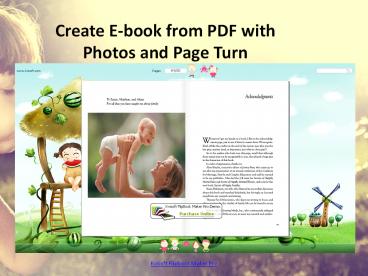






![[PDF] Picture Book of Bible Verses Expanded Edition: For Seniors with Dementia [Large Print Biblical Inspiration] (81 Pages) Paperback – Large Print, August 6, 2023 Kindle PowerPoint PPT Presentation](https://s3.amazonaws.com/images.powershow.com/10086679.th0.jpg?_=20240726113)



![[PDF] Inheriting Magic: My Journey Through Grief, Joy, Celebration, and Making Every Day Magical Android PowerPoint PPT Presentation](https://s3.amazonaws.com/images.powershow.com/10091438.th0.jpg?_=20240803027)

![[PDF⚡READ❤] Ryan's Hope: An Oral History of Daytime's Groundbreaking Soap PowerPoint PPT Presentation](https://s3.amazonaws.com/images.powershow.com/10072926.th0.jpg?_=20240704113)
















