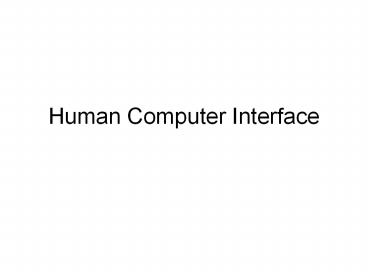Human Computer Interface HCI and Designing the User - PowerPoint PPT Presentation
1 / 25
Title:
Human Computer Interface HCI and Designing the User
Description:
Human Computer Interface HCI and Designing the User Interface The user interface is a critical part of an information system -- it is what the users see A user's ... – PowerPoint PPT presentation
Number of Views:557
Avg rating:3.0/5.0
Title: Human Computer Interface HCI and Designing the User
1
Human Computer Interface
2
HCI and Designing the User Interface
- The user interface is a critical part of an
information system -- it is what the users see - A user's attitude towards a system can be
coloured by their experience of the user
interface - HCI combines techniques from psychology,
ergonomics and computer science - HCI is about designing the inputs and outputs of
a system taking into account human factors
3
What is the User Interface
- Users of an information system need to interact
with it by - - reading and interpreting information
- - issuing commands to the system
- - entering words and numbers
- - reading and interpreting the results or
output produced - - responding to and correcting errors
- These are secondary tasks as opposed to the
user's primary objectives - - a well-designed system means the secondary
- tasks will be easy to carry out
4
Two Metaphors The dialogue metaphor
5
Example order entry screen
6
Example order entry screen
7
Example order entry screen
8
Use case Diagrams
- Use cases may be used to document the dialogue
between a user and the system - - e.g. Enter Customer code or look up customer
in an index. For each line of the order, enter
the product number and quantity. calculate the
Line Price, Tax and totals automatically.
9
Use Case Documenting Dialogue
10
Two metaphors The Direct Manipulation Metaphor
- The interface gives the impression that you are
manipulating objects on the screen through the
use of the mouse - - drag and drop an icon
- - shrink or expand a window
- - push a button
- - pull down a menu
- Such interfaces are event-driven
- - the window manager responds to events
- and changes the state of the objects in the
- window
11
Interface for the Use Case Check Campaign Budget
12
Characteristics of Good Dialogues (1)
- Consistency
- - a consistent user interface design helps users
to learn an - application and to apply what they know in
different parts of the - application
- Appropriate user support
- - when the user does not know what action to
take or has made an error - - help messages
- -- should be context sensitive
- -- may be general or specific
- -- provide links between different levels of
help - -- separate screens, status line or tooltips
13
Characteristics of Good Dialogues (2)
- Appropriate user support
- - error messages
- -- should be informative (i.e. explain
what has gone wrong - and how the user can recover)
- - warning messages
- -- can prevent the user from making serious
errors - Adequate feedback from the system
- - users expect the system to respond once they
have carried out - some action
- - the system's response time should be
appropriate to the type of - user action
- - the user should be able to cancel commands
14
Error and Warning Messages
15
Characteristics of Good Dialogues (3)
- Minimal user input
- - reduce unnecessary input from the user
- - use codes and abbreviations
- - select from a list
- - edit incorrect values or commands
- - prevent information from being re-entered if
it can be derived - - use default values
- - provide shortcuts, key combinations for
advanced users
16
Style Guides
- Some organisations provide standard guidelines or
style guides for the design of user interfaces - - The Windows Interface Guidelines for Software
- Design (1997)
- - Macintosh Human Interface Guidelines (1996)
- - large organisations produce their own style
guides - A consistent style enables users to quickly
become familiar with new applications
17
Approaches to Interface Design
- There are many different ways of designing and
implementing a user interface - Design is influenced by
- - the nature of the task the user is carrying
out - - the type of user
- - the amount of training undertaken by the user
- - the frequency of use
- - the hardware and software architecture of the
- system
18
(No Transcript)
19
Steps and Objectives in HCI Design
20
Scenario-based Approach
- A scenario is a step-by-step description of a
user's actions - - used as tool in requirements gathering,
- interface design and evaluation
- - can be a textual narrative describing a user's
- actions
- - storyboards (series of pictures that depict
actions) - - video mock-ups
- - prototypes
- Use cases are similar to scenarios
21
Examples of Scenario
- Pete starts up the word-processor.
- He types in a title for the note and changes its
style to Title. - He types in two paragraphs describing his idea
for an advertisement for the Yellow Partridge
campaign to be used in fashion magazines in
Europe during the summer of 1999. - He types his initials and the date and time.
- He uses the short-cut keys to save the file.
- The save-as dialogue box appears and, using the
mouse, he changes to the Summer 1999 Campaign
folder in the Yellow Partridge folder on the
server. - He scrolls to the bottom of the list of files
already in the folder and reads the title of the
last note to be added, Note 17, he calls the new
note Note 18 and clicks on Save. - He exits from the word-processor.
22
Roles for Scenario-based Approaches
- Gather requirements
- - describe what the user does now
- Envision solutions
- - describe possible ways of working
- Evaluate systems
- - write test cases that follow scenarios
- Document the system
- - write manual sections that follow scenarios
23
Scenario-based Design
- Can result in large volumes of textual
information - - requires document management
- - may delay implementation
- Solution
- - use computer-based tools to develop and
document scenarios and to develop working models
of scenarios - - software implementation decisions may be
documented at the same time
24
Achieving Usability
- Learnability
- - how much time and effort is required
- Throughput
- - speed with which a task can be accomplished
and - the number of errors
- Flexibility
- - the ability of the system to handle changes
to the - tasks that users carry out
- Attitude
25
Summary
- System designers must take account of the
requirements of the people who use their software - - to reduce errors, and maximise
user-satisfaction - The dialogue and direct manipulation metaphors
- The scenario approach to interface design
- References Bennett et al, Chapter 16, Maciaszek,
Chapter 6