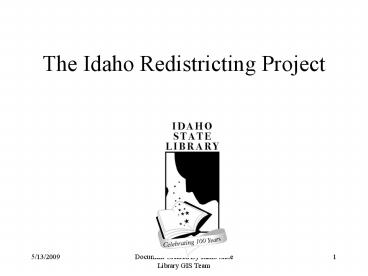The Idaho Redistricting Project - PowerPoint PPT Presentation
1 / 46
Title:
The Idaho Redistricting Project
Description:
For the first time, Idaho will have an appointed commission charged with ... The Idaho Redistricting Program staff have made a powerful tool available to you ... – PowerPoint PPT presentation
Number of Views:70
Avg rating:3.0/5.0
Title: The Idaho Redistricting Project
1
The Idaho Redistricting Project
2
Redistricting What does it mean?
According to the 2000 census, the population in
Idaho has increased and its distribution has
changed. Because some areas have experienced gro
wth and others have declined in population,
congressional and legislative district boundaries
must be redrawn. By requiring that districts be
roughly equal in population, each state
legislator and U.S. congressman represents an
equal number of people.
3
For the first time, Idaho will have an appointed
commission charged with redrawing congressional
and legislative district boundaries.
The Idaho Redistricting Commission will be
accepting plans created by Idaho citizens for
consideration in redrawing the boundaries.
4
The Idaho Redistricting Program staff have made a
powerful tool available to you so that your voice
can be heard. Ten computer workstations have be
en distributed across the state for you to create
your own redistricting plan.
5
Our goal is to assist you in creating and
submitting a redistricting plan.
This tutorial includes basic instruction on
1 How to use the redistricting software,
2 How to save and print your plan, and 3
How to submit your plan to the Redistricting
Commission.
6
1 Learning To Use The Software
7
Getting Started
Ask a librarian to log you onto the redistricting
workstation. She will begin by inserting a blank
zip disk into the zip drive. Click on the
Idaho Redistricting icon.
8
To create a new plan, click on Create Plan
or to continue working on your plan, click on
Open Plan.
You can create a legislative or a congressional
plan starting with a blank plan or with the
current district boundaries. Select your choice
and click on Begin.
9
Enter a session name or just leave it as
Default then click on OK. Selecting
Default will name your plan with todays date.
10
A window will open with a map of Idaho in the
center. The features you see on the map are che
cked from the list of layers in the window at the
left of the screen. Note that others are avail
able but have not been checked.
11
Click on the edit districts button from the
tool bar at the top (2nd button from the right).
The Active Matrix appears at the bottom of the
screen and Autobound toolbar becomes visible
at the right of the screen.
12
Next, click on the Reset All Windows button
on the right toolbar. The windows will shift to
better fit the screen.
You are now ready to learn how to use the basic
tools that will help you create your
redistricting plan.
13
Basic Tools
The combination of 1 Pulldown menus and button
s at the top, 2 List of available layers at the
left, and 3 Toolbar buttons at the right of
the screen will allow you to create your plan.
14
Use zoom in, zoom out, pan, and other tools
from the menu/tool bar on the top of the screen
to achieve desired size and position within the
map.
15
Click on the Zoom button from the menu/tool
bar on the top of the screen. Then, click drag
a box around the area you want to enlarge.
.
To reverse the process, click on the Zoom to
Full Extent button on the same menu/tool bar.
16
Changing the selection between Counties
(Counties.shp), Voter Districts (Vtds.shp), and
Blocks (Blocks.shp) from the layer drop down
menu at the top of the screen allows you to use
each of these features as areas or polygons that
can be highlighted or selected.
These selected polygons can be added, subtracted,
or grouped to change or create districts.
17
There are several ways to change or create
district boundaries. You might select a
polygon(s)...
Zoom in on the top 1/3 of the map to begin.
The Clear Selected Set button lets you clear
your selection to start over.
Click on the Select Polygons button on the
right toolbar and click anywhere on the map. A
polygon will be highlighted.
18
then assign the selected polygon(s) to a
district.
Assign or Unassign the district number from the
Target District pull-down menu.
Click the Assign the Current Selection
button. A wait screen will appear and your
polygon(s) will be assigned to the Target
District.
19
or, select and assign in the same step.
Assign the desired Target District from the
pull-down menu.
Click the Manual Edit button to assign a
polygon(s) without preselecting them.
Click any polygon on the map and it will be
assigned to the chosen Target District.
20
Use the Undo Redo tools to delete or add
ALL previous commands. Be careful using these
tools.
You can lock your selected areas to avoid
accidentally adding them to another district by
using the Lock and Unlock buttons.When an
area is locked, it has a patterned appearance.
21
You can add or remove features from the map at
any time by adding or removing checkmarks from
the list of available layers on the left. For
example, click on the small box before
Mroads.shp.
Notice how the map changes with each layer you
check or uncheck.
22
Click on the i button then click on any
polygon for statistical information about it.
See the Data Dictionary printout at the
workstation for a description of the
attributes/fields.
Clicking on the Arrow button will reset
your cursor.
23
Use the statistical population information in the
Active Matrix at the bottom of the screen to
help decide where you would like to place the
boundaries.
For example, as you change the boundaries you can
see that the target size and the Dev.
(deviation) columns are affected. Since you
should be within /- 5 of the target size,
using the Dev. attribute/field is very helpful.
24
Once you have finished your plan, click on
the Find Discontiguous Polygons and Find
Unassigned Polygons buttons to check for
unassigned areas.
25
Take a moment to look at the different tools and
what they can do for you. It will make it easier
to understand how different features fit together.
26
Creating or Changing Congressional Districts
1 Click on the Idaho Redistricting icon.
2 To create a new plan, click on Create
Plan or to continue working on your plan, click
on Open Plan.
3 Select Blank or Current Congressional
Plan when prompted and click on Begin.
27
You will get a map of Idaho that looks like
this, if you started with a blank plan.
or this, if you started with a current plan.
28
1
Check the district outline box on the left menu
if you started with a blank plan and want to see
the current boundaries.
2
Click on the drop down arrow under Target
District on the right toolbar and choose District
one.
3
1 appears in the message field. Follow the
same procedure to select District 2.
Note Use zoom or pan tools as needed to change
size and/or reposition your view.
29
Click on the Manual Edit button.
You will get a cross cursor, move it over the
county you select and click.
You will get a wait screen and then a map that
looks similar to this one, depending on which
counties you have selected.
30
If you split a county, you will need to first
change the level of geography on the layer pull
down menu from County (County.shp) to Voter
District (Vtds.shp). That way you can select
polygons/voter districts within the county.
Continue grouping the counties into 2 districts.
Complete your plan keeping them as balanced as
possible.
31
Creating or Changing Legislative Districts
1
Click on Idaho Redistricting icon.
2
Click on Create Plan to create a new plan
or Open Plan to continue working.
3
Select either Blank or Current Legislative Plan
and click on Begin.
32
Remember to follow the guidelines laid out in the
Idaho Code, Title 72, Chapter 15 when designating
legislative districts. As much as possible,
districts should
Preserve communities of interest.
Be substantially equal in population and comply
with federal criteria. Not be oddly shaped.
Only divide counties when necessary to maintain
equal population. Retain current precinct bou
ndaries, provided they conform with Idaho Code
34-306 Not protect a particular party or incumb
ent
There are to be at least 30 districts, but no
more than 35. The target size for each district,
based on the 2000 census, is 36,970, plus or
minus 5
33
You will get a map of Idaho that looks like
this, if you started with a blank map.
Or this, if you started with a current map.
34
To create a plan for the entire state, it helps
to decide on a strategy. You may want to begin
with the current district 1 in north Idaho and
reassign boundaries from north to south starting
at the county level. You could also begin with a
district or area of particular interest to you
and work out from that area.
To reach the target size for each district, some
counties will have to be divided into more than
one district.
Changing the level of geography in the pull down
menu to voting districts or blocks allows you to
select them as polygons instead of counties.
35
Click on the icon to zoom in.
Select an area.
36
Zoom in closer closer until you see the details
of the legislative districts.
37
By using the zoom feature, selecting Blocks
(Blocks.shp) from the pulldown menu, and the
other inactive layers from the list on the far
left of the screen, you get even more detail to
draw boundaries with.
38
When you get to the area you want, begin adding
polygons to targeted districts.
Click on the manual edit button. You will get
a cursor that looks like this.
Move the cursor over the area you wish to assign
to your target district and click. The area
has been added to the target district.
39
Remember to use the Active Matrix to adjust
districts.
Continue adding areas - counties, districts, or
blocks, - to the target district until you are
within /- 5 of the target size, 36,970 and
until you have created 30 to 35 districts.
40
2 How to Print and Save Your Plan
41
You can print a tabular report before you close
and save your plan to disk. Select AutoBound
Tools then Run Reports from the pull-down menu at
the top of the screen.
Leave S-idaho__summary in the window and
click on OK.
42
Print the full plan on a standard page by
selecting File then Print from the pull-down menu
at the top of the screen.
Leave Autobound-Display in the Print line on the
window that appears and click OK.
Please ask for assistance for other print options.
43
When you are done, close the redistricting
software by selecting File then Exit from the top
pull-down menu.
You will get a dialog box that asks you if you
want to save your plan.
If you have completed your plan, please inform
the person who assisted you. We will help you
save your plan to a CD. If you havent completed
your plan and would like to resume work on it
later, click on Save Plan and it will be
saved to the zip disk. If you click on Quit
W/O Saving your plan will be erased.
44
3 How to Submit Your Plan
45
To submit your plan, send it via email as an
attachment, send your CD via U.S. mail, or
deliver your CD in person to the address below.
Commission on Redistricting, State of Idaho Capit
ol Building, P.O. Box 83720 Boise, ID
83720-0038 Phone 208-332-1170 E-Mail redistr
icting_at_lso.state.id.us Web Site www.IdahoRedis
tricting.org
For more information on the Redistricting Project
including other tutorials, visit the website
listed above and http//inside.uidaho.edu/redistri
ct2001/
46
Thank You!