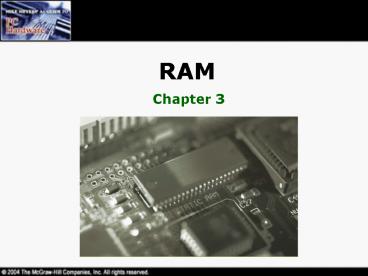RAM - PowerPoint PPT Presentation
1 / 50
Title: RAM
1
RAM
- Chapter 3
2
Overview
- In this chapter, you will learn how to
- Identify the different types of RAM packaging
- Explain the varieties of DRAM
- Install RAM properly
- Perform basic RAM troubleshooting
3
DRAM
4
Program Execution
- Program code is copied from your hard disk into
RAM before it is executed
5
DRAM
- DRAM (Dynamic Random Access Memory) is the most
popular type of electronic memory - Special type of semiconductor that
stores individual 1s
and 0s using
microscopic capacitors and transistors
6
Organizing DRAM
- DRAM is considered as the standard RAM due to its
low cost, high speed, and ability to store data
in a relatively small package - The RAM stores programs and data in 8-bit
(1-byte) chunks of memory - DRAM chips are always referenced with respect to
their depth and width - 1 Meg x 4
- 256 K x 1
7
Organizing DRAM
- The depth and width are measured in units of bits
- They can only be differentiated using the
information printed on the chip itself - The physical size and the internal organization
of the chip are not directly correlated
8
Byte Size RAM
9
Multiple Rows of RAM
10
Location of DRAM
- The Northbridge knows the real location of the
DRAM
11
RAM Sticks
12
DIPP (Dual Inline Pin Packages)
- The first generation DRAM chips used DIPPs
- Two rows of pins extending from either side of
the package - Very delicate, making the installation process
difficult
13
30-pin SIPP (Single Inline Pin Package)
- SIPP is a type of package where the RAM is
soldered to a small board that can be inserted in
to the motherboard - Made RAM installation and removal much simpler
- Plugged directly into the motherboard through a
special socket - Easy to install but are delicate
14
30-pin SIMM (Single Inline Memory Modules)
- SIMMs are physically similar to SIPPs, but have
no pins - Inserted into special SIMM sockets
- Always 8 data bits (1 byte) wide
- All nonparity 30-pin SIMMs have an even number of
chips - The type of motherboard would indicate whether
parity or nonparity chips are needed
15
Different Chip Layouts on a SIMM
16
SIMM Chips and Parity
- When purchasing SIMM chips the question is
whether you need parity or not - You could get a clue from the chips already in
the PC an even (nonparity) or odd (parity)
number of chips - Some PCs let you turn parity off so
you could mix and match
17
Speed
- The system clock controls the CPU speed
- The earlier types of RAM were called Fast Page
Mode (FPM) RAM - Access speed (in nanoseconds) refers to the time
taken by the FPM DRAM chip to supply the chipset
with the requested data - Each motherboard required a certain speed
18
Talking the Talk
- Each SIMM is called a stick
- Never say 30-pin SIMM or ask for parity or
nonparity. Instead say by 3 or by 8 or by
9. These are the most common widths - X8 is nonparity
- X9 is parity
- X3 is a x9 in a 3-chip package
- Three common sizes are 256KB, 1 MB, 4MB so ask
for a 4x8 or 1x3 - Never give speed in nanoseconds say Id like
some 50s
Id like 16 sticks of 1x8 sixties, and four
sticks of 256x9 eighties.
19
Banking
- Combining the widths of DRAM to match the width
of the external data bus is called banking - The number of SIMMs that make up a bank depends
on the chipset, which in turn depends on the
CPUs external data bus size
20
Banking
- The most important banking rule is that all SIMMs
in the same bank must be identical - The connectors where the bank is installed are
also collectively called a bank
21
Banking
- A bank without any SIMMs is called an unpopulated
bank, and a bank filled with SIMMs is called a
populated bank - A bank must be either completely populated or
completely unpopulated - This formula can be used to determine the number
of sticks needed to make a bank One bank
Width of the CPUs external data bus Width of
the SIMM/DIMM - It takes four 30 pin slots in a 486 to make a
bank
22
72-pin SIMMs
- Modern CPUs have 64-bit external data buses and
do not use the 30-pin SIMMs - 72-pin SIMMs are an inch longer than 30-pin
SIMMs, and have a notch in the middle - Each 72-pin SIMM is 32-bits wide
- The term X 32 describes nonparity SIMM and X
36 describes parity SIMM
23
Four 72-pin SIMM Slots
24
72-pin SIMMs
- A label can be used for identifying between a
parity and nonparity 72-pin SIMM - Types of parity SIMMs
- True (parity bit for every 8 bits)
- TTL (emulates parity and costs less)
25
SIMM Sizes and Talk
- 1x32 4MB, no parity
- 1x36 4MB, parity
- 2x32 8MB, no parity
- 2x36 8MB, parity
- Thru 4, 8, 16 x 32(or 36)
- All x32s are nonparity all x36s are parity
- The size is figured like this 2x32 means 2MB of
32-bits, or 8MB of 8-bits (size8MB)
Id like 4 sticks of 4x32 fifties
26
DIMM (Dual Inline Memory Module)
- The 168-pin DIMM is the most popular DRAM package
in use today - Extra pins to handle functions such as buffering
and ECC - 144-pin SO-DIMMs (Small Outline) are used in
laptops
27
The Magic Banking Formula
One bank width of the CPUs external bus
width of the SIMM or DIMM
- How many 30-pin SIMMs are needed to make a bank
on a 486? - A 486 has a 32-bit external data bus
- 30-pin SIMMs are 8 bits wide
- We need four (32 8) 30-pin SIMMS per bank
- How many 168-pin DIMMs are need to make a bank on
a Pentium III? - A Pentium III has a 64-bit external data bus
- 168-bit DIMMS are 64 bits wide
- We need one (64 64) DIMM per bank
28
Summary
29
Improvements in DRAM Technology
30
EDO DRAM
- EDO (Extended Data Out) is a type of DRAM that
provides the system quicker access to data - Looks exactly like the regular DRAM, so you
should label it - To take advantage of the EDO, the chipset must be
designed to handle it - Now considered obsolete
31
SDRAM
- SDRAM (Synchronous Dynamic Random Access RAM) are
tied to the system clocks - Faster than DRAMs
- Only available on DIMMs
- Use clock speed instead of access speed
- SDRAM is always a DIMM, but a DIMM isnt always
SDRAM
32
PC100/133 Standards
- The PC100 and 133 standards define the
construction of a high-speed DRAM - Require the use of DIMMs or SO-DIMMs, and a
unique chip called the serial presence detect
(SPD) to be installed on every DIMM stick - The SPD provides the system with all the details
of DIMM
33
ECC
- ECC (Error Correction Code) is a special type of
RAM used by high-end systems - Major advance in error checking on DRAM
- RAM sticks of any size can use the ECC DRAM, but
it is most common as 168-pin DIMMs - A motherboard should be designed to use ECC, to
take advantage of the ECC RAM
34
RDRAM
- RDRAM (Rambus DRAM) is a new type of RAM
- Speeds of up to 800 MHz
- Comes on sticks called RIMMs
- 184-pin for desktops and 160-pin SO-RIMM for
laptops - All slots must be populated - unused slots must
have a CRIMM (Continuity RIMM)
35
DDR SDRAM (Double Data Rate)
- DDR SDRAM (Double Data Rate SDRAM) doubles the
throughput of SDRAM - 184-pin DIMM packages
- Speed of 200 or 266 MH.
- Used in lower-end systems
36
Dual-Channel Architecture
- Dual-channel architectures use two sticks of RAM
together to increase throughput - Double-sided SIMMs/DIMMs
- Double-side sticks have chips on both sides
37
Installing RAM
38
Do You Need RAM?
- Two symptoms point to needing more RAM
- General system sluggishness
- Disk thrashing or excessive hard drive accessing
39
Mixing DRAM Packages
- Modern motherboards have been designed with slots
for more than one type of DRAM - The motherboard jumper may have to be moved to
enable two different types of DRAMs to work
together - Most current motherboards have only DIMM slots
40
Speed
- Mixing DRAM speeds can cause the system to lock
up every few seconds, leading to data corruption - Experimenting wont harm anything but the data
- You can use faster DRAM than the motherboard
recommends but wont see an increase in
performance - You can put different speeds of DRAM in different
banks as long as they are both faster than the
speed specified
41
Banks
- All systems number their banks, usually starting
at zero - All banks do not take all sizes of DRAM
- Some systems require you to populate bank 0
firstmost systems dont care
42
Installing SIMMs
- A notch on one side will prevent you from
installing it incorrectly - Insert on an angle, then rotate up and snap into
place
What is wrong?
43
Installing DIMMs
- Swing the side tabs away from upright
- Push the DIMM down somewhat hard the two tabs
should move back into place
44
Installing SO-DIMMs in Laptops
- Remove the panel or lift the keyboard
- Slide the pins into position, snap the SO-DIMM
down into the retaining clips - Make sure the system is off
- No AC connection
- Remove all batteries
45
Check the RAM
- A halt before the RAM check could indicate
improperly installed RAM
46
Troubleshooting RAM
- Parity errors, ECC error messages, system
lockups, and page faults are a few types of
memory errors - Real and phantom are the two types of parity
errors - If you get the error Parity error at xxxxx,
write down the address a real parity error will
occur at the same place in memory and indicates a
bad RAM stick - Real errors are errors that the chipsets detect
from the parity chip
47
Troubleshooting RAM
- Phantom errors arise due to software problems,
heat or dust, and fluctuations in force - NMI (non-maskable interrupt) is a type of
interruption that cannot be ignored by the
CPUresulting in a Blue Screen of Death (BSoD) - Bad RAM and parity error can trigger an NMI
- If you get intermittent parity errors, check out
the power supply
48
Testing RAM
- Hardware RAM testing devices can be used to
troubleshoot errors - An economical option is to replace the existing
sticks with new ones
49
MRAM
- Desirable RAM characteristics are
- Non-volatility
- Low price
- Fast speed
- Low power consumption
- By mid-decade a new type of RAM should become
available called MRAM (Magnetoresistive Random
Access Memory) - Will use magnetism instead of electrical charges
- Like videotapes, audio cassettes, and hard drives
- Smaller chip size, faster, cheaper
50
(No Transcript)