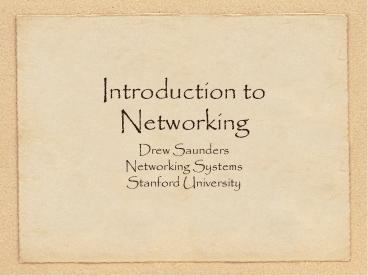Introduction to Networking - PowerPoint PPT Presentation
Title:
Introduction to Networking
Description:
Network Layer Protocols: Internet Protocol (IP) and some others that aren t used any more (AppleTalk, Netware, etc.) Network Layer: IP The Internet Protocol ... – PowerPoint PPT presentation
Number of Views:148
Avg rating:3.0/5.0
Title: Introduction to Networking
1
Introduction to Networking
- Drew Saunders
- Networking Systems
- Stanford University
2
Goals of class
- Basic understanding of common modern networking
technology and terminology - What makes Stanfords network special
This class is reduced from a 9-hour class to a
90-minute class. The old, outdated, 9-hour
presentation can be found at https//www.stanford.
edu/group/networking/NetConsult/IntroNet/
3
Not Goals of Class
- Deep understanding of networking
- Server administration
- Setting up your computer
- How to use email, web, etc.
- Troubleshooting (another Tech Briefing)
- TCP/IP details (another Tech Briefing)
4
What is a Network?
- A network is a way to get stuff between 2 or
more things - Examples Mail, phone system, conversations,
railroad system, highways and roads.
5
Computer Networking Models
- Models, also called protocol stacks, represented
in layers, help to understand where things go
right or wrong.
OSI 7-layer model
DOD 3-layer model
Simplified 4/5-layer model
7
6
5
Transport
4
Protocol
Network
3
2
1
OSI (Open Systems Interconnection) mnemonic All
People Seem To Need Data Processing. If you ever
take a test on networking, youll have to now
this, otherwise, use the simplified model.
6
Protocol Concepts
- Protocols are sets of rules.
- What do you want to do? (Application)
- Where are you going? (Addressing)
- How do you get there? (Media types)
- Did you get there? (Acknowledgments, Error
checking)
7
Physical Layer (Layer 1)
- Nowadays Pretty much just Cat 5 (or Cat 5e or
Cat6) twisted pair copper wire and microwave
(wireless). - Other Fiber (multi-mode or single-mode) coaxial
copper (thick- and thin-net), Cable Modem, plain
phone (DSL), microwaves (wireless ethernet), etc.
8
Twisted Pair (Cat 5/5e, Cat 6)
- Unshielded twisted pairs. Twists in wire keep
down interference (from fluorescent lights, for
example). Cat5e has more twists than Cat5, costs
a bit more, works better for Gigabit, can exceed
the 100m limitation for 100Mbit ethernet. Cat6
even more so. - Cat3 and 4 are older, fewer twists, similar to
phone, only good for 10Mbit. Phones work on
Cat5/5e so current University standard is Cat5e
(or Cat6 for special situations) everywhere. You
can mix them, so dont worry about buying Cat6
jumpers if you want. - Good for up to 100m, we dont like to go over 80m
when wiring a building though. - Standard connecter RJ45.
- Star topology each user gets their own path,
easy to troubleshoot, costs more than a shared
topology. Troubleshooting costs so much that bus
and ring (shared) topologies are functionally
dead.
9
Twisted Pair (continued)
- Common Terms 10BaseT, 100BaseT, 1000BaseT. The
T is for Twisted pair, the number is the speed,
the base is baseband and ask someone with an EE
degree what that means. - 8 strands, 4 pairs. A couple of different
standards, but 568A and 568B are the most common.
Stanford uses 568B (for 568A, swap the labels for
pairs 2 and 3, but no real functional difference)
1
2
3
4
5
6
7
8
Strands
568B
Pairs
1 (blue)
2 (orange)
4 (brown)
3 (green)
10BaseT and 100BaseT only use pairs 2 and 3, so
you may see some cables with only 4 strands, but
since 1000T (gigabit) uses all pairs, dont keep
those cables.
10
Physical Wireless
- Terms 802.11b, 802.11a, 802.11g (coming soon
802.16 a.k.a. WiMax) - Uses microwave radio waves in the 2.4Ghz (802.11b
and g) and 5.4Ghz (802.11a and n) bands to
transmit data. These are unregulated frequencies,
so other things (cordless phones, etc.) can use
the same frequencies, but hopefully one or the
other is smart enough to hop frequencies to stay
clear of the other. 802.11b and g devices can use
the same access points easily. 802.11a requires
separate (or dual) antennae. - For the most part, completely and utterly
insecure. Very easy to capture someone elses
data. Make sure your application is secure (SSL,
SSH, etc.) - Although 802.11b at 11Mbps is the slowest (both
802.11a and g claim 54Mbps, 12-20Mbps in
practice) its the cheapest and most ubiquitous,
so youll still find some at Stanford. New ITS
wireless is 802.11g.
11
Data Layer (Layer 2)
- The data layer takes the 1s and 0s handed it by
the Network layer and turns them into some kind
of signal that can go over the physical layer
(electrical current, light pulses, microwaves,
etc.) It also takes this signal and turns it back
into 1s and 0s to pass up the stack on the
receiving end. - If there might be more than 2 devices on the
connection, some form of addressing scheme is
required to get the packet to the right
destination. - Some data layers Token Ring, FDDI, LocalTalk,
and the overwhelmingly most common data layer
protocol Ethernet.
12
Data Layer Ethernet
- CSMA/CD Carrier Sense, Multiple Access,
Collision Detect. Simple! - Since Ethernet was designed to be on shared
media, with 2 or more users, and the more part
can be very big (thats the Multiple Access
part) you have to listen to see if anyone else is
talking before you talk (Carrier Sense) and if
you and someone else start talking at the same
time, notice it (Collision Detect), say excuse
me stop and try again later. A polite free for
all with rules. - Ethernet is 10Mbit (10 million bits per second)
only. Fast ethernet, which has nearly the same
rules, is 100Mbit only. Gigabit ethernet is
1000Mbit only. Some Network Interface Cards
(NICs) can speak at 10 or 100 (and sometimes 10
or 100 or 1000) but each end has to be using the
same speed or theres no connection. 10Mbit at
one end and 100Mbit at the other end wont work.
13
Ethernet Addressing
- Since there can be many users on an ethernet
network, everyone has to have their own unique
address. - This is called the Media Access Control (or MAC)
address, or sometimes ethernet address, physical
address, adaptor address, hardware addres, etc. - Its a 12-digit (48 bit) hexadecimal address that
is unique to that ethernet adaptor and no other
in the world. It can be written as
00306583fc0a or 0030.6583.fc0a or
00306583fc0a or 00-30-65-83-fc-0a but they all
mean the same thing. - The first 6 digits are the Vendor code, (003065
belongs to Apple), the last 6 are the individual
intefaces own. Like a cars VIN. See
http//coffer.com/mac_find/ to look up some
vendor codes.
14
Ethernet Finding your Address(es)
- On Windows 95/98, from the run menu type
winipcfg - On Windows NT, 2000, XP and Vista, open a command
window and type ipconfig /all (Vista shows lots
of extra junk). Make sure you get the one for the
actual ethernet adaptor, not the loopback or PPP! - On MacOS 9, open the TCP/IP control panel and
select Get info - On MacOS X and most Unix or Unix-like systems,
from a terminal, type ifconfig -a. - Instructions with nice pictures are at
http//www.stanford.edu/services/ess/pc/sunet.html
and http//www.stanford.edu/services/ess/mac/sune
t.html - Just type ess in your browser.
15
Ethernet addresses now what?
- To send someone a message, start with a broadcast
(FFFF.FFFF.FFFF) asking wheres Bob? Everyones
supposed to look at broadcasts. - Bob replies, in his reply, he includes his
ethernet address. Since every ethernet packet has
the destination and sender address listed, Bob
knows your address (from your broadcast packet)
so doesnt have to start with a broadcast. - For the rest of the conversation, youll put each
others address as the destination (and yours as
the sender), so the conversation can pass along
the ethernet media between you. - Whos Bob and how did he get that name? Thats
a layer 3 (Network) problem, layer 2 (Data)
doesnt care.
16
Hubs vs. Switches
- Hubs are shared media devices. Everyone sees
everyones packets, youre only supposed to pay
attention to those specifically directed to you,
or to broadcasts. Not too secure, but cheap. Most
wireless still qualifies as a hub, while actual
wired ethernet hubs are becoming hard to find. - Switches arent shared, most of the time. The
switch pays attention to the packets and makes a
list of the sender ethernet addresses and makes
a table (it removes old data after a while). When
a packet comes along whose destination address is
in the table (because that host has recently
talked and identified itself) the packet only
goes to that port. Unknown packets and broadcasts
still go to all ports, but overall, there are
nearly no collisions and is generally more
secure. Switches are now much more common than
hubs.
17
Network Layer (Layer 3)
- Network packets can be routed. This means they
can be passed from one local network to another.
Data layer packets cant be routed, theyre local
only. Your computer can only get data layer
packets on its data layer interface, so network
layer packets have to be stuffed inside the data
layer packets. This is called encapsulation and
is why a layered model is so handy. - When you link computers up, via layers 1
(Physical) and 2 (Data) you get a network. When
you link networks up, you get an internetwork.
You need the Network layer (3) to get data
between all the little networks (often called
subnets) of your internetwork. Theres one
internetwork so well known, it drops the work
and gets a capital I. (There was a recent
college Jeopardy final answer about the
Internetwork!) - Network Layer Protocols Internet Protocol (IP)
and some others that arent used any more
(AppleTalk, Netware, etc.)
18
Network Layer IP
- The Internet Protocol (IP) is the Network layer
protocol used on the Internet! Its so handy that
most everyone uses it on all their networks big
and small. - Designed for huge, ever-expanding networks of
networks. Works pretty well with unreliable
links, routes can be re-built when links go down. - ARP Address Resolution Protocol. Turns an IP
number into an ethernet number, very important.
Instead of asking Whos Bob? you ask Whos
172.19.4.15 and if you get a reply, associate
the ethernet address with the IP address in your
arp table, and now you can keep sending your data
to the intended recipient via the correct
ethernet address. - Remember the only packet you can actually send
on ethernet is an ethernet packet, everything
else has to be stuffed inside it.
19
IP Addressing
- IP addresses consists of 4 octets such as
171.64.20.23 - Each octet consists of numbers between 0 and
255 (or OO and FF in hex! Dont ask why ethernet
is in hex but IP isnt, they just are.) - It works sort of like the phone system, with
area codes to the left, then prefix etc. but
more flexible. On campus, your computer will know
that 171.64. means Stanford while it will
figure out that 20 means Pine Hall and will
learn that 23 means the computer called
networking. It does this via subnet masking (in
this case, 255.255.255.0), which isnt covered in
this class. - Stanfords Network ranges are 171.64.0.0 through
171.67.255.255, 128.12.0.0 through 128.12.255.255
and a few others.
20
IP Domain Name Resolution (DNS)
- Since most people find it easier to remember
names instead of numbers, IP numbers can and
almost always are associated with names. - Your computer, however, needs a number, so the
Domain Name System (DNS) exists to make everyone
happy. - A name, such as networking.stanford.edu tells you
the first (or top) level domain (.edu, for
educational institutions) the second level domain
(stanford) and the actual hosts name
(networking). If you want the number for a host
name within stanford.edu, youll ask one of our
DNS servers to give it to you. If you need to go
outside stanford.edu, youll still ask our
servers, but theyll figure out which other
server(s) should get your request, send it to
them, and will send the reply back to you.
21
DNS Servers
- Since you need the DNS servers to turn names into
numbers, you really need to know the numbers of
the DNS servers. - DHCP (Dynamic Host Configuration Protocol), not
covered in this class, can hand this information
to you automatically. - Stanfords main DNS servers for campus users are
- Caribou, 171.64.7.55
- Cassandra, 171.64.7.77
- Cilantro, 171.64.7.99
- Cicci, 171.64.7.121
- We have others, but these are the most important
ones for most campus people.
22
IP Routing. How do you get there from here?
- As mentioned before, you can only send ethernet
packets out of your ethernet interface, and
ethernet packets stay on your local network. - You can put an IP (Network layer) packet inside
of an ethernet (data layer) packet, but
somebodys got to pass it along, and that
somebodys a router. - Every IP number not on your local network will
belong to your router in your ARP table. - If you want to talk to someone outside your local
network, youll send that ethernet packet to your
routers ethernet address and trust that it will
work afterwards. Its out of your hands now. You
know whats local or not by the subnet mask.
23
More routing.
- Routers keep tables of networks, often many and
often large. - Routers know 1- Networks directly connected to
them (sometimes one or two, sometimes a hundred
or more), 2- Networks connected to their friends
and neighbors and 3- The default route for
everything else. - When your ethernet packet arrives at the router,
it takes the Network packet (and all its
contents), looks at the destination IP number,
checks its tables, and sends a new ethernet (or
other layer 2) packet (where the sender is now
the router, not you) out the (hopefully) correct
interface. That may go to the final host if its
on one of the routers directly connected
networks, or to another router, which does the
same process, until your packet gets to the
router responsible for that local network, who
then sends your packet to to the intended host.
Whether your final destination host is in the
next building or on the other side of the world,
it works the same way.
24
Whos my router?
- We serve most people on campus with only a
handful of routers, each one serving many
different networks. - We also cheat, in that we used to tell you on
the main campus to use 171.64.1.1 (and perhaps
171.65.1.1, 171.66.1.1 and 171.67.1.1) which
really isnt your router, but is much easier to
remember. Plus we use a subnet mask of
255.255.0.0, which is another cheat. - When you try to talk to the 1.1 router, your
actual router will intercept the packet and say
Thats me, Ill take care of that ! and youll
be none the wiser. - This cheat is called Proxy ARP, and isnt
really necessary any more. DHCP hands out the
correct router and subnet mask, and the new
departmental firewalls dont support Proxy ARP,
so were going to stop this cheat all over campus
as soon as we can. Move to using DHCP, it makes
your life easier!
25
It really cant be a networking class without
ping and traceroute
- Ping and Traceroute are two somewhat useful tools
for looking at and learning about your network. - Ping sends a small packet to a host which may or
may not choose to reply to it, and times how long
the packet takes to get back. Lack of a reply
doesnt indicate a problem with the host or
network. - Traceroute asks all routers along the path
between you and the destination host if theyd
like to respond to you, and times how long each
of 3 requests take to get back to you. Some
routers may not respond, but may still pass the
traceroute packet along, and many hosts will not
reply to the traceroute inquiry at all. Lack of a
reply doesnt indicate a problem with the host or
network.
26
Review.
- Whats a network?
- Whats a Protocol Stack?
- What happened to layers 4 through 7?
- Whats Cat 5? Cat 5e? What layer are they?
- Whats Ethernet? Why do I care?
- Whats IP?
- What kind of conversations can my computer have?
Who can help it with more conversations? - Whats DNS?
- Whats a router do? Why do I care? Does each
building have one?
27
Resources
- Networking Web Page http//www.stanford.edu/servi
ces/network/ - Lots of links. Check out SUNet reports for lots
of statistics on our network. - LNA Guide http//lnaguide.stanford.edu
- Go to training for this presentation and
others. - Stanfords wireless networks http//wirelessnet.s
tanford.edu - Wireless Guest feature http//wirelessguest.stanf
ord.edu - Essential Stanford Software http//ess.stanford.e
du - Instructions with pictures on how to get your
computer onto the network.
28
Questions?