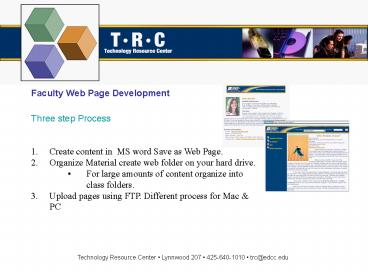PowerPoint Presentation Faculty Web Page Development - PowerPoint PPT Presentation
1 / 9
Title:
PowerPoint Presentation Faculty Web Page Development
Description:
One page biography (this would be your home page. ... you are saving as a web page make sure that when you name your ... Always title the Home Page as default. ... – PowerPoint PPT presentation
Number of Views:145
Avg rating:3.0/5.0
Title: PowerPoint Presentation Faculty Web Page Development
1
Faculty Web Page Development
- Three step Process
- Create content in MS word Save as Web Page.
- Organize Material create web folder on your hard
drive. - For large amounts of content organize into class
folders. - Upload pages using FTP. Different process for Mac
PC
Technology Resource Center Lynnwood 207
425-640-1010 trc_at_edcc.edu
2
Faculty Web Page Development
- Two Separate Instructor Web Pages
- 1. Main Web page (Instructor developed
- and maintained)
- 2. Pop up Page (To setup contact Robert Maine)
- Pop-up Page Pictured
Next
Technology Resource Center Lynnwood 207
425-640-1010 trc_at_edcc.edu
3
Faculty Web Page Development
- Content suggestions
- One page biography (this would be your home
page.) - Picture, other interesting information about
yourself. - Class syllabi, teaching schedules, notes,
handouts etc. - Remember this is open to the world. If you wish
to restrict access or have a large amount of
material to post consider using Blackboard
For-All Contact Robin Datta.
Back
Next
Technology Resource Center Lynnwood 207
425-640-1010 trc_at_edcc.edu
4
Faculty Web Page Development
Faculty Web Folder
- Organization
- On your Desktop create a folder named Faculty
Web folder. - In this folder you will have your Biography,
Pictures, Syllabi ,etc. - If you have a large amount of materials per class
organize into class folders.
One Class Folder
Each folder must contain these two
files default.txt (home page) default.php (Code
for server)
- default.php
- (Code for server)
- Syllabus.html
- Your.ppt
- Your.pdf
- You add these
- files
- Your.jpg or .gif
- Your Biography.html
- Your Links.html
- One Class Folder
- Two Class Folder
Two Class Folder
- default.php
- (Code for server)
- Syllabus.html
- Your.ppt
- Your.pdf
Back
Next
Technology Resource Center Lynnwood 207
425-640-1010 trc_at_edcc.edu
5
Faculty Web Page Development
- Webpage Layout Options
- To view your file as a webpage with both Header
and Side EdCC Menu Bars convert your .html file
to a .txt file - 2. To view your file with the EdCC
- Header Bar only convert your files to .htm.
- 3. To view your file without the EdCC
- Menu Bars convert your files to .html. (This
option is best to print a page)
1.
2.
3.
Back
Next
Technology Resource Center Lynnwood 207
425-640-1010 trc_at_edcc.edu
6
Faculty Web Page Development
- Windows Procedure
- Click on the link to go to
- Windows Procedures
- Mac Procedure
- Click on the link to go to
- Mac Procedures
Back
Next
Technology Resource Center Lynnwood 207
425-640-1010 trc_at_edcc.edu
7
Faculty Web Page Development
- Windows Procedure
- Create your Faculty Web Folder on your
desktop. - Open your Documents in Word.
- In Word, under the File menu you will find the
choice to Save As or Save As Web Page depending
on the version of Word you are using. As you are
saving as a web page make sure that when you name
your file, you are naming it what you want your
link to read. Always title the Home Page as
default. - Go to http//faculty.edcc.edu and click on
Faculty Content Management. - Find your name and click on Manage Campus Web
Site.
Back
Next
Technology Resource Center Lynnwood 207
425-640-1010 trc_at_edcc.edu
8
Faculty Web Page Development
- Windows Procedure
- In the Logon Window type your Username and
Password. - Open the Web folder, this is where you will put
your pages and folders. Notice that there is
already a file in the folder (default.php), this
is the action or magic file that creates your
site. Do Not alter this file or your site will
not work correctly. - Re-size of the window to view desktop. Find your
files and folders on the desktop, and simply
drag and drop them into the window of your Web
folder. (Reminder each folder must contain a
copy of default.php). - You can not make copies of the default.php file
directly on the server. Drag the original copy of
default.php to your desktop, this will create
a copy. Then open each folder in your web folder
and drag and drop the file. - To view your updated web page go to your Faculty
web page at http//faculty.edcc.edu/username
(place your email username in place of
username)
Back
Next
Technology Resource Center Lynnwood 207
425-640-1010 trc_at_edcc.edu
9
Faculty Web Page Development
- Mac Procedure
- To develop your web page from a Mac you first
need to download Captain FTP by clicking the Icon
below.
2. TRC Staff will show you how to setup your
browser to upload your Web Page using Captain FTP.
TRC email trctl_at_edcc.edu TRC Web
http//trc.edcc.edu Phone (425) 640-1010
Back
Technology Resource Center Lynnwood 207
425-640-1010 trc_at_edcc.edu