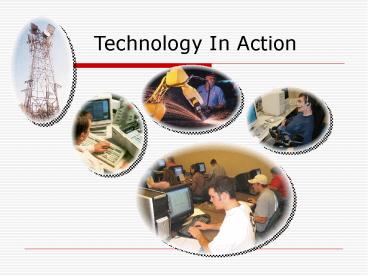Technology In Action - PowerPoint PPT Presentation
Title:
Technology In Action
Description:
Technology in Focuses 3 and 4. Sound-bytes 6 to 10. Chapters 6 to 10. The ... USB, Firewire, Ethernet, S-Video, DVI, Bluetooth, IrDA, MIDI, HDMI, and eSATA ... – PowerPoint PPT presentation
Number of Views:433
Avg rating:3.0/5.0
Title: Technology In Action
1
Technology In Action
2
Midterm Exam Study Guide
- The Exam
- Sample Exam Questions
- Review
- Lab Exercises 3 and 4
- Technology in Focuses 3 and 4
- Sound-bytes 6 to 10
- Chapters 6 to 10
3
The Midterm Exam
- When
- Thursday, April 3, 2008
- 530 645pm
- MSB 115
- 15 of your final grade
- Covers
- Chapters 6 to 10
- Sound-bytes 6 to 10
- Technology in Focus 3 and 4
- Lab exercises 3 and 4
- This is an open-notes exam. All in-class
hand-outs are allowed. - Writing on your notes is ok!
- You may not use a textbook, a computer, or any
electronic device.
4
Sample Exam Questions 1
- Multiple-choice Question
- ____________ storage refers to storage that loses
its data when the power is turned off. - A. Permanent
- B. Volatile
- C. Virtual
- D. Nonvolatile
- Answer B
- Reference Chapter 6 - Evaluating RAM
5
Sample Exam Questions 2
- True/false Question
- Laptop computers are also known as tablet
computers - Answer False (notebook computers)
- Reference Chapter 8 - Notebooks
6
Sample Exam Questions 3
- Matching Question
- Match the following acronyms to their
descriptions - A. SATA
- B. ALU
- C. VRAM
- D. IrDA
- E. DIMM
- _____ type of memory module
- _____ memory generally used for graphics display
- _____ port for wireless data transmission
- _____ type of hard disk drive interface
- _____ CPU component that performs mathematical
operations - Answer E, C, D, A, B
- Reference Chapter 6
7
Lab Exercises
- Lab exercise 3
- Creating a basic web page
- Investigating HTML
- Terms related to the Internet and HTML
- Lab exercise 4
- Using a word processing software (Microsoft Word)
- Investigating how file compression works
- Terms related to mass storage devices and memory
8
Technology in Focuses
- Technology in Focus 3 Computing Alternatives
- Open-source software
- Application software alternatives OpenOffice
- Operating alternatives Linux
- Hardware alternatives MAC, DIY
9
Technology in Focuses
- Technology in Focus 4 Protecting Your Computer
and Backing up Your Data - Physically protecting your computer
- Keeping cell phones and PDAs safe
- Protecting your computer from unauthorized access
- Access privileges and password protection
- Updating your software
- Backing up your data
10
Sound-bytes
- Hard Disk Anatomy Interactive
- Installing a Home Network
- Tablet and Notebook Tour
- Memory Hierarchy Interactive
- Programming for End Users Macros
11
Technology In Action
- Chapter 6
- Evaluating Your System
- Understanding and Assessing Hardware
12
Chapter Topics
- To buy or upgrade?
- Evaluating your system
- CPU
- RAM
- Storage devices
- Video output
- Sound systems
- Computer ports
- System reliability
13
Chapter 6 Summary Questions
- How can I determine whether I should upgrade my
existing computer or buy a new one? - You need to conduct a system evaluation by look
at computers subsystems - CPU
- Memory
- The storage subsystem
- The video subsystem
- The audio subsystem
- Your computers ports
- Then, determine if its economically practical to
upgrade or buy a new one
14
Chapter 6 Summary Questions
- What does the CPU do and how can I evaluate its
performance? - Processes instructions, performs calculations,
manages the flow of information through a
computer system - To evaluate its performance
- Look at the clock speed
- The ability to process multimedia instructions
and handle audio and video processing commands - The power consumption
- Mulitcore capability option
- Usually a newer generation CPU have a lot of
improvement over the previous generation
15
Chapter 6 Summary Questions
- How does memory work and how can I evaluate how
much memory I need? - Random access memory (RAM) is your computers
temporary storage space - A short-term memory--it remembers everything that
the computer needs to process the data into
information, such as inputted data and software
instructions, but only while the computer is on - To determine how much RAM is needed you must look
at the memory requirements of each program youll
run and add them up
16
Chapter 6 Summary Questions
- What are the computers main storage devices and
how can I evaluate whether they match my needs? - Hard disks (nonvolatile storage) are devices for
permanent storage of instructions and data when
the computer is powered off - The hard disk should have enough space for all
installed programs ,data, and virtual memory
17
Chapter 6 Summary Questions
- What components affect the output of video and
how can I evaluate whether they are meeting my
needs? - How video is displayed depends on two components
- Video card and monitor
- A more powerful card is required if you plan to
use your computer for graphics-intense games and
multimedia. - The monitor size, resolution, refresh rate, and
color reproduction are all affect how well the
monitor performs.
18
Chapter 6 Summary Questions
- What components affect the quality of sound and
how can I evaluate whether they are meeting my
needs? - Your computers sound depends on your speakers
and a sound card - An upgrade sound card enables the computer to
produce 3-D or surround sound and additional
ports for audio equipments
19
Chapter 6 Summary Questions
- What are the ports available on desktop computers
and how can I determine what ports I need? - A port is an interface through which peripheral
devices are connected to your computer - There are many kinds of ports available such as
serial, parallel, USB, Firewire, Ethernet,
S-Video, DVI, Bluetooth, IrDA, MIDI, HDMI, and
eSATA
20
Chapter 6 Summary Questions
- How can I ensure the reliability of my system?
- There are several procedures you can follow to
ensure your system performs reliably - Clean out your Startup folder
- Make sure you delete only programs you know for
sure are unnecessary - Clear out unnecessary files to free-up hard drive
space - Run an antispyware/antivirus program as well as
an anti-adware program - Run the Disk Defragmenter utility once in a while
to compact your hard drive
21
Technology In Action
- Chapter 7
- Networking and Security
- Connecting Computers and Keeping
- Them Safe from Hackers and Viruses
22
Chapter Topics
- Networking fundamentals
- Network architecture
- Network components
- Peer-to-peer networks
- Computer threats
- Computer safeguards
- Computer viruses
23
Chapter 7 Summary Questions
- What is a network and what are the advantages of
setting one up? - A computer network is simply two or more
computers connected together via software and
hardware so they can communicate - The main functions for most networks
- to facilitate information sharing
- allow users to share peripherals and Internet
connectivity
24
Chapter 7 Summary Questions
- What is the difference between a client/server
network and a peer-to-peer network? - Network architectures are classified according to
the way in which they are controlled and the
distance between their nodes - There are two main ways a network can be
controlled - A peer-to-peer network is the most common example
of a locally controlled network - The most common type of centrally controlled
network is a client/server network
25
Chapter 7 Summary Questions
- What are the main components of every network?
- In order to move data from one computer to
another, four components are required - Transmission media
- Network adapters that translate the computers
signal to a network message - Navigation devices that decide how data traffic
comes and goes - Network software that allows the software to run
26
Chapter 7 Summary Questions
- What are the most common home networks?
- Ethernet and wireless network
- The major difference in these networks is the
transmission media by which the nodes are
connected
27
Chapter 7 Summary Questions
- What are power-line networks?
- Power-line networks use the existing electrical
wiring in your home to connect the nodes in the
network - Any electrical outlet provides a network
connection - The original power line networks had a maximum
data transfer rate of 14 Mbps - New standards provide for data transfer rates
approaching 200 Mbps
28
Chapter 7 Summary Questions
- What are phoneline networks?
- Phoneline networks move data through the network
using conventional phone lines rather than power
lines - Any phone jack in a house provides a network
connection - Phoneline networks have a maximum data transfer
rate of 10 Mbps
29
Chapter 7 Summary Questions
- What are Ethernet networks?
- Ethernet networks use the Ethernet protocol as
the means by which the nodes on the network
communicate - Requires that you install an adapter to each
computer or peripheral you want to connect to the
network - Most computers come with Ethernet adapters
preinstalled as network interface cards (NICs)
30
Chapter 7 Summary Questions
- What are wireless networks?
- A wireless network uses radio waves instead of
wires or cables as its transmission media - Each node on a wireless network requires a
wireless network adapter - These adapters are either built-in or inserted an
added-on card into an expansion slot or an open
USB port
31
Chapter 7 Summary Questions
- How can hackers attack a network and what harm
can they cause? - A hacker is defined as anyone who breaks into a
computer system (whether an individual computer
or a network) unlawfully - A hacker can use software to break into a
computer connected to the Internet - Once gaining access to the computer, the hacker
can steal, damage or destroy information, or use
the computer to attack other computers
32
Chapter 7 Summary Questions
- How are home wireless networks vulnerable?
- Wireless network range doesnt stop at the
property line - A hacker can intercept and decode information
from your transmissions that may allow him to
bypass your firewall - Others may steal your bandwidth and crimes can be
committed through your network
33
Chapter 7 Summary Questions
- What is a firewall and how does it keep my
computer safe from hackers? - Firewalls are software programs or hardware
devices designed to keep computers safe from
hackers - By using a firewall, you can close off open
logical ports to invaders and potentially make
your computer invisible to other computers on the
Internet
34
Chapter 7 Summary Questions
- From which types of viruses do I need to protect
my computer? - Boot-sector viruses
- Logic bombs
- Time bombs
- Worms
- Script viruses
- Macro viruses
- E-mail viruses
- Encryption viruses
- Trojan Horses
35
Chapter 7 Summary Questions
- What can I do to protect my computer from
viruses? - Use your common sense
- Install antivirus software
36
Technology In Action
- Chapter 8
- Mobile Computing
- Keeping Your Data on Hand
37
Topics
- Advantages and limitations of mobile computing
- Mobile computing devices
- Pagers, cell phones, PDAs, and portable media
players - Synchronizing mobile devices with computers
- Tablet PCs
- Notebooks
38
Chapter 8 Summary Questions
- What are the advantages and limitations of mobile
computing? - Advantages
- Convenience
- Boost productivity
- Communicate with others anywhere
- Access to electronic information
- Limitations
- Expensive
- Short battery life
- Small screen display
- Slow Internet speed
39
Chapter 8 Summary Questions
- What are the various mobile computing devices?
- Paging devices
- Cell phones
- MP3 players
- Personal digital assistants (PDAs)
- Tablet PCs
- Laptops
40
Chapter 8 Summary Questions
- What can pagers do?
- A paging device (pager) is a small wireless
device that allows you to receive and sometimes
send numeric (and sometimes text) messages on a
small display screen
41
Chapter 8 Summary Questions
- How do cell phone components resemble a
traditional computer and how do cell phones work? - Cell phones have the same components as a
computer a processor, memory, and input and
output devices - When you speak to the phone
- Sound enters as a sound wave
- Analog sound waves, then, are converted to
digital signals - The compressed digital signals are transmitted to
the cellular network then to the phone
42
Chapter 8 Summary Questions
- What can I carry in a portable media player and
how does it store data? - Portable media players (PMPs) are small portable
devices (such as an iPod) that enable playing of
MP3 files anywhere - Some devices can play video files
- Some MP3 players allow you to add additional
removable flash memory cards
43
Chapter 8 Summary Questions
- For what can I use a PDA and what internal
components and features does it have? - A personal digital assistant (PDA) is a small
device that allows you to carry digital
information - Often called palm computers or handhelds
- PDAs are about the size of your hand
- Most PDAs come with a standard collection of
software such as a to-do list, contacts manager,
calendar, and software applications
44
Chapter 8 Summary Questions
- How can I synchronize my mobile devices with my
desktop computer? - PDA files can be transferred to a desktop using
- Flash card readers
- Cradles
- Wireless transfers
- IrDA
- Bluetooth
45
Chapter 8 Summary Questions
- What is a tablet PC?
- A tablet PC is a portable computer that is
lightweight, features advanced handwriting
recognition, and can be rotated into a clipboard
style - Its monitor can be used either in a traditional
laptop mode or in tablet mode, much like an
electronic clipboard - Tablet PCs also can be connected to a full-size
keyboard and monitor
46
Chapter 8 Summary Questions
- How powerful are notebooks and how do they
compare to desktop computers? - The most powerful mobile computing solution is a
notebook computer - Comparing to desktop computers, notebooks are
usually less powerful than the desktops
47
Technology in Action
- Chapter 9
- Behind the Scenes A Closer Look at System
Hardware
48
Chapter Topics
- Computer switches
- Binary number system
- Inside the CPU
- Cache memory
- Types of RAM
- Computer buses
- Creating faster CPUs
49
Chapter 9 Summary Questions
- What is a switch and how does it work in a
computer? - Electronic switches are devices inside the
computer that can be flipped between these two
states 1 or 0, on or off - Modern computers understand only two states of
existence on and off - Computers represent these two possibilities (or
states) using the digits 1 and 0
50
Chapter 9 Summary Questions
- What is the binary number system and what role
does it play in computer system? - Computers describe a number as powers of 2
because each switch can be in one of two
positions on or off - This numbering system is referred to as the
binary number system - To process data into information, computers need
to work in binary language
51
Chapter 9 Summary Questions
- What is inside the CPU and how do these
components operate? - The entire CPU fits on a tiny chip, called the
microprocessor, which contains all of the
hardware responsible for processing information,
including millions of transistors - The control unit of the CPU manages the switches
inside the CPU - The arithmetic logic unit (ALU) is the part of
the CPU designed to perform mathematical and
comparison operations - Cache memory consists of small blocks of memory
located directly on and next to the CPU chip
52
Chapter 9 Summary Questions
- How does a CPU process data and instructions?
- Any program you run on your computer is actually
a long series of binary code, 1s and 0s,
describing a specific set of commands the CPU
must perform - To perform its tasks, CPUs must perform a series
of similar general steps or machine cycle (or
processing cycle - Fetch
- Decode
- Execute
- Store
53
Chapter 9 Summary Questions
- What is cache memory?
- Cache memory consists of small blocks of memory
located directly on and next to the CPU chip - These memory blocks are holding places for
recently or frequently used instructions or data
that the CPU needs the most - When these instructions or data are stored in
cache memory, the CPU can more quickly retrieve
them than if it had to access the instructions or
data in RAM
54
Chapter 9 Summary Questions
- What types of RAM are there?
- A variety of types of DRAM are on the market,
each with different performance levels and prices
- Synchronous DRAM (SDRAM) is much faster than
traditional DRAM - The current standard of DRAM in home systems is
double data rate synchronous DRAM (DDR SDRAM) - DDR SDRAM is faster than regular SDRAM but not as
fast as DDR2 SDRAM or DDR3 SDRAM, which is the
most recent entry on the market - Each of these types of DRAM increases the speed
with which the CPU can access data, but also
increases the cost of the memory modules
55
Chapter 9 Summary Questions
- What is a bus and how does it function in a
computer system? - A bus is an electrical wire in the computers
circuitrythe highway that data (or bits) travels
on between the computers various components - Computers have two different kinds of buses
- Local buses are on the motherboard and run
between the CPU and the main system memory - Expansion bus allows a range of different
expansion cards (such as video cards and sound
cards) to communicate with the motherboard
56
Chapter 9 Summary Questions
- How do manufacturers make CPUs so that they run
faster? - These are some method to make faster CPUs
- One method found to speed up a CPU is called
pipelining - Use dual/quad processors
- Increase clock speed or cache size
57
Technology in Action
- Chapter 10
- Behind the Scenes Software Programming
58
Chapter Topics
- System development life cycle
- Life cycle of a program
- Problem statement
- Algorithms
- Moving from algorithm to code
- Moving from code to machine language
- Testing programs
- Completing a program
- Selecting the right programming language
- Most popular programming languages
59
Chapter 10 Summary Questions
- What is a system development life cycle and what
are the phases in the cycle? - System development life cycle (SDLC)
- An organized process (or set of steps) used to
develop systems in an orderly fashion - There are six steps in the SDLC
- Problem/Opportunity Identification
- Analysis
- Design
- Development and Documentation
- Testing
- Maintenance and Evaluation
60
Chapter 10 Summary Questions
- What is the life cycle of a program?
- Programming is the process of translating a task
into a series of commands a computer will use to
perform that task - It involves
- Identifying which parts of a task a computer can
perform - Describing those tasks in a very specific and
complete manner - Translating this description into the language
spoken by the computers CPU. - There are five steps in the PDLC.
- Describing the Problem
- Developing an Algorithm
- Coding
- Debugging
- Finishing the Project
61
Chapter 10 Summary Questions
- What role does a problem statement play in
programming? - The problem statement is the starting point of
programming work - It is a very clear description of what tasks the
computer program must accomplish and how the
program will execute these tasks and respond to
unusual situations - Programmers develop problem statements so that
they can better understand the goals of their
programming efforts
62
Chapter 10 Summary Questions
- How do programmers create algorithms?
- They begin developing a detailed algorithm or a
set of specific, sequential steps that describe
in natural language exactly what the computer
program must do to complete its task - Complex algorithms include decision
points/control structure at which the program
must choose from different actions based on the
value of its current inputs - Yes/No (binary)
- Loop (iterative)
63
Chapter 10 Summary Questions
- How do programmers move from algorithm to code?
- Select the best programming language for the
problem - Translate or code the algorithm into that
language - Computer programming languages use special words
and strict rules to enable programmers to control
the CPU without having to know all of its
hardware details
64
Chapter 10 Summary Questions
- How does a programmer move from programming code
to the 1s and 0s that the CPU can understand? - Compilation is the process by which code is
converted into machine language - Compiler
- Interpreter
65
Chapter 10 Summary Questions
- How is a program tested?
- The process of running the program over and over
to find errors and to make sure the program
behaves in the way it should is debugging
66
Chapter 10 Summary Questions
- What steps are involved in completing the
program? - At this point, technical writers are responsible
for creating documentation for the program,
including user manuals and user training
67
Chapter 10 Summary Questions
- How do programmers select the right programming
language for a specific task? - Space available
- Speed required
- Resources available
- Target application