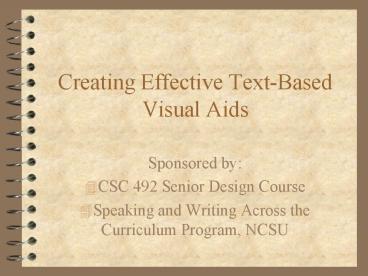Creating Effective TextBased Visual Aids - PowerPoint PPT Presentation
1 / 31
Title:
Creating Effective TextBased Visual Aids
Description:
Cool Colors De-Emphasize. Bullets. Key Words. Dividing Lines ... Blue or green text requires a neutral background. A cool background with warm text is optimal ... – PowerPoint PPT presentation
Number of Views:78
Avg rating:3.0/5.0
Title: Creating Effective TextBased Visual Aids
1
Creating Effective Text-Based Visual Aids
- Sponsored by
- CSC 492 Senior Design Course
- Speaking and Writing Across the Curriculum
Program, NCSU
2
Creating Effective Visual Aids
- Sponsored by
- CSC 492 CHE 451
- Campus Writing Speaking Program, NCSU
Adapted from United States Army Logistics
Management College Materials
3
Four Guiding Principles
- Introduction
- Brevity Five Five
- Visibility Size Space
- Clarity Consistency
- Content Quantity Quality
- Conclusion
4
Brevity 55
- A Maximum Of
- 5 Bullets with 5 Words Each
- 25 Words per Slide
5
Visibility
- Big Bold Font
- Consistent Spacing
- Uniform Margins
- Central Positioning of Text
6
Color Enhances Visibility
- Warm Colors Emphasize
- Cool Colors De-Emphasize
- Bullets
- Key Words
- Dividing Lines
7
Coordinating Text Background
- Cool Background with Warm Text
- Animated Text with Still Background
- No Textured Backgrounds
8
Background and Text Considerations for Visibility
- Blue or green text requires a neutral background
- A cool background with warm text is optimal
- Textured backgrounds compete with the text
9
Animation Promotes Clarity
- Line by line text animation can help lighten a
cluttered slide - Background animation distracts the audience and
is more likely to elicit negative response
10
Consistency Promotes Clarity
- End punctuation can generally be omitted
- Bullet/font size and style should remain
consistent - All text in bullet format should have parallel
structures
11
Consistency Promotes Clarity
- From Slide to Slide
- Character Size Style
- Background Layout
- In Bulleted Lists
- No End Punctuation
- Parallel Structures
12
Parallel Structures In Lists
- Beginning with the Same Part of Speech
- Distinguishing Between Phrases Sentences
13
Beginning With Verbs
- Align project database and Concept Systems
database - Improve overall appearance of web interface
- Design and test the customer-ordering module
- --Team 6 Hutchins Auto Supply
14
Beginning With Nouns
- Alignment of project database and Concept
Systems database - Improvement of overall appearance of web
interface - Design and testing of the customer-ordering
module - -- Team 6 Hutchins Auto Supply
15
Problems in Parallelism
Visibility Is Maintained Through the Use of
- Big Bold Font
- Using Consistent Spacing
- Margins Uniform
- Position Text in Center
16
Parallelism in Beginning Words
- Big Bold Font
- Consistent Spacing
- Uniform Margins
- Central Positioning of Text
17
Reducing the Number of Words
- Font
- Spacing
- Margins
- Positioning
- Font
- Spacing
- Margins
- Alignment
18
Content Quantity Qualityof Information
- Plan Sufficient Slides
- Remember the 55 Rule of Thumb
- Avoid Slides of Categories or Acronyms
19
Content Quantity
- Remember the 55 rule of thumb
- Move quickly through slides that convey little
information or incorporate the content into other
slides
20
Content Presentation
- Single words for points that need no elaboration
(e.g. software and hardware requirements) - Phrases as the preferred mode of presentation in
a bulleted list format - Sentences, with end punctuation, used
independently of a bulleted list
21
One Pitfall Category Slides
- Benefits to
- Clients
- less wait time
- accurate order filling
- Manager
- order forecasting
- quality control
- Benefits to
- Clients
- Manager
22
Another Pitfall Acronym Slides
- EPA
- Environmental Protection Agency
23
Another Pitfall
Introduction
- Status of Our Project
24
Effective Titles
- Provide a Smooth Transition Between Slides
- Communicate Meaning, Not Just Content
- The Use of Color
- versus
- Color Enhances Visibility
25
Considerations For Flow Charts
- Keep Charts Simple
- Animate Them
- Present Detail in Separate Slides
- Provide a Paper Copy
26
Considerations For Flow Charts
- Place only key words in the text boxes
- Increase font size to reduce blank space in boxes
- Keep charts simple
- Animate them to illustrate the process flow
- Provide a paper copy during discussion of the
chart as a last resort
27
Sentence Titles
- Guide the audience if the slide is cluttered
- Provide an easy way to introduce a slide
- Communicate meaning and not just content
28
Incorporating the Slides into Your Presentation
- Rehearse slide transitions
- Rely on visuals to provide the details when time
is critical - Incorporate unfamiliar terms used in your
presentation into slide content (e.g. GUI) - Include intro. and conclusion slides
29
Speaking With Visual Aids
- Stand to Side of Screen
- Rehearse Slide Transitions
- Enlist Help
- Rely on Visuals
- to provide details
- to reinforce unfamiliar terms
30
The Guiding Principles
- Brevity Five Five
- Visibility Size Space
- Clarity Consistency
- Content Quantity Quality
31
As You Rehearse, Remember...
- Poor visuals will ruin a good presentation, but
good visuals cannot rescue a poor presentation.