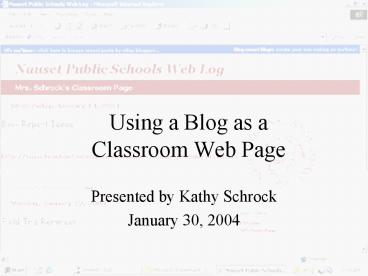Using a Blog as a Classroom Web Page - PowerPoint PPT Presentation
1 / 12
Title:
Using a Blog as a Classroom Web Page
Description:
Choose 'Create your blog' Choose your username (Mrs.Schrock). Do not use any spaces. ... Changing the Blog template. Maximize Internet Explorer ... – PowerPoint PPT presentation
Number of Views:79
Avg rating:3.0/5.0
Title: Using a Blog as a Classroom Web Page
1
Using a Blog as a Classroom Web Page
- Presented by Kathy Schrock
- January 30, 2004
2
Web Log (Blog)
- Online communication tool
- Can be interactive
- Easy to update from anywhere
3
To begin
- Go to http//www.motime.com/
- Choose Create your blog
- Choose your username (Mrs.Schrock). Do not use
any spaces. - Use your Nauset Schools e-mail account
- ___________at_nausetschools.org
- Check your Nauset mail (http//webmail.nausetschoo
ls.org) for the password once you are complete
4
Next step
- Go to http//www.motime.com/
- Enter your username and password
- Now click the "Login" button just below the
password field. - You will be logged onto the system, and the home
page will refresh. Instead of the username and
password fields you will notice "welcome
username" and a logout link.
5
Title and description
- BLOG TITLE CONVENTION
- Mrs. Schrocks Nauset Home Page
- URL CONVENTION nauset-schrock.motime.com
- DESCRIPTION CONVENTION
- A home-school communication link for students,
parents, and others. - Choose Update
6
Template
- Choose the template that looks like this one by
selecting Use this one.
7
Template update
- Click on Template
- Minimize window
8
Get file on desktop
- Look for Word file called blogtemplate.doc on
the desktop - Click on it and open it.
- Change the items in RED to your information
- Highlight all text and choose EDIT-COPY
- Minimize Word
9
Changing the Blog template
- Maximize Internet Explorer
- Highlight all of the text in the template box.
- Choose to PASTE the information you copied from
Word. - Choose UPDATE template.
10
Changing preferences
- Choose the SETTINGS tab
- Choose to EDIT ADVANCED SETTINGS
- Choose NO COMMENTS and UPDATE at the bottom of
the page
11
Posting and links
- Posting
- Simply type in the box and choose PUBLISH POST
- Can change type styles before you type
- Links
- Choose links tab
- Add links and choose to hide if you want them for
later - Choose PREVIEW to see your changes.
12
Things to do
- No kids names
- No kids work without parental permission
- Give your Web master your URL for linking
- Publish the URL to your parents
- Anything else?