Creating Class Diagrams based on Use Case Diagrams - PowerPoint PPT Presentation
Title:
Creating Class Diagrams based on Use Case Diagrams
Description:
Creating Class Diagrams based on Use Case Diagrams. IBM Rational Rose Enterprise ... Browse- Interaction Diagrams- Use Case View - New - Ok. ... – PowerPoint PPT presentation
Number of Views:119
Avg rating:3.0/5.0
Title: Creating Class Diagrams based on Use Case Diagrams
1
Creating Class Diagrams based on Use Case Diagrams
- IBM Rational Rose Enterprise
2
Create Course Registration application Use Case
Diagram
3
Created a Sequence DiagramBrowse-gt Interaction
Diagrams-gt Use Case View -gt New -gt Ok. Type in
the title of the sequence name, addCourse, and
select Sequence and click Ok.
4
Create the classes in the Sequence Diagram Right
Click on the Sequence Diagram select Class
WizardThe class will be created in the sequence
diagram and shown in the Logical View Category
5
Course Registration Application Sequence Diagram
6
Create the Course Registration application
Collaboration DiagramBrowse-gtInteraction
Diagrams-gt Use Case View -gt ltNewgt -gt Ok. Type in
the title of the collaboration diagram name,
SetCourseInfo, and select Collaboration and
click Ok.The collaboration diagram name appears
under Use Case View
7
Logical View Classes created from the Sequence
diagram and Collaboration diagram
8
Classes diagram after adding the class
attributes, operations, and the relationships
9
Create the StateChart Diagram Logic View -gt
RegistrationManager -gt addCourse (right click
addCourse)-gt New -gt StateChart Diagram

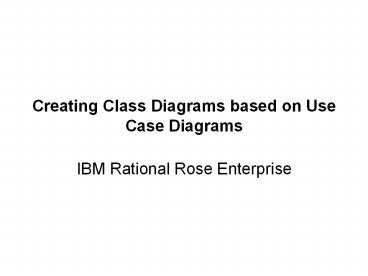










![Construction and Interpretation of Simple Diagrams and Graphs [I] PowerPoint PPT Presentation](https://s3.amazonaws.com/images.powershow.com/7658618.th0.jpg?_=20160307021)


















