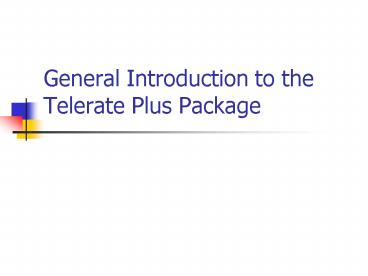General Introduction to the Telerate Plus Package - PowerPoint PPT Presentation
1 / 16
Title:
General Introduction to the Telerate Plus Package
Description:
Adding options symbols using the underlying ticker ... News Watch/Search is a real time monitor of headlines from Bridge News and other ... – PowerPoint PPT presentation
Number of Views:54
Avg rating:3.0/5.0
Title: General Introduction to the Telerate Plus Package
1
General Introduction to the Telerate Plus Package
2
Telerate Plus Application
- Package that covers all world financial markets
fixed income, equity, foreign exchange,
derivatives (including futures, options and
swaps). - Pricing and history, terms and conditions, are
offered on more than 1.5 million financial
instruments, processed real-time from world
exchanges and from thousands of contributors. - Thousands of banks, dealers and other
contributors provide real time news, research,
information on fundamentals(financial statements,
research, etc.) and quotes associated with
over-the-counter markets.
3
Access Telerate
- To start Telerate Start-Programs-Bridge
Applications - - Telerate (or click the Telerate icon on the
desktop) - Workspace area
- Standard Windows functionality main toolbar,
menu bar, status bar (number of symbols and
default country) - Moving between workspaces - up to 8 workspaces
opened at the same time - Loading an existing workspace (Workspace-Load)
- Creating your own workspace and saving it
4
Displays
- Displays - applications such as market monitors,
dynamic charts, and news - Examples of Displays Analytics/Pages, Market
Watch, Index Watch, Option Watch, etc. - Operations with displays
- Creating a new workspace (Workspace-New)
- Adding a display to the workspace (2 options
Menu Bar and gray area) - Setting display properties (Right click on
display-Properties) - Moving between displays (click on the display to
activate it) - Removing a display by closing it
- Saving the workspace (Workspace-Save)
- Online Help for each display from the toolbar
(you have to activate the display first)
5
Market Watch
- Dynamic monitor to watch what happens to a list
of securities which are identified by symbols (in
general exchange traded products and composites
from OTC markets) - Access securities through symbols
- Examples of symbols
- Stocks CARY, USMSFT Futures US_at_NG.1 - lead
month future contract for natural gas US_at_C02Z -
Dec. 2002 future contract on cornOptions
JPNIKI X10 FX Forward XA_at_?CAD1M - 1-month
forward points for CAD/USD - Online help files to find symbols for your
securities www.rotman.utoronto.ca/finance/lab/brid
gehelp.htm - Saving your symbol lists (Symbol List - Save)
- Loading pre-saved symbol list (Symbol List -
Load)
6
Market Watch (Contd)
- Customizing your template
- Creating your own template (Template - Edit)
- Saving it (Template-Save)
- Loading a pre-saved template (Template -Load)
- Exercise
- Load the the symbol list called CANADA1
- Open another Market Watch Display and drag and
drop the symbols for equities indices from
CANADA1 - In the new Market Watch Display create a template
with the following fields symbol, company name,
vehicle type description, bid, ask, last sale,
last sale time, volume for the day - Save the template using the name you want
- Save the symbol list
7
Analytics Pages
- Analytics/Pages is a rich source of information
on fundamentals, news, and OTC markets. - Opening Analytics Pages (Workspace-Add Display)
- Accessing pages through commands and pages
numbers - Entering Pages/Commands
- e.g. page 1 - menu page for Analytics
Pages page 3 Telerate Country Directory -
Canada (page 3100) CASCC/CF/INC Income
Statement Summary - Using online help files to find page numbers and
commands for specific securities
(www.rotman.utoronto.ca/finance/lab/bridgehelp.htm
- Accessing help on commands from Analytics/Pages
Display - HELLO an introduction to using the
Analytics/Pages window - MENU to access a menu of quick reference cards
- Opening Analytics Pages from Market Watch -
e.g. CASCC Sears Canada in Market Watch - use
the drop down menu
8
Index Watch
- Index Watch is a single symbol display that
allows for real-time tracking of index
constituents - Finding the symbol for your index
- Use Properties/Edit Index Mappings or Lookup
Application - Use custom designed Telerate Plus Help Files
from www.rotman.utoronto.ca/finance/lab/bridgehelp
.htm - Entering an index symbol Menu bar-Symbol-Edit
- Customizing your display
- Properties - Page Fields
- Properties - Index Bar
- Displaying relative strength
- Right Click Menu -Template - Last Share Price
Relative, then Properties - Page Fields
-Relative to Index or symbol - Exercise Enter the symbol for Dow Jones
Industrial Average Change the template so that
it contains company name and last sale.
9
Option Watch
- Option Watch provides streaming financial data
about listed put and call options. - Adding options symbols using the underlying
ticker - Typing the symbol of the underlying Symbol -
Edit - Examples
- Equity options CANT
- Index Options GBFTSE
- Use Telerate Online Help Files www.rotman.utoronto
.ca/finance/lab/bridgehelp.htm for ways of
finding options symbols and other related
information.
10
Option Watch (contd)
- Customizing your template/display
- Static/Snapshot prices - need to manually refresh
via the right click menu (right click menu -
Refresh) - Customize the template (Template-Edit)
- Add Greeks (Right click menu - Greeks)
- Select a view for your Option Watch Window
Properties - Save template (Template -Save/Save as)
- Changing the default hypothesis
- Use the right click menu
- Select the calculation method and do what-if
scenarios Calculator - Change the model properties used in hypotheticals
(Right Click Menu properties - Model) - Displaying option exchange data
- Option Watch Calculator
11
News Watch/Search
- News Watch/Search is a real time monitor of
headlines from Bridge News and other third-party
news and research sources - Adding News Watch/Search to your workspace
(Workspace-Add Display) - Opening it from from Market Watch or other
displays - Searching securities using different criteria
(Right click menu-Search) - Reading a story and copying into other
application (double click to read a story) - Customizing your window display (right click
menu)
12
Athena
- Athena Expert is the Bridges premier technical
analysis - Product.
- Used for getting historical data, creating
charts, creating and analyzing a trading system,
downloading data into EXCEL - Getting data
- Right click menu-Add Price Display or drag and
drop vehicles from other applications. - Change the period, time axis or vehicle history
length right click menu -Properties - Add a new pane right click menu - Add Pane or
Add Analysis Study wizard - Download data into EXCEL right click menu
-Tools-Data Viewer
13
Athena (Contd)
- Adding elements of technical analysis
- Right Click menu - Help for using Athena
- Add an analysis study (for description of all
studies right click menu-Help) - Athena Expression Builder (right click on study
-Study Drawing/Properties-General-Value) - Athena Quick Bench chart user-defined formulas
typed directly into the command line. - Saving, and then Loading
- Chart - .cht - YES (vehicle saved) Chart
Template - .tpl NO vehicle saved Pane - .pan
YES, if one exists Study - .std YES, with
Price Display NO, with Analysis Study
14
Athena Expert Trading System
- Add Price Display
- Add Analysis MA (20) and MA(40)
- Add Analysis Trade
- Use Expression Builder
- Long Enter Crossover Above (ma, ma2)
- Long Exit Crossover Below(ma, ma2)
- Short Enter Crossover Below(ma, ma2)
- Short Exit Crossover Above(ma, ma2
- Tools-Trade Report
15
Bond Displays
- Bond Browser-a very powerful search engine that
performs complex, multiple criteria-based
searches of fixed income databases - Bond Watch - used to view descriptive data,
valuations, and real-time fields for multiple
fixed income securities - Bond Analytics single security data display,
used to access descriptive and derived data, and
also to perform analytical functions - Bond Swap-calculates buy and sell amounts for
various bond swap strategies and analyzes the
effects the swap would have on a portfolio.
16
FX Applications
- FX View provides cross currency spots and
forwards for any currency pair. - FX Multi View - Currency spot and forwards can be
displayed from multiple different sources and
shown alongside each other for comparison and
optimum trade selection. - FX Quick View - a montage of rates can be
constructed for any currencies or periods and
viewed in this compact display. - FX Calculator - All displays can send rates to
the FX Calculator to be modeled. The FX
Calculator shows the constituent rates used to
construct the target price. Elements of the model
can be changed in order to perform what if
scenarios. - FX Arbitrage - synthetic swap and deposit rates
from FX and deposit markets are generated and
shown against their underlying market prices for
comparison. - FX Option Quick View - A review of a portfolio
of vanilla options, exotic options and strategies
- FRA View - The FRA View display shows 3, 6, 9,
and 12-month FRA runs for calendar and IMM runs
starting from the specified year. - FRA Quick View - The FRA Quick View display
provides a panel for showing FRA calculations
from a variety of different currencies, futures
and fixing sources.