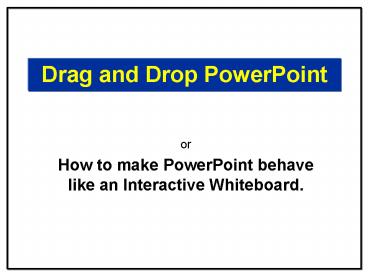Drag and Drop PowerPoint - PowerPoint PPT Presentation
1 / 7
Title:
Drag and Drop PowerPoint
Description:
Close and re-open PowerPoint (you won't have to do any of that again) ... Make sure you right-click on the top line of a text box if you want it to move ... – PowerPoint PPT presentation
Number of Views:7025
Avg rating:5.0/5.0
Title: Drag and Drop PowerPoint
1
Drag and Drop PowerPoint
- or
- How to make PowerPoint behave like an Interactive
Whiteboard.
2
Match the correct definition with the name of the
polygon
3
Before you start
- Open PowerPoint
- Click Tools
- Click Options
- Click Security Tag
- Click Macro Security
- Select Medium
- Close and re-open PowerPoint (you
wont have to do any of that again)
4
Write your presentation
- Write the PowerPoint presentation as normal, or
find the PowerPoint you want to add the macro to. - Save it.
5
Instructions
- Open DragandDrop.ppt
- (Click enable macros if asked)
- Click Insert
- Click Slides from Files
- Click Browse and then on your chosen ppt
- Tick Keep Source Formatting
- Click Insert All
- Click save as and rename your PowerPoint
6
To make bits move with Drag and Drop
- Right-click on the image or text box you want to
move around - Click Action Settings
- Click Run Macro
(draganddrop should be in the box) - Click OK
- When you have finished you can delete all these
instruction slides
7
How it works
- You are adding a macro called DropandDrag.
- The macro is embedded in this presentation which
is why you have to put your slides into it and
then save it again with a new name. - You can delete any last slides now and the macro
will stay. - The macro was created by Hans Werner Hofmann
Ute Simon.
8
Troubleshooting
- Check security settings are medium
(recommended) or low (not recommended) - Make sure you right-click on the top line of a
text box if you want it to move it will go
transparent if clicked in right place. - If a group of objects wont drag, try right
clicking and saving the group as a picture.
Insert the picture back into the presentation
(Insert, Picture, From file) and apply the
macro to the picture.