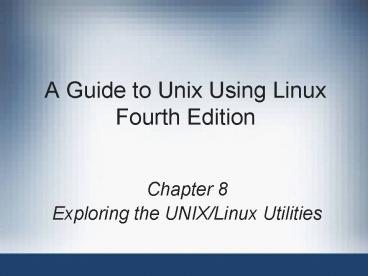A Guide to Unix Using Linux Fourth Edition - PowerPoint PPT Presentation
1 / 51
Title:
A Guide to Unix Using Linux Fourth Edition
Description:
Make up the largest category. Display and manipulate files ... Network File System (NFS): used for resource sharing over a network ... – PowerPoint PPT presentation
Number of Views:175
Avg rating:3.0/5.0
Title: A Guide to Unix Using Linux Fourth Edition
1
A Guide to Unix Using Linux Fourth Edition
- Chapter 8
- Exploring the UNIX/Linux Utilities
2
Objectives
- Understand many of the UNIX/Linux utilities that
are available and how they are classified - Use the dd utility to copy and convert files
- Monitor hard disk usage
- Use system status utilities
- Monitor and manage processes
- Check the spelling of text in a document
3
Objectives (continued)
- Use the cmp command to compare the contents of
two files - Format text to create and use a man page
- Use the dump command to back up a system
- Send and receive e-mail
- Use basic network commands and utilities
4
Understanding UNIX/Linux Utilities
- UNIX/Linux utilities are classified into
- File processing
- System status
- Networking
- Communications
- Security
- Programming
- Source code management
- Miscellaneous
5
Classifying UNIX/Linux Utilities
- Several categories
- Network tasks
- Programming tasks
- File-processing utilities
- Make up the largest category
- Display and manipulate files
6
(No Transcript)
7
(No Transcript)
8
Classifying UNIX/Linux Utilities (continued)
9
Classifying UNIX/Linux Utilities (continued)
10
Classifying UNIX/Linux Utilities (continued)
11
Classifying UNIX/Linux Utilities (continued)
12
Classifying UNIX/Linux Utilities (continued)
13
Using the dd Command
14
Checking Hard Disk Usage
- Basic strategies used to maintain adequate free
space - Be vigilant against running dangerously low on
free space - Use df command
- Watch for conspicuous consumption
- Use du command
- Follow a routine schedule for garbage
collection and removal - Use a combination of find and rm commands
15
Using the df Utility
- If entered without specifying file system, shows
information for all mounted file systems
16
Using the df Utility (continued)
17
Using the du Utility
- With no options, report is based on all file
usage - Starts at current directory
- By default, output is in number of 512-byte blocks
18
(No Transcript)
19
Removing Garbage Files
- Garbage files are temporary files that lose their
usefulness after several days - Remove to free space
- Example core files, compilation output
- Core file created when executing program
attempts to do something illegal - Example accessing another users memory
- Use find and rm to find and remove garbage files
- find . "(" -name a.out -o -name core ")" -exec rm
\
20
Using System Status Utilities
- System status commands reflect systems
performance - You can redirect the output of these commands to
a file - File can later be
- Printed
- Forwarded to system administrator and system
tune-up specialists
21
Using the top Command
22
Using the uptime Command
- Example use it to track how long system has been
up since last problem requiring a reboot
23
Using the free Command
- Swap space is disk space that acts like an
extension of memory
24
Using the free Command (continued)
25
Forwarding top and free Output
- You may forward output of top and free to a
computer support person for analysis - Example
- top n 3 gt topdata
- lpr topdata
26
Managing Processes
- When you run a program, it starts one or more
processes - Processes are identified through a unique number
- Process id or PID
- UNIX and Linux offer utilities to
- Manage how a program is run
- Monitor processes
- Kill processes
27
Running Processes in the Background
- UNIX/Linux is a multitasking OS
- You can run processes in the background
- To run a process in background
- Append the character
- Example
- top
28
Monitoring Processes
- If used with no options, shows a list of
processes associated with the current login
session
29
Monitoring Processes (continued)
30
Killing Processes
- System administrator may want to kill a users
process because - Associated program is malfunctioning
- Associated program is using too many system
resources - A user may want to kill a process that is running
in the background
31
Checking the Spelling of a Document
- ispell
- Scans a text document
- Displays errors on screen
- Suggests other words with similar spellings as
replacements for unrecognized words
32
Checking the Spelling of a Document (continued)
33
Comparing Files
- If the contents are identical, there is no output
- Otherwise, output specifies first byte
(character) that is different between the files
34
Formatting Text in UNIX/Linux
35
Archiving and Backing Up Files
- Good practice to periodically archive or back up
files - You can back up files to
- CD, DVD, tape, or another removable medium
- For backup to CD/DVD, consider using a GUI tool
- Example GNOME CD/DVD Creator GUI software
- Part of Nautilus
36
Using the dump Command
37
Using the restore Command
- Restores from a backup medium created via dump
- By default, copies back to current working
directory - Example restore -r -f /dev/st0
38
Using mail to Send Mail
- Press Ctrld to exit the text mode
- To leave the mail utility, type q and press Enter
39
Using mail to Send Mail (continued)
40
Using mail to Send Mail (continued)
41
Using Networking Utilities
- UNIX and Linux offer many utilities to
accommodate a connection to the network - ifconfig
- ping
- traceroute
- netstat
42
Using the ifconfig Utility
- Internet Protocol (IP) is used to help ensure
that information on a network goes to the right
place - IP address uses a dotted decimal notation
- Consists of four octets separated by periods
- Identifies a computer/device and the network it
is on
43
Using the ping Utility
- Examples
- ping rbrown_at_xxx.com
- ping redhat.com
44
Using the traceroute Utility
- Sample use
- To ensure your computer is connected and working
- To ensure your network is working from point to
point
45
Using the netstat Utility
- Information provided by netstat includes
- Network protocol communications
- Network connections established by host computer
- Network routing information
- Information about remotely logged computers
46
Sharing Resources Using Network File System
- Network File System (NFS) used for resource
sharing over a network - Once partition is mounted, access is transparent
- mount bluefin/home/mpalmer/shared /mnt/shared
- Three versions typically supported
- NFSv2, NFSv3, and NFSv4
- Client and host communicate via RPCs
- RPC Remote Procedure Call
- Portmap service
- Handles RPC request to mount a partition
- Makes computer act like a server for NFS file
access
47
Sharing Resources Using Network File System
(continued)
- To start a service, use service command
- service portmap
- NFS security handled through entries in
- /etc/hosts.allow, /etc/hosts.deny, and
/etc/exports
/home/mpalmer/shared 192.168.0.72(ro)
192.168.0.84(ro) /home/mpalmer/docs
192.168.0.72(rw) 192.168.0.41(rw)
48
Accessing Microsoft Windows Systems Through Samba
- Samba utility that uses the SMB protocol
- Server Message Block (SMB) is used by Windows
systems for sharing folders and printers - Typical configuration file
- /etc/samba/smb.conf file
- Some ways to access Windows shared drives
- Network Servers ? Windows Network
- Computer ? More Applications ? Network Servers
File Browser ? Windows Network - K menu ? KNOPPIX ? Utilities ? Samba Network
Neighborhood
49
Summary
- Some useful utility programs are
- dd, df, and du for converting files, checking
free space, and checking disk usage, respectively - find and rm can be used together to remove
garbage files - top and free provide detailed views of system
internals - uptime shows how long a system has been up
- ps and kill to display and kill processes
- ispell to check for spelling errors in a file
- nroff, troff, and groff for formatting output
50
Summary (continued)
- Other useful utility programs are
- dump and restore to archive and restore backups
- mail to send and retrieve mail
- ifconfig, ping, traceroute, and netstat for
viewing information about the network connection
and for troubleshooting the connection - Services for sharing resources over network
- Network File System (NFS) to access resources in
another UNIX/Linux computer - Samba to access resources in a Windows computer
51
Command Summary