Network Guide to Networks, Fourth Edition - PowerPoint PPT Presentation
Title:
Network Guide to Networks, Fourth Edition
Description:
Connectivity devices that enable workstations, servers, printers, or ... CompactFlash: most likely found connecting devices too small to handle PCMCIA slots ... – PowerPoint PPT presentation
Number of Views:80
Avg rating:3.0/5.0
Title: Network Guide to Networks, Fourth Edition
1
Network Guide to Networks, Fourth Edition
- Chapter 5
- Networking Hardware
2
NICs (Network Interface Cards)
- Connectivity devices that enable workstations,
servers, printers, or other nodes to receive and
transmit data over network media - Usually contain data transceiver
- Belong to Physical and Data Link layers
- Apply data signals to wire
- Assemble and disassemble data frames
- Interpret physical addressing information
- Determine which node has right to transmit data
at any given instant
3
Types of NICs
- NICs come in variety of types depending on
- Access method
- Network transmission speed
- Connector interfaces
- Type of compatible motherboard or device
- Manufacturer
4
Internal Bus Standards
- Bus circuit used by motherboard to transmit data
to computers components - Including memory, processor, hard disk, and NIC
- Capacity defined principally by
- Width of data path (number of bits that can be
transmitted in parallel) - Clock speed
- Expansion slots allow devices to connect to
computers expanded bus - Devices found on circuit board called an
expansion card
5
Internal Bus Standards (continued)
- Peripheral Component Interconnect (PCI) 32- or
64-bit bus with 33- or 66-MHz clock speed - Maximum data transfer rate is 264 MBps
- Industry Standard Architecture (ISA) original PC
bus type - PCI Express specifies 64-bit bus with 133-MHz
clock speed - Capable of up to 500 MBps per data path
- Efficient data transfer, support for quality of
service distinctions, error reporting and
handling, and compatibility with current PCI
software
6
Internal Bus Standards (continued)
Figure 5-3 A motherboard with multiple expansion
slots
7
Peripheral Bus Standards
- Personal Computer Memory Card International
Association (PCMCIA) adapter connect external
devices to most laptop computers - PC Card First PCMCIA adapter
- Specified 16-bit interface running at 8 MHz
- CardBus 32-bit interface running at 33 MHz
- ExpressCard 26-pin interface, offering data
transfer rates of 250 MBps in each direction
8
Peripheral Bus Standards (continued)
Figure 5-4 A CardBus NIC
9
Peripheral Bus Standards (continued)
- USB standard interface used to connect multiple
types of peripherals - USB 1.1 and USB 2.0
- FireWire codified by IEEE as IEEE 1394
- Can be used to connect many types of peripherals
- Can connect computers on a small network
- 4-pin and 6-pin connectors
- CompactFlash most likely found connecting
devices too small to handle PCMCIA slots
10
Peripheral Bus Standards (continued)
Figure 5-6 A USB NIC
11
On-board NICs
- Some peripheral devices connect directly to
motherboard using on-board ports - e.g., a mouse
- Many new computers use on-board NICs
- Integrated into motherboard
12
Wireless NICs
Figure 5-9 Wireless NICs
13
Installing NICs
- First install hardware, then software
- May have to configure firmware
- Set of data or instructions saved to a ROM
electrically erasable programmable read-only
memory (EEPROM) - Always read manufacturers documentation and
follow proper safety procedures - Multiple NICs may be installed
- Jumper plastic piece with metal receptacle
- Dual inline package (DIP) switch indicates
parameter setting
14
Installing and Configuring NIC Hardware
Figure 5-10 A properly inserted NIC
15
Installing and Configuring NIC Hardware
(continued)
Figure 5-11 Installing a PCMCIA-standard NIC
16
Installing and Configuring NIC Software
- Device driver software enabling attached device
to communicate with computers OS - Must ensure that correct device driver installed
and configured properly for the NIC - To install from Windows XP interface, need
Windows XP software and NICs device drivers - Can usually download NIC software from
manufacturers Web site - Installing NIC drivers on UNIX or Linux depends
somewhat on OS version
17
Installing and Configuring NIC Software
(continued)
Figure 5-13 Fedora Core Linux Network
Configuration window
18
Interpreting LED Indicators
- NICs may have one or more of following lights
- ACT if blinking, indicates that NIC is either
transmitting or receiving data - If solid, heavy network traffic volume
- LNK if lit, NIC is functional
- In some models, if blinking, NIC detects network
but cannot communicate with it - TX if blinking, NIC is functional and
transmitting frames - RX if blinking, NIC is functional and receiving
frames
19
IRQ (Interrupt Request)
- Message to computer instructing it to stop what
it is doing and pay attention to something else - Interrupt circuit board wire over which device
issues voltage to signal IRQ - IRQ number means by which bus understands which
device to acknowledge - Range from 0 to 15
20
IRQ (continued)
- Symptoms possibly indicating two devices
attempting to use same IRQ - Computer locks up either upon starting or when OS
is loading - Computer runs much more slowly than usual
- Devices such as USB or parallel ports stop
working - Video or sound card problems
- Computer fails to connect to network
- Intermittent data errors during transmission
21
IRQ (continued)
- If IRQ conflicts occur, must reassign devices
IRQ - Through OS
- Through adapters EEPROM configuration utility or
computers CMOS configuration utility - Complementary metal oxide semiconductor (CMOS)
microchip that stores settings pertaining to
computers devices - Basic input/output system (BIOS) instructions
enabling computer to initially recognize hardware
22
Memory Range
- Indicates area of memory that NIC and CPU use for
exchanging (buffering) data - Hexadecimal notation
- Some memory ranges reserved for specific devices
- NICs typically use memory range in high memory
area - A0000FFFFF
- Some manufacturers prefer certain ranges
23
Base I/O Port
- Specifies area of memory that will act as channel
for moving data between NIC and CPU - Hexadecimal notation
- Devices base I/O port cannot be used by any
other device - Most NICs use two memory ranges for this channel
- Base I/O port settings identify beginning of each
range
24
Firmware Settings
- Modify NICs transmission characteristics
- When changing firmware settings, actually writing
to NICs EEPROM chip - Need bootable disk containing configuration or
install utility shipped with NIC - NIC configuration utilities
- View IRQ, I/O port, base memory, node address
- Perform diagnostics
- To perform entire group of diagnostic tests on
utility disk, must have loopback plug
25
Choosing the Right NIC
Table 5-2 NIC characteristics
26
Choosing the Right NIC (continued)
Table 5-2 (continued) NIC characteristics
27
Repeaters and Hubs
- Repeaters simplest type of connectivity devices
that regenerate a digital signal - Operate in Physical layer
- Cannot improve or correct bad or erroneous signal
- Regenerate signal over entire segment
- One input port and one output port
- Suited only to bus topology networks
28
Repeaters and Hubs (continued)
- Hub repeater with more than one output port
- Multiple data ports
- Operate at Physical layer
- Uplink port allows connection to another hub or
other connectivity device - On Ethernet networks, can serve as central
connection point of star or star-based hybrid
topology - On Token Ring networks, hubs are called
Multistation Access Units (MAUs)
29
Repeaters and Hubs (continued)
- Hubs (continued)
- Connected devices share same amount of bandwidth
and same collision domain - Logically or physically distinct Ethernet network
segment on which all participating devices must
detect and accommodate data collisions - Types of hubs
- Passive
- Intelligent
- Standalone
- Stackable
30
Bridges
- Connect two network segments
- Analyze incoming frames
- Make decisions about where to direct them based
on each frames MAC address - Operate at Data Link layer
- Protocol independent
- Can move data more rapidly than traditional
routers - Extend Ethernet network without extending
collision domain or segment - Can be programmed to filter out certain types of
frames
31
Switches
- Subdivide network into smaller logical pieces
(segments) - Can operate at levels 2, 3, or 4 of OSI model
- Multiport bridges
- Most have internal processor, OS, memory, and
several ports - Each port on switch acts like bridge
- Each connected device effectively receives own
dedicated channel
32
Installing a Switch
Figure 5-20 Connecting a workstation to a switch
33
Installing a Switch (continued)
Figure 5-21 A switch on a small network
34
Cut-Through Mode
- Switch running in cut-through mode reads frames
header and decides where to forward the data
before receiving the entire packet - Cannot read FCS before transmission
- Cannot detect corrupt packets
- Can detect runts
- Erroneously shortened packets
- Biggest advantage is speed
35
Store and Forward Mode
- Switch reads entire data frame into memory and
checks for accuracy before transmitting - Transmits data more accurately
- Slower than cut-through mode
- Can transfer data between segments running
different transmission speeds
36
Using Switches to Create VLANs
- Virtual LANs (VLANs) logically separate networks
within networks - Use switches to group a number of ports into a
broadcast domain - Combination of ports making up a Layer 2 segment
- In TCP/IP, referred to as a subnet
- VLANs created by properly configuring switchs
software - VLAN configuration requires careful planning
37
Higher-Layer Switches
- Layer 3 switches (routing switch) and Layer 4
switches - Ability to interpret higher-layer data enables
switches to perform advanced filtering,
statistics keeping, and security functions
38
Routers
- Multiport connectivity devices that direct data
between nodes on a network - Can integrate LANs and WANs
- Running at different transmission speeds
- Using variety of protocols
- Reads incoming packets logical addressing
information - Determines where to deliver packet
- Determines shortest path to that network
- Operate at Network layer
- Protocol-dependent
39
Router Features and Functions
- Typical router has internal processor, OS,
memory, various input and output jacks, and
management console interface - Modular router multiple slots to hold different
interface cards or other devices - All routers can
- Connect dissimilar networks
- Interpret Layer 3 addressing and other
information - Determine the best path for data to follow
- Reroute traffic
40
Router Features and Functions (continued)
- Other router functions
- Filter out broadcast transmissions
- Prevent certain types of traffic from getting to
a network - Support simultaneous local and remote
connectivity - Provide high network fault tolerance through
redundant components - Monitor network traffic and report statistics
- Diagnose internal or other connectivity problems
41
Router Features and Functions (continued)
- Interior router directs data between nodes on
autonomous LANs - Exterior router directs data between nodes
external to given autonomous LAN - Border routers connect autonomous LAN with a WAN
- Static routing network administrator programs
router to use specific paths between nodes - Dynamic routing automatically calculates best
path between two nodes - Accumulates information in routing table
42
Router Features and Functions (continued)
Figure 5-24 The placement of routers on a LAN
43
Routing Protocols RIP, OSPF, EIGRP and BGP
- Best path most efficient route between nodes
- Routers communicate via routing protocols
- Characterized according to convergence time
- Time taken to recognize best path
- Routing Information Protocol (RIP) for IP and IPX
- Open Shortest Path First (OSPF) for IP
- Enhanced Interior Gateway Routing Protocol
(EIGRP) for IP, IPX, and AppleTalk - Border Gateway Protocol (BGP) for IP
44
Brouters
- Bridge routers
- Routers that take on some characteristics of
bridges - Can forward nonroutable protocols
- Connect multiple network types through one device
45
Gateways
- Connect two systems using different formatting,
communications protocols, or architecture - Repackage information to be read by another
system - Operates at multiple OSI Model layers
- E-mail gateway
- Internet gateway
- LAN gateway
- Voice/data gateway
- Firewall
46
Summary
- Network adapters come in a variety of types
depending on access method, network transmission
speed, connector interfaces, type of compatible
motherboard, and manufacturer - Desktops or tower PCs may use an expansion card
NIC, which must match the systems bus - NICs are designed to be used with either
wire-bound or wireless connections - Firmware combines hardware and software
- Repeaters are the connectivity devices that
perform the regeneration of a digital signal
47
Summary (continued)
- A hub contains multiple data ports into which the
patch cables for network nodes are connected - Bridges resemble repeaters in that they have a
single input and a single output port, but they
can interpret the data they retransmit - As nodes transmit data through a bridge, the
bridge establishes a filtering database - Switches subdivide a network into smaller,
logical pieces
48
Summary (continued)
- A router is a multiport device that can connect
dissimilar LANs and WANs running at different
transmission speeds, using a variety of protocols - Routers are protocol-dependent
- Routing protocols provide rules for communication
between routers and help them determine the best
path between two nodes - Gateways are combinations of networking hardware
and software that connect two dissimilar kinds of
networks

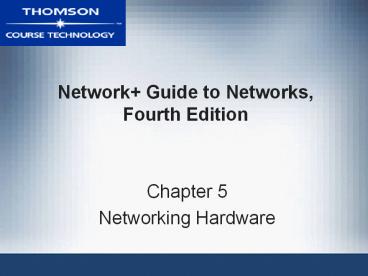





























![[PDF⚡READ❤ONLINE] How to Do Everything: Genealogy, Fourth Edition PowerPoint PPT Presentation](https://s3.amazonaws.com/images.powershow.com/10047417.th0.jpg?_=20240604112)