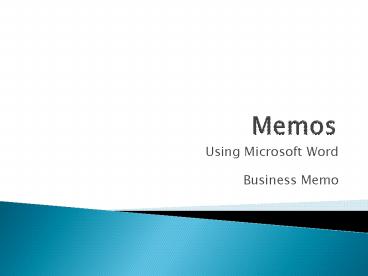Memos - PowerPoint PPT Presentation
1 / 10
Title:
Memos
Description:
Using Microsoft Word. Business Memo. Top 2' Left, Right, ... Go to Page Layout, Margins, Custom Margins. Only change the top, bottom, left, and right margins ... – PowerPoint PPT presentation
Number of Views:43
Avg rating:3.0/5.0
Title: Memos
1
Memos
- Using Microsoft Word
- Business Memo
2
Margins
- Top 2
- Left, Right, and Bottom 1
- To set Margins
- Go to Page Layout, Margins, Custom Margins
- Only change the top, bottom, left, and right
margins
3
Header
- Go to Insert, Header (choose the blank header)
- Type your name at the left margin, tab twice,
type the assignment name, hit return, type your
class id, tab twice, type the date - Hit the Close Header Footer button in the top
right hand corner - To edit the header, position the mouse over the
header and right-click. Chose Edit Header.
4
Tab
- The tab in the heading should be set at 1
- To change tabs-
- Make sure the Left tab (L) is visible to the far
left of the ruler bar - Move your mouse over the 1 mark on the ruler bar
and click, the L should appear - If you want to get rid of it, click the L and
drag it off the ruler bar and it will disappear
5
Paragraphs
- The paragraphs should be single spaced
- The spacing between paragraphs should be set to 0
pt before and after - In between paragraphs there should be a double
space - Use punctuation like you would normally
- Double space after the last paragraph
6
Heading
- The heading describes who the Memos to, from,
and what its about - The heading should be double spaced
- Start at the left margin
- Put a colon after the heading titles (TO, FROM,
etc.)
7
Heading Cont.
- Use a 1 tab after the heading titles / before
heading text - Heading title should be in caps but heading text
should be in initial caps (TO John Smith)
8
Reference Initials
- Reference Initials show that someone other then
the sender typed the memo - There should be a double space in between the
initials and the last paragraph and below them - Reference Initials should be at the left margin
and in all lower case
9
Attachments
- If the memo mentions something is being sent
along with the letter then you must include an
attachment notice after the Reference Initials - Double space after the Reference Initials
- Write the word Attachment at the left margin in
initial caps
10
Example of Memo