Electronic Presentation Guidelines for Author Talks - PowerPoint PPT Presentation
1 / 29
Title:
Electronic Presentation Guidelines for Author Talks
Description:
View this presentation first as a show, then view ... Use sparingly. Sound Effects. DO NOT USE SOUND EFFECTS. Sound effects slow down transitions ... – PowerPoint PPT presentation
Number of Views:44
Avg rating:3.0/5.0
Title: Electronic Presentation Guidelines for Author Talks
1
Electronic Presentation Guidelinesfor Author
Talks
- IMS2005/RFIC2005
2
About this Presentation
- View this presentation first as a slide show,
then view the note pages for more detail - View --gt Notes Page for important info!
- Use a good virus checker
- Confidentiality of information not guaranteed
3
Purpose
- Recommend guidelines for electronic slide
presentation - Provide electronic template
- The file you are reading has settings, colors and
fonts that conform to IMS guidelines - You may edit this file and replace our slides
with your presentation
4
(Your Session Here, e.g., TH1D-3 )
- Place the Title of Your Paper Here Author Names
should go next Company or Institution Logo - Your Company or Institution Name HereYour
AddressYour City, State, (Country) Zip Code
5
Outline
- After your title slide, your next slide should be
your Outline Slide - Briefly tell the audience what you are going to
cover - Cover only the main points on the outline
6
Motivation
- After your Outline slide, your next slide should
be your Motivation Slide - Briefly tell the audience WHY you are doing your
research. - Sell your audience on why your topic is important
and of interest to them... - Generate interest in your topic...
7
Pros Cons
- After your Motivation slide, your next slide
should be your Pros Cons Slide - Briefly enumerate for the audience the good
points AND any problem areas encountered in your
research. Be candid and up-front. - This will encourage the audience to pay attention
to you, rather than work out the drawbacks for
you, during your talk...
8
Style Guidelines
- Short phrases, not long sentences
- Use Arial, or similar sans serif font
- This line uses the Helvetica font
- The rest of the document uses Arial
- 36 Point Titles or larger!
- 28 point text or larger!
- Do not use fonts smaller than 28 point, so people
in the back of the auditorium can read your
slides!
9
Special Fonts or Symbols
- Watch out for
- Wingdings
- MS Line Draw
- Monotype Sorts
- Scientific symbol fonts
- Asian language fonts
- Can embed TrueType fonts in file
10
Style Guidelines (cont)
- Roughly one slide per 1 or 2 minutes of talk
- Each slide should have a title
- 9 lines max on a text slide
- 7 words max per line
- In File-gtPage Setup window specify
- Slides sized for On Screen Show
- Slide orientation Landscape
- High contrast Light lettering/lines on a dark
blue background
11
Presentation Files
- Session Chairpersons will collect and review all
presentations at least one week in advance of
the Symposium - One file per speaker
- File totally self contained
- No links to
- Other files
- The internet
12
Presentation Flow
- Title slide
- Outline slide (of your talk, not your paper)
- Motivation
- Pros and Cons
- Detail slides (ie slides 5 and up) go here
- Conclusion slide
- Backup slides??
13
- Use a blank slide to focus attention on speaker
14
Contrast
- High contrast very important
- Use light lines/text on a dark background
- Foreground White, yellow, light cyan
- Background Dark blue
- Caution Red, orange or blue lettering and lines
become unreadable when projected
15
FOR IMS CD-ROM
- Make sure the file is readable when printed in
black and white - necessary for Workshop notes and CD-ROM inclusion
16
Display Speed
- Slides should display instantly
- Do not distract the audience with slow transition
effects - Avoid overuse of slow graphics, fonts and special
effects
17
Transitions Between Slides
- Special animation when changing from one slide to
another - Usually highly distracting to audience
- Dont do it!
- Default settings should be
- Effect No transition
- Speed Fast
- Advance On mouse click
18
Transitions Between Lines
- Optional, and can be highly effective
- Focus attention on a specific line of a slide
- Dim previous lines
- Make transitions be instantaneous
- Use sparingly
19
Sound Effects
- DO NOT USE SOUND EFFECTS
- Sound effects slow down slide transitions
- Noise from projection computer may distract
audience
20
Borders
- Borders are discouraged!
- They reduce the amount of space available for
your text and data - They slow down the slide display
21
Diagram slides
- Keep diagrams simple
- Easy to view
- Make text readable with large font
- Use all space in rectangle
- See View --gt Notes Page
- Example follows
22
Diagram (see View--gtNotes Page)
23
Presenting Data - Graphs
- Use graphs, not tables
- Keep graphs simple
- Eliminate or subdue distracting grid lines
- Use large font sizes including the numbering on
the axes! - Example follows
24
Fault coverage vs. No. of Vectors
100
80
60
Fault Coverage ()
40
20
0
1.0E01
1.0E03
1.0E05
1.0E06
No. of Vectors
25
Some Bad Examples
- The next three slides show examples of bad
practices that should be avoided - Bad slide layout
- Improper color use
- Sound and transition effects gone mad
26
(Press the Enter key to continue)
- This slide has no title. Titles help guide the
audience through the talk. All slides except
photographs should have a title. - The type on this slide is too small. Its
readable here, but when projected, only the
presenter and maybe those in the front rows will
be able to read it. Those in the back will be
completely lost. - USE OF ALL CAPITAL LETTERS OR ITALICS also makes
slides difficult to read. Use dark backgrounds
not light! - This slide would be easier to follow if
indentations were used. - Dont design your IMS slides to stand alone.
They are a guide to your presentation. If they
were understandable by themselves, we could just
publish them and forget about presentations!
Your slides support what you say They dont
replace it. - This slide has too many words and too many
points. Keep your slides under nine lines.
27
Bad Color Usage
Poor Contrast
Board 1
Board 2
Board 3
ASP
ASP
ASP
Text too tiny
tck
PSBM
tms
tdi
trst
28
How to Annoy The Audience (Press Enter)
- Misuse sound
- Overuse transition effects
- Focus the audience on your slides, not the
speaker - Try to use every feature PowerPoint has to offer
29
Conclusion
- Keep your slides simple
- Use large fonts for high visibility
- 36 pt for titles
- 28 pt for details
- High contrast colors
- Highlight, dont detail

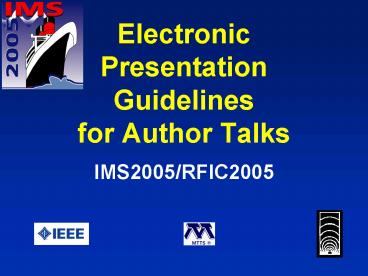







![NOTE: To appreciate this presentation [and ensure that it is not a mess], you need Microsoft fonts: PowerPoint PPT Presentation](https://s3.amazonaws.com/images.powershow.com/5816511.th0.jpg?_=20200718068)
![NOTE: To appreciate this presentation [and ensure that it is not a mess], you need Microsoft fonts: PowerPoint PPT Presentation](https://s3.amazonaws.com/images.powershow.com/5528768.th0.jpg?_=202007270510)




















