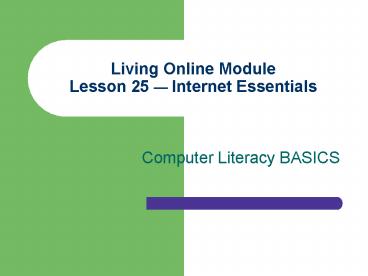Living Online Module Lesson 25 Internet Essentials - PowerPoint PPT Presentation
1 / 54
Title:
Living Online Module Lesson 25 Internet Essentials
Description:
As you become an experienced Internet user, you may want to ... commercial versions of software, such as CU-SeeMe, provide a chat setting with audio and video. ... – PowerPoint PPT presentation
Number of Views:111
Avg rating:3.0/5.0
Title: Living Online Module Lesson 25 Internet Essentials
1
Living Online ModuleLesson 25 Internet
Essentials
- Computer Literacy BASICS
2
Objectives (cont.)
- Access a recently visited Web site using the
History feature. - Refresh a Web page by reloading it directly from
the Web site. - Explain how a Web sites security makes it
possible to safely provide private information. - Understand how to troubleshoot problems
encountered when browsing Web pages.
3
Vocabulary
- Browser
- Cache
- Cookies
- Domain name
- File transfer protocol (FTP)
- Home page
- Hyperlink
4
Vocabulary (cont.)
- Hypertext markup language (HTML)
- Hypertext transfer protocol (HTTP)
- Newsgroup
- Uniform resource locator (URL)
- Web server
5
Origins of the Internet
- The Internet is a worldwide network of smaller
networks. - The Internet evolved from the ARPANET.
- The ARPANET was the first large-scale network and
was developed around 1969 as part of a government
research project. - ARPANET ceased to exist in 1990, but its
functions continue through the Internet.
6
Origins of the World Wide Web
- The World Wide Web (WWW) began in 1989 when a
European organization called CERN created a
program that allowed pages to be linked through
a formatting process. - The first Web browser, Mosaic, was released in
1993, and there was a 340 increase in Internet
use during that year. - The Internet is still growing at a fast rate.
7
The Internets Impact on Society
- The Internet has changed how many organizations
operate. - More than two-thirds of Americans use the
Internet at work, home, or school. - The Internet is a primary research resource for
many students.
8
The Internets Impact on Society (cont.)
- People with disabilities can use the Internet to
visit places they cannot physically get to. - The world is becoming increasingly interconnected
in large part because of the Internet and its
almost instant communications.
9
The Internet Is Always Changing
- The Internet is constantly changing and reshaping
itself. - It is a loose association of many networks that
connects millions of computers around the world. - Interoperability means that all brands, models,
and makes of computers can communicate with each
other on the Internet.
10
Protocols Allow Communication
- All these different types of computers
communicate with each other because they follow
an established set of rules that make the
communication possible. - This set of rules is called a protocol, which
creates a standard format for transferring data
between two devices.
11
The TCP/IP Protocol
- Computers communicate using TCP/IP protocol.
- TCP/IP is the international standard for
transmitting data. - TCP establishes a connection between two host
computers. - The IP protocol allows you to enter an address of
a computer and send something to that address. - You can enter an address as a domain name.
12
The Domain Name
- Internet computers all have a unique address.
- The domain name identifies a site on the Internet
and allows a computer to connect to the sites
address. - An example of a domain name
www.microsoft.com
13
Accessing the Internet from Home
- There are a variety of ways to connect to the
Internet for the home user - A telephone line, with a dial-up modem or a
dedicated high-speed telephone line - A cable modem and cable television connection
- A wireless connection
14
Accessing the Internet from a Business or Public
Location
- If you connect to the Internet from an office,
aca-demic setting, or public venue, such as a
library, you may connect to the Internet in other
ways - A local area network and a network interface card
(NIC) in your computer - A high-speed leased line, such as ISDN
(Integrated Services Digital Network) or DSL
(Digital Subscriber Lines) - A wireless connection
15
Connecting to the Internet Step 1
- Locate an Internet service provider (ISP) or an
online service. - ISPs provide a connection or on ramp to the
Internet. - Online services are large companies, such as
America Online and MSN.
16
Connecting to the Internet Step 2
- Install some type of telecommunications software
to enable your computer to connect to another
computer. - Your ISP or online service company will provide
this software. - Or you may be able to use software already
installed on a newer computer, especially if it
is set up for a wireless connection.
17
Connecting to the Internet Step 3
- You will need a software application called a Web
browser to access the Web. - Most computers purchased today come with a
browser already installed. - Then you simply launch your browser to connect
you to your ISPs computer, which in turn
connects you to the Internet.
18
Browser Basics
- A browser is a program that lets you retrieve
documents from the Web. - The browser is an interface between you and the
Internet. - Browsers can display text and images, and newer
browsers contain multimedia support as well. - Popular browsers are Internet Explorer and
Netscape Navigator/Communicator.
19
Browser Basics (cont.)
- The browser sends a message to the Web server to
retrieve your requested Web page. - Then the browser renders the HTML code to display
the page on your computer. - HTML is the language used to create a Web
document. - You navigate through the Web by using your mouse
to point and click on hyperlinked words and
images.
20
The Internet ExplorerBrowser Window
Access indicator
Title bar
Menu bar
Toolbar
Address bar
Go button
Scroll bars
Document window
21
Browser Window Terminology
22
Launching the Browser
- You can usually launch your browser and connect
to the Internet by double-clicking the browsers
icon on your desktop. - You will see your default home page when you
connect to the Internet. - To view a particular site or page, enter the
uniform resource locator (URL) for the page in
the address bar and press Enter, or click the Go
button.
23
Customizing Browser Settings
- You can change some settings on your browser,
such as privacy settings and the default home
page. - It is easy to change your browsers home page so
you can display a Web page you want to view
frequently. - Internet Explorer provides access to browser
settings from the Tools menu on the browser
toolbar. - Select the Internet Options menu entry to open a
dialog box with tabs that display settings for
security, privacy, connections, and the programs
your browser automatically uses for Internet
services such as e-mail, newsgroups, and
online conferencing.
24
Advanced Browser SettingsCookies
- As you become an experienced Internet user, you
may want to change how your browser handles
cookies. - Cookies are small text files that are created by
some Web pages when you visit the site. - You must balance the ease of use provided by
cookies, which remember Web sites and settings
for you, with security issues and storage space
available.
25
Advanced Browser SettingsThe Cache
- Some Internet files are temporarily stored in a
folder called a cache on your hard disk as you
view them. - The cache is useful because it speeds up the
display of pages you frequently visit. - Internet Explorer opens these files directly from
your hard disk instead of from the Web. - You can set the size of the temporary Internet
files folder or empty the files stored in it by
clicking the Settings button in the Temporary
Internet files section of the General tab in the
Internet Options dialog box.
26
Using the Internets Services
- The Internet is made up of many parts.
- Some of the more popular services include
- E-mail (covered in Lesson 24)
- World Wide Web
- Chat rooms
- Mailing lists
- FTP
- Newsgroups
- Bulletin boards
27
The World Wide Web
- The World Wide Web is NOT the same thing as the
Internet. - The Web is an application that uses the Internet.
- The Web consists of millions of electronic files
called Web pages. - A related collection of Web pages is a Web site.
- Web sites can be created by businesses,
organizations, and individuals.
28
The Smithsonian InstitutionsWeb Site Home Page
29
What Makes a Web Page Work
- Web pages usually contain hyperlinks.
- A hyperlink can transport you to another page or
site just by clicking on the hyperlink. - The Web has its own underlying protocols that
make it possible for all kinds of computers all
over the world to view Web pages in similar
formats. - HTTP is the protocol that defines how Web pages
are formatted and transmitted.
30
Hypertext Transfer Protocol (HTTP)
- You can send and receive Web pages over the
Internet because Web servers and Web browsers
both can understand HTTP. - A Web server is a computer that contains Web
pages. - Every Web server has its own IP address, and most
have a domain name that identifies the IP address.
31
Uniform Resource Locators (URLs)
- Every Web site has a unique address called a
Uniform Resource Locator or URL. - The first part of an URL indicates the protocol
required to access the page. - The second part of an URL specifies the IP
address or a domain name. - The top-level domain at the end of the URL
indicates the type of organization or business.
32
The Parts of an URL
The protocol indicates what rules are used to
transmit and interpret the Web page codes.
The domain name
http//www.smithsonian.org
This indicates that the site is on the Web.
The domain extension indicates what type of
organization sponsors the Web site.
33
Domain Extension Abbreviations
- Web sites for organizations outside the United
States may include a domain abbreviation that
includes a country code, such as uk for the
United Kingdom, jp for Japan, or ca for Canada.
34
Chat Rooms
- Chat rooms allow you to talk in real time to one
or more people using the computer instead of a
telephone. - When someone in the chat room sends a message, it
appears on the screen for everyone else in that
room. - Chat rooms provide a place for people with common
interests to communicate, but be cautious and do
not give out personal information.
35
Mailing Lists
- A mailing list is group of people with a shared
or common interest. - Their e-mail addresses are collected into a group
identified by a single name. - When someone in the group posts a message, it is
sent to everyone in the group. - You subscribe to a mailing list just like you
subscribe to a magazine. - A list owner is the person who manages the list.
36
Newsgroups and Bulletin Boards
- A newsgroup is a discussion forum or type of
bulletin board. - Members post messages or responses to other
messages. - Some newsgroups have a moderator who reviews
messages before posting them. - Messages are stored on a news server.
37
Online Conferencing
- Online conferencing allows people to connect
online for a class, a meeting, or even a family
reunion. - Freeware and commercial versions of software,
such as CU-SeeMe, provide a chat setting with
audio and video. - Hardware requirements include a microphone and
speakers for audio and a digitizing camera for
video.
38
Online Conferencing (cont.)
- Online conferencing offers many benefits
- People all over the world can meet without travel
costs. - It allows equal time for all participants.
- It creates a permanent record of the meeting.
39
File Transfer Protocol (FTP)
- File transfer protocol (FTP) is used to download
and upload files over the Internet. - When you download a browser plug-in file, you are
likely using FTP. - Some FTP servers require IDs and passwords to
access the files on that server, but others
permit anonymous access. - Files you might want to download from an FTP
server include software updates for your printer,
an instruction manual, or a new program to test.
40
The History Pane
- Your browser tracks sites you have visited for a
certain period of time. - To see a list of sites you have visited recently,
click the History button on the toolbar to open
the History pane. - The list of sites you have visited is organized
by date, and the Web addresses in the list are
hyperlinks. - You can clear the History list by clicking the
Clear History button on the General tab of the
Internet Options dialog box.
41
Reloading and Refreshing
- If you get a message that a Web page cannot be
displayed, click the Refresh button on the
browsers toolbar to reload the page directly
from the Web site. - Sometimes your cache has an outdated version of a
page that is loaded when you try to access a
site, so the Refresh button is available to
update the page.
42
Secure Web Pages
- Web sites used for financial transactions or
e-commerce are more secure than sites that simply
provide information. - Web sites are secured through encrypted
communication. - Some Web sites require you to log in with a
username and a password.
43
Secure Web Pages (cont.)
- You may see a padlock icon or another indicator
in the status bar of a Web page to indicate the
information is secure. - If you get a message questioning the security of
a site, read the information carefully before
deciding whether or not to provide sensitive
information.
44
Problems Accessing Web Pages
- A common problem when browsing the Web is a Page
Not Found error, which may provide advice about
how to trace a link. - If you encounter slow or interrupted page
loading, you may be using an outdated browser or
the page may have many graphics or special
features.
45
Problems Accessing Web Pages (cont.)
- Spyware is programming that is installed on your
computer without your knowledge to gather
information about your Web browsing habits or
allow remote control access to your computer by
a hacker. - A firewall and other security measures can
prevent spyware gaining access to your computer.
46
Summary
- Origins of the Internet can be traced to the U.S.
Department of Defense. The original name for the
Internet was ARPANET. - Mosaic was the Internets first browser,
providing a graphical interface to information on
the Web.
47
Summary (cont.)
- To connect to the Internet from a business or
academic setting, you probably have a direct
connection via a local area network and a network
interface card. - For the home user, the most common types of
Internet connection include a modem and telephone
line, a cable modem connection, and a wireless
connection.
48
Summary (cont.)
- To connect to the Internet, you need an Internet
connection, telecommunications software, and a
browser. - A browser is a software program you use to
retrieve documents from the World Wide Web. - Interoperability means that all brands, models,
and makes of computers can communicate with each
other.
49
Summary (cont.)
- A protocol is a standard format for transferring
data between two devices. TCP/IP is the agreed-on
international standard for transmitting data. - The domain name identifies a site on the
Internet. - Microsofts Internet Explorer and Netscapes
Navigator/Communicator are two of the most
popular Web browsers.
50
Summary (cont.)
- The HTTP protocol defines how Web messages are
formatted and transmitted. - Web pages are linked through hypertext.
- The Web site address is referred to as the URL,
or Uniform Resource Locator. Every Web page on
the Internet has its own unique address.
51
Summary (cont.)
- Your home page is the first page that displays
when you launch your browser. - The Web and e-mail are two important applications
that make use of the Internet. Other features of
the Internet include chat rooms, mailing lists,
newsgroups and bulletin boards, online
conferencing, and file transfer protocol.
52
Summary (cont.)
- You can access a list of recently visited Web
sites by clicking the History button on the
browser toolbar. - The Refresh button on the toolbar reloads a Web
page directly from the Web site to provide the
most up-to-date version of the page.
53
Summary (cont.)
- Secure Web sites encrypt information and require
you to provide account information and/or a
password for access to protect private data.
54
Summary (cont.)
- Problems accessing Web pages can involve
compatibility issues with your software, Web
pages that are no longer available, and spyware,
a kind of software installed on your computer
without your knowledge that can track your Web
use or even control your computer.