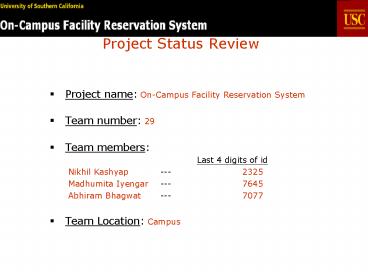Project Status Review - PowerPoint PPT Presentation
1 / 29
Title:
Project Status Review
Description:
Black circles with 1 and 2 tells user about two locations of tennis courts in the campus. ... is a reservation page for tennis court system and only after ... – PowerPoint PPT presentation
Number of Views:269
Avg rating:3.0/5.0
Title: Project Status Review
1
Project Status Review
- Project name On-Campus Facility Reservation
System - Team number 29
- Team members
- Last 4 digits of id
- Nikhil Kashyap --- 2325
- Madhumita Iyengar --- 7645
- Abhiram Bhagwat --- 7077
- Team Location Campus
2
Topic Description
- Oncampus Facilities Reservation Systems (OFRS)
is a system that intends to help students at USC
to locate and reserve day to day facilities
online at their convenience . - Such a system does not exist and by creating
this website we intend to address the following
issues. - The idea of the website is to reduce the burden
of waiting at libraries, cafes, sports centers
for a particular facility . - The website is also used by USC staff and
faculty. - Secure online payment is provided to pay for
lockers at the Lyon Center. - Other features for users include viewing
Trojan Transportation, the swimming pool,
gymnasium. - We assume that most students and faculty
either own or have easy access to a device
connected to the network.
3
System Requirements
- The system shall
- Display facilities provided by the university
for students which includes study rooms, PCs,
sports and recreation, dining. - Contain a link for users to login on the
homepage. - Ensure the correct categorization of
facilities. - Contain a Contact Us link which shall
display the contact information such as address
and phone number for each facility manager. - Contain a Help link which will include
FAQs, tutorials for using the system to reserve
a facility and also the terms and policies for
reserving a particular facility. - Permit users to reserve facilities only when
they log in to the system. - If a user has already logged in, then the
system shall save his details for the session so
that while reserving user does not need to login
again.
4
System Requirements (contd.)
- My schedule Part Requirements
- It shall not allow user to access this section
without logging in. - It shall permit the user to view and print his
schedule for the current week. - It shall give users the option of deleting a
particular reservation and update details
according to the change. - Library and Laboratory Facilities
- It shall display all the available facilities
like study room, PC, scanner with the location
and timing. - It shall provide the option for selecting a
particular facility. - It shall contain a link to reserve the chosen
facility if he has logged in. - Sports facilities
- It shall display all the facilities under sports
like tennis courts, pool etc. with the location
and timing - It shall contain a link to reserve the chosen
facility if he has logged into the system. - It shall provide users with the option to reserve
and pay for lockers. - Dining facilities
- It shall display the cafes where reservations are
accepted on the USC map along with the location
and timing. - It shall contain a link to reserve the chosen
facility if he has logged into the system
5
Navigation Map
- Home
- Libraries
- Study Rooms Location Timings
- Reservation
- PC Location Timings
- Reservation
- Scanners Location Timings
- Reservation
- List of Libraries Location Timing
Details - Sports Recreation
- Tennis Court Locations Timings
- Reservation
- Pool Table Location Timings
- Reservation
- Table Tennis Locations Timings
- Reservation
- Locker Booking Locker Location Fee Rates
- Booking details Payment
6
- Other Services List Timings
- My Schedule
- Login View my
schedule - Change my schedule Add item
- Delete item
- Login
- Help FAQ
- Tutorial Terms Policies
- Contact US
7
User Analysis Discussion
- User Profile
- Psychological Characteristics
- Spatial/Intuitive
- Neutral Attitude
- Low Motivation
- Knowledge and Experience
- Reading skills Average reading
skills - Typing Skills Moderate
- System Experience Novice users
- Use of other systems Little or none
- Computer Literacy Moderate
- Task experience Novice
- Job And Task Characteristics
- Frequency of Use Low
- Primary Training None
- System use Discretionary
8
Dialogue Styles
- Menu Style
- Easy for all students
- Locate available facilities easily.
- People with less computer experience or skills
can also use the system. - Fill-In-Forms
- Used for deciding schedules.
- Used for filling reservation details like date
and time - Easy solution for knowledgeable users.
- Direct Manipulation
- Used to locate and choose the facilities
available on campus through a campus map. - Used to add and delete items from the schedule.
9
User Analysis
DiscussionTask Analysis
System Response
Login Details
Login details
Facility Selection
Users Week Schedule
New Schedule
Reservation details
Week schedule for user
10
User Analysis Discussion
(contd.)
Facility Detail
Facility Detail
Facility Detail
Final Reservation Schedule
Final Reservation Schedule
Final Reservation Schedule
11
User Analysis Discussion
(contd.)
Facility Detail
Facility Detail
Facility Detail
Locker Details
Final Reservation Schedule
Final Reservation Schedule
Final Reservation Schedule
Payment Details
12
User Analysis Discussion (contd.)
Dining
Cafes
Reservations
Location and timings
Facility Detail
Fill Reservation Detail
Final Reservation Schedule
13
User Analysis Discussion (contd.)
Other Services
Trojan Transportation
Swimming pool
Trojan Bookstore
Gymnasium
Location and timings
Location and timings
Location and timings
Location and timings
14
User Analysis Discussion
- Environment and IO
- OFRS is a website can be accessed by any
device connected to the internet such as PCs,
PDAs, laptops, mobile phones etc. - The website shall be designed to be compatible
with all browsers. - It will be designed on the default resolution,
so that it appears same on all browsers - Input devices are our PC keyboards and mice,
PDA keypads, mobile phone keypad, Output devices
are the monitors, screens of the PCs, Laptops and
baby face display devices as well.
15
Visual Design
- Use of Colors
- We chose white as the background color so that
the content is clearly visible and easy to read. - Most of the content on the white background is
black with cardinal used occasionally for
headings. - Each page has a standard banner.
- Use of less than 5 2 colors as suggested by
Aaron Marcus - USC colors Cardinal and gold have been used to
attract user attention
16
Visual Design
- Symbols, fonts and Icons
- Font used for links,headings and main
messages is Verdana. - The font looks sleek and goes with the the
sites motive and concept - Standard Home icon has been used for
Navigation Bar. - In the left Navigation Menu to differentiate
between different groups we have used Bullet
Icon. - The Icons are use for warning message when
ever Login is required.
17
Home Page Design
- The login box is prominent on the left menu bar
to prevent users searching for it. - The background for the website is white with the
content either black or cardinal which is clearly
visible on the background. - The search engine for the site is present on the
top right as suggested which is a must for a
website. - The site map is also present as mentioned in the
recommended homepage design. - The Facilities that are offered are present on
the Left Navigation Bar of the home page with
proper grouping. - The search box is designed appropriately with the
right size as recommended. - The main pages of the site are on the top
navigation bar just below the banner. - The various facilities are present on the left
navigation bar. When a user scrolls over a
particular facility, it changes color to let the
user know which facility he is about to view in
detail. - The USC logo is present on the right top corner
beside the search box as recommended by the Home
page recommendations on the den documents
18
Home Page Design (contd.)
- Features avoided as per design guidelines
- No splash pages.
- No animation that would distract the user while
performing his tasks. - No frames
- No clustered links making it difficult to
navigate - Minimum vertical scrolling and no horizontal
scrolling - No unnecessary pictures increasing page load
time - No outdated information anywhere on the website
- No unnecessary links on the home page.
- The simple text is in black color.
19
Screen Prototypes (Home Page)
20
Screen Prototypes (contd.)
- Once the user has logged in to the facility
,user can view his name on the upper right corner
near the USC logo with the quick link for Logout
21
Screen Prototypes (contd.)
- User can find all types of help which includes
FAQs Tutorial. Using this help he can use the - system efficiently.
- Under terms Policies user can view the
conditions for using the facilities provided by
the system
22
Screen Prototypes (contd.)
23
Screen Prototypes (contd.)
24
Screen Prototypes (contd.)
- The above screen shows that how the system
will look when user chooses the tennis facility. - The navigation bar provided below top menu
will show the user where he is. - The Location and timing details can be viewed
by any one without logging into the system. - The map gives the better idea about the
location. Black circles with 1 and 2 tells user
about two locations of tennis courts in the
campus. - Using the reserve tennis court button user can
go on the reservation page of the tennis courts.
25
Screen Prototypes (contd.)
- When any user tries to go on the reservation
facility without login the system will show the
error page with warning. It also gives hints to
the user how he can login to the system. - The warning icon shows that some error has
occurred. Hence the color of the Login Required
is also red.
26
Screen Prototypes (contd.)
- This is a reservation page for tennis court
system and only after logging into the system
user can access it. - The users login status can be seen near USC
Logo. This page also has map to give a clear idea
to the user - about location.
- The Instructions part on the page gives an
example about choosing timing slots. - The text in red indicates that in order to
complete the form which elements are required to
fill. - Those elements also has an sign in red.
The messages are also in red color to inform the
user.
27
Screen Prototypes (contd.)
- This is the view of the reservation page when
user fills in all the details in proper order as
required for the system. - Most of the input fields are dropdown boxes
and hence less chance of typing errors and ease
of use. - The 3 dropdown menus for date have labels
associated with them to indicate the purpose of
that dropdown menu. - The Clear button is provided if user wants
to start the form filing again which reduces
users task. - After filling all the required details using
Reserve the facility button user can reserve
the facility.
28
Screen Prototypes (contd.)
- This is the last confirmation page which user
can view after reserving the facility in the
given way. - The page contains all the information
regarding users current reservation. - The Continue to Use the system button will
allow user to use the system for other tasks
without logging - him out.
- This way once the user is logged in he can
reserve various facilities by signing in once.
29
Tool/Assumptions/Future Plans
- Tools used
- The tool used to create the website is ASP .NET
2005. - Adobe Photoshop for making map images.
- Assumptions
- We have assumed that the users of the website
have easy access to a device connected to the
network. - The user knows the correct URL for the website.
- Plans for rest of the Semester
- We plan to complete each facility in detail.
- We are also planning to make the maps more
interactive. - Future Plans
- Using Google maps tools to display the map more
accurately. - Making a kiosk system for the above project.