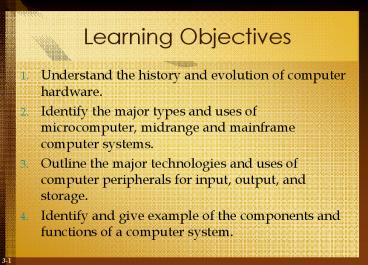Learning Objectives - PowerPoint PPT Presentation
1 / 54
Title:
Learning Objectives
Description:
Also called jump drives, USB flash drives. Source: Courtesy of Lexar Media. 3-46. Magnetic Disks ... Disk arrays of interconnected hard disk drives ... – PowerPoint PPT presentation
Number of Views:212
Avg rating:3.0/5.0
Title: Learning Objectives
1
Learning Objectives
- Understand the history and evolution of computer
hardware. - Identify the major types and uses of
microcomputer, midrange and mainframe computer
systems. - Outline the major technologies and uses of
computer peripherals for input, output, and
storage. - Identify and give example of the components and
functions of a computer system.
2
Learning Objectives
- Identify the computer systems and peripherals you
would acquire or recommend for a business of your
choice, and explain the reasons for your
selections.
3
Calculating pre-computer
- Counting on fingers and toes
- Abacus manipulating stones or beads to count
- The word calculate comes from calculus, the Latin
word for small stone - First mechanical adding machine
- Invented by Blaise Pascal in 1642
- Wheels to move counters
- Machines in the age of industrialization
- Mechanical loom with cards punched with holes
4
Early computing
- Charles Babbage and the Analytical Engine
- 19th century
- Machine that calculated, stored values in memory
and perform logical comparisons - Mechanical rather than electronics
- Herman Hollerith and the 1890 census
- Punched cards to record census data
- Cards read in a tabulating machine
- Holleriths company went onto become IBM
5
Electronic computers
- ENIAC first electronic and digital computer
- 1946
- Programmable
- 5000 calculations per second
- Used vacuum tubes
- First generation computer
- Drawbacks size and could only do one program at
a time
6
Next wave of computing
- Second generation, late 1950s
- Transistors replace the vacuum tubes
- 200,000 to 250,000 calculations per second
- Third generation, mid 1960s
- Integrated circuitry, miniaturization
- Fourth generation, 1971
- Further miniaturization of circuits
- Multiprogramming and virtual storage
- Fifth generation, 1980s
- Millions of calculations per second
7
Microcomputers
- 1975, ALTAIR, flicking switches
- 1977, Commodore and Radio Shack produce personal
computers - 1979, Apple computer, the fastest selling PC so
far - 1982, IBM introduces the PC which changes the
market
8
Computer System Categories
9
Microcomputer Systems
- Personal Computer (PC) microcomputer for use by
an individual - Desktop fit on an office desk
- Laptop small, portable PC
10
Recommended features for PC
11
Microcomputer Systems
- Workstation a powerful, networked PC for
business professionals - Network Server more powerful microcomputers
that coordinate telecommunications and resource
sharing in small networks
12
How corporate buyers choose PCs
- Solid performance at a reasonable price
- Operating system ready
- Connectivity reliable network interface or
wireless capability
13
Terminals
- Devices that allow access to a network
- Dumb terminals keyboard and video monitor with
limited processing - Intelligent terminals modified networked PCs or
network computers - Network terminals or computers
- Windows terminals depend on network servers for
software, processing and storage - Internet terminals depend to the Internet or
Intranet for operating systems and software
14
Information Appliances
- Hand-held microcomputer devices
- Personal digital assistants (PDA)
- BlackBerry
- Video-game consoles
- Internet enabled cellular phones
15
Midrange systems
- High-end network servers
- Minicomputers for scientific research and
industrial process monitoring - Less costly to buy, operate and maintain than
mainframe
16
Mainframe Computer Systems
- Large, fast powerful computer systems
- Large primary storage capacity
- High transaction processing
- Complex computations
- Can be used as superservers for large companies
17
Supercomputer Systems
- Extremely powerful systems
- Scientific, engineering and business applications
at extremely high speeds - Global weather forecasting, military defense
- Parallel processing with thousands of
microprocessors - Billions of operations per second
- Millions of dollars
- Minisupercomputers costing hundreds of thousands
of dollars
18
Computer hardware functions
- Input
- Keyboards, mice, optical scanners
- Convert data into electronic form
- Processing
- Central Processing Unit (CPU)
- Arithmetic-logic unit performs the arithmetic
functions - Control unit
- Output
- Video display units, printers, etc.
- Convert electronic information into
human-intelligible form
19
Computer hardware functions
- Storage
- Primary Storage Unit or memory
- Secondary Storage
- Magnetic disks and Optical disks
- Control
- Control unit of the CPU
- Controls the other components of the computer
20
Computer Processing Speeds
- Millisecond thousandth of a second
- Microsecond millionth of a second
- Nanosecond billionth of a second
- Picosecond trillionth of a second
21
Computer Processing Speeds
- MIPS million instructions per second
- Teraflops trillions of floating point
operations per second (Supercomputer) - Clock speed of the computer
- Megahertz (MHz) millions of cycles per second
- Gigahertz (GHz) billions of cycles per second
22
Moores Law
23
Technology of self-service kiosks
- Networked special-purpose microcomputer terminals
- Video touch screens
- Built-in thermal printers
- Magnetic-stripe card reader
24
Real World Internet Activity
- Self-service kiosks are certainly helping the
airline industry. Using the Internet - See if you can find other industries that are
benefiting from the use of kiosks.
25
Peripherals
- Peripheral is generic name for all input, output,
and secondary storage devices that are part of
the computer system but are not part of the CPU - Online devices
- Separate from CPU
- But electronically connected to and controlled by
CPU - Offline devices
- Separate from and not under control of the CPU
- Peripherals are online devices
26
Peripheral Checklist
27
Input technologies
- Keyboard most widely-used
- Graphical user interface (GUI)
- Icons, menus, windows, buttons, bars
- Used for selection
28
Pointing Devices
- Electronic Mouse
- Trackball Stationary device like a mouse
- Roller ball used to move cursor on screen.
- Pointing Stick Small eraser head-like device in
keypad - Moves cursor in direction of pressure placed on
stick.
29
Pointing Devices
- Touchpad Small rectangular touch-sensitive
surface - Moves the cursor in the direction of finger moves
on the pad - Touch Screen use computer by touching screen
- Video display screen that emits a grid of
infrared beams, sound waves, or a slight electric
current - Grid is broken when the screen is touched.
30
Pen-based Computing
- Used in Tablet PCs and PDAs
- Pressure-sensitive layer like touch screen under
liquid crystal display screen - Have software that digitizes handwriting, hand
printing, and hand drawing
31
Speech Recognition Systems
- Discrete pause between each word
- Continuous conversationally-paced speech
- System compares your speech patterns to library
of sound patterns - Training to recognize your voice patterns
- Speaker independent system understand voice
never heard before - Used in voice-messaging computers
32
Optical Scanning
- Read text or graphics and convert them into
digital input - Desktop or flatbed scanners
- Optical Character Recognition (OCR)
- Read characters and codes
- Used to read merchandise tags, sort mail, score
tests - Optical scanning wands
- Read bar codes such as the Universal Product Code
(UPC)
33
Other Input Technologies
- Magnetic stripe
- Read magnetic stripe on credit cards
- Smart cards
- Microprocessor chip and memory on credit card
- Used more often in Europe than in US
- Digital cameras
- Magnetic Ink Character Recognition (MICR)
- Identification numbers of bank and account
printed in magnetic ink on bottom of check
34
Output Technologies
- Video displays
- Cathode ray tube (CRT) like a television
- Most desktop PC screens
- Liquid crystal displays (LCDs)
- Laptop and PDAs, some PCs
- Printed Output
- Inkjet printer
- Spray ink on page
- Laser printer
- Electrostatic process like photocopying machine
- Voice response systems
35
Storage tradeoffs
36
Computer Storage Fundamentals
- Binary representation
- Data are processed and stored in computer system
through the presence or absence of signals - Either ON or OFF
- ON number 1
- OFF number 0
37
Bit and Byte
- Bit (short for binary digit)
- Smallest element of data
- Either zero or one
- Byte
- Group of eight bits which operate as a single
unit - Represents one character or number
38
Representing characters in bytes
39
Computers use binary system to calculate
40
Measuring storage capacities
- Kilobyte (KB) one thousand bytes
- Megabyte (MB) one million bytes
- Gigabyte (GB) one billion bytes
- Terabyte (TB) one trillion bytes
- Petabyte (PB) one quadrillion bytes
41
Direct and Sequential Access
- Direct Access or Random Access
- Directly store and retrieve data
- Each storage position has unique address and can
be accessed in same length of time - Semiconductor memory chips, magnetic disks
- Sequential Access
- Data is stored and retrieved in a sequential
process - Must be accessed in sequence by searching through
prior data - Magnetic tape
42
Direct and sequential access
43
Semiconductor memory
- Microelectronic semiconductor memory chips
- Used for primary storage
- Advantage
- Small size
- Fast
- Shock and temperature resistance
- Disadvantage
- Volatility must have uninterrupted electric
power or lose memory
44
Two types of semiconductor memory
- RAM random access memory
- Most widely used primary storage medium
- Volatile memory
- Read/write memory
- ROM read only memory
- Permanent storage
- Can be read but cannot be overwritten
- Frequently used programs burnt into chips during
manufacturing - Called firmware
45
Flash drive
- New type of permanent storage
- Uses semiconductor memory
- Small chip with thousands of transistors
- Easily transported
- Also called jump drives, USB flash drives
Source Courtesy of Lexar Media.
46
Magnetic Disks
- Used for secondary storage
- Fast access and high storage capacity
Source Quantum.
Source Corbis.
47
Types of magnetic disks
- Floppy disks
- Magnetic disk inside a plastic jacket
- Hard disk drives
- Magnetic disk, access arms, and read/write heads
in sealed module - RAID (Redundant arrays of independent disks)
- Disk arrays of interconnected hard disk drives
- Fault tolerant with multiple copies on several
disks
48
Magnetic Tape
- Secondary storage
- Tape reels and cartridges
- Used in robotic automated drive assemblies
- Archival storage and backup storage
49
Optical Disks
50
Uses of optical disks
- Image processing
- Long term storage of historical files of images
- Scan documents and store on optical disks
- Publishing medium for fast access to reference
materials - Catalogs, directories, etc.
- Interactive multimedia applications
- Video games, educational videos, etc.
51
Radio Frequency Identification
- RFID
- Tag and identify mobile objects
- E.g., store merchandise, postal packages, pets
- Use RFID chips to transmit and receive radio
signals - Chips half the size of a grain of sand
- Passive chips
- do not have power source and derive power from
signal in reader - Active chips
- Self-powered
52
RFID versus bar codes
- RFID
- Scan from greater distance
- Can store data
- Allows more information to be tracked
- Privacy concerns due to invisible nature
53
Case 3 Advances in Speech Recognition Software
- Computerized speech has become smarter, easier to
use and more integrated with other applications - Interactive Voice Response (IVR)
- Early IVR systems are menu-driven
- Advanced are more conversational
- Connected to other systems
54
Real World Internet Activity
- IVR is advancing rapidly in terms of its ability
to simulate natural language conversations and
accept common phrases. Using the Internet - Research the state of the art in speech
recognition. - One good place to start is www.scansoft.com.