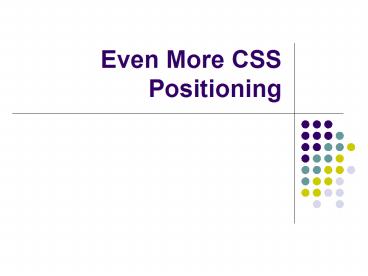Even More CSS Positioning - PowerPoint PPT Presentation
1 / 10
Title:
Even More CSS Positioning
Description:
Background-attachment ... background-position: 20px 40px; //20px from the top, 40px from the left. background-attachment:fixed; //the image now won't move. One ... – PowerPoint PPT presentation
Number of Views:57
Avg rating:3.0/5.0
Title: Even More CSS Positioning
1
Even More CSS Positioning
2
Review
- What do each of the following CSS
properties/values do? - position
- absolute, static, relative, fixed
- overflow
- hidden, visible, scroll, auto
- width and height
- size in px, size in , auto
- z-index
- any number
- What is an ID and how do you use one?
3
Float
- Whenever you use relative or static positioning
on an element like an img, it is a "block
element", meaning it is treated as a big block
that goes the entire length of the page. - Any text you have will not start until UNDER the
box. - You often want to have text that goes AROUND an
element, not just below it (like you would get
with normal static/relative positioning) or just
to the left or right of it (like you would get
with absolute/fixed positioning)
Text text text text text text!
Text text text text text text!
floating box
regular box
Text text text text text text!
Text text text text text text!
Text text text text text text! Text text text
text text! Text text text text text text! Text
text text text text text! Text text text text
text text text text text text! Text text text
Text text text text text text text text text
text! Text text text text text text text text tex
t text!
4
Float
- The CSS property float makes a relative or
static-positioned element go as far left or right
as it can get in its container, then has
everything else float up against it as it needs
to. - You can give it the following properties
- float right //goes as far right as it can
- float left //goes as far left as it can
5
Clearing a float
- What happens when text is floating around an
element, but we don't want it to? In other words,
we want a certain element to exit on its own
line, and not float around an element around it
that happens to be set to float. - There is a property called clear that takes care
of this for us
div with style set to floatleft
Text text text text text text!
Text text text text text text!
floating box
This text is in a paragraph or div with a style
telling it to clearleft
Text text text text text text!
Text text text text text text!
Text text text text text text text text text
text! Text text text text text text text text tex
t text!
6
Clear
- The CSS property clear can be given to prevent
an element from floating around another element
that uses the float property. - You can give it the following properties
- clear right //no floating elements on the
right side allowed - clear left //no floating elements on
the left side allowed - clear both //no floating elements allowed
on either side - clear none /floating elements are allowed
on either side
7
Background-attachment
- Last class, someone asked how we can get a
background image to stay in the same place when
you scroll (basically like using positionfixed
does, but for background-images) - The properties are
- background-imageurl("image.jpg")
- background-repeatno-repeat
- background-position 20px 40px //20px from
the top, 40px from the left - background-attachmentfixed //the image now
won't move.
8
One note about HTML
- We've mentioned how you have to use gt to get a
to appear on an HTML page, and lt to get a - There are more characters you aren't supposed to
use in HTML text, including " and in HTML.
Instead, use the following "codes", and they will
show up as the characters in the browser - quot for "
- gt for
- lt for
- amp for
- hearts for ?
- For more special characters (including , , ñ,
, ½) go to - http//www.w3schools.com/tags/ref_entities.asp
9
Using Special Characters
- Just like when you give colors in CSS, you can
use either the number of the color or the color
name, when you enter special characters you can
use either the "readable" name (like quot ) or
the techical name (like 34 ) - The number is technically the preferred way to do
it, but it is so hard to remember, I don't see a
problem with using the readable one.
10
Next class
- Today, we have a really quick lab using float and
clear that shouldn't take very long at all. - Next class, we are going take our previous Lab
Test and turn it into a second major grade
dealing with CSS positioning. - However, this time the format of the test will be
different, because you will have a LOT of freedom
in how you want to design it. - I will be giving you a template HTML page, and
you will be asked to come up with a creative
design for it using CSS positioning WITHOUT
EDITING THE HTML. - After the lab today, in preparation for the lab
test, you will draw out a sketch of a possible
design (either on paper or drawn in a paint
program) you can use that will count as 10 points
on the major grade. In order to get the points, I
must approve the sketch and mark you down. YOU
HAVE TO USE YOUR SKETCHED DESIGN (with minor
modifications as necessary) OR YOU WILL NOT GET
THE POINTS.