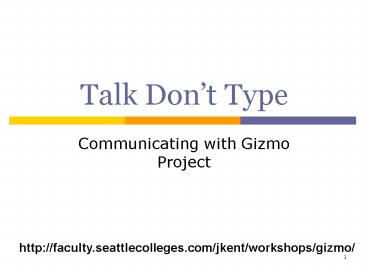Talk Dont Type - PowerPoint PPT Presentation
1 / 32
Title:
Talk Dont Type
Description:
Free but must have Gmail account. 7. Skype (Free*) *When ... Do you want to launch Gizmo or sign into account automatically? 19. Options Dialog Box - Sounds ... – PowerPoint PPT presentation
Number of Views:228
Avg rating:3.0/5.0
Title: Talk Dont Type
1
Talk Dont Type
- Communicating with Gizmo Project
http//faculty.seattlecolleges.com/jkent/workshops
/gizmo/
2
Agenda
- what is Internet Telephony?
- free programs for free computer to computer
calling - Gizmo Project - www.gizmoproject.com
- Google Talk www.google.com/talk
- Skype - www.skype.com (dont use on campus)
- possible educational and other uses
- configuring Gizmo
- using Gizmo for calls, chat, conferences,
voicemail messages and more!
3
Internet Telephony
- voice conversations that are sent through the
Internet instead of phone lines - Voice over IP or VoIP is another term
- VoIP residential phone service becoming popular
- some companies/educational institutions use VoIP
instead of traditional phone systems
4
VoIP Phone Systems
5
Gizmo Project (Free)
When calling computer to computer
6
Google Talk
Free but must have Gmail account
7
Skype (Free)
Please dont use on campus!
When calling computer to computer
8
Possible Educational Uses
- communicate with online students (answer
questions/solve problems) - hold office hours with conference call feature
- leave voicemail messages with feedback on
assignments/homework - record student calls (with permission) to develop
audio FAQs
9
Possible Other Uses
- collaborate with coworkers
- work online together to view a web site, review a
document, etc.) - add Writely (web-based word processor) to create
content together - call family and friends around the world for free
(if they have Gizmo) - record interviews for podcasts
- multitask without getting a stiff neck
10
Avoid Pain in the Neck
11
Downloading Configuring Gizmo
- download from www.gizmoproject.com
- Windows, Mac, and Linux versions
- after installing, create your account
- tip Gizmo name cant have spaces
- jean_at_nscc (Me)
- nscceconcoach (Thom Cook)
12
Registering New Account
- pick account name (no spaces allowed)
- enter password in both boxes
- email address required
- copy security code
- check I have read
- if desired, check Remember my account
13
Welcome Screen
14
Updating Gizmo Profile
- click Edit ? My Profile
15
Gizmo Profile
16
Avatar Choices
17
Editing Gizmo Options
- click Edit ? Options
- or, click the Options button at bottom of Gizmo
window
18
Options Dialog Box - General
Do you want to launch Gizmo or sign into account
automatically?
19
Options Dialog Box - Sounds
Select Custom if you want to change sounds.
20
Invite Friends to Get Gizmo
21
Add Email Addresses
22
Adding Contacts
23
Placing a Call
24
Contact Panel
- panel appears next to Gizmo window
- if contact does not answer, you can leave a
voicemail message - voicemail message appears in email as a sound
file attachment - open file to listen
- see next slide
25
Voicemail Message
Message will play in Windows Media Player or
QuickTime,etc.
26
To Answer a Call
Sound/tone will play, click on Answer button.
27
Status of Contacts in Phonebook
28
Chat Window
Share links!
Press Enter to send or click the Send button
29
Record a Call
- click rec button to start
- recording announced
- click rec button to stop
- stop recording announced
- use to create audio FAQs for students or conduct
interviews for podcast
30
Making a Free Conference Call
- all Gizmo users type in same number
- 1-222-XXX-XXXX (Xany number 0 9)
- listen to an example with Jean Kent, Geoff
Mathay, and Thom Cook - free conference for Gizmo, landlines, and mobile
phones, too - click on Conference tab for steps
31
Gizmo Extras NOT FREE!
- Gizmo call out can purchase minutes (1
cent/minute) to call mobile / landlines - Gizmo call in can purchase quarterly (12/3
mo) or annual (35/yr) phone number - others can
call you from mobile or landline phone - Area775 free phone number for computer and
another phone but charges for dual ring and call
transfers
32
Questions?