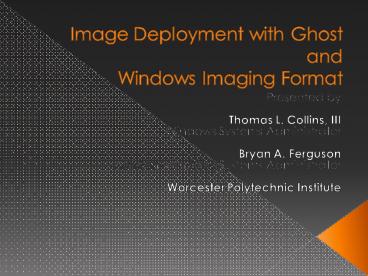Image Deployment with Ghost and Windows Imaging Format - PowerPoint PPT Presentation
1 / 24
Title:
Image Deployment with Ghost and Windows Imaging Format
Description:
Ghost 32-bit command line application. File Server sharing the images ... Part of Ghost Solution Suite 1.1 ... Calls ghost with the correct parameters ... – PowerPoint PPT presentation
Number of Views:1320
Avg rating:3.0/5.0
Title: Image Deployment with Ghost and Windows Imaging Format
1
Image Deployment with Ghost and Windows Imaging
Format
- Presented by
- Thomas L. Collins, III
- Windows Systems Administrator
- Bryan A. Ferguson
- Assistant Windows Systems Administrator
- Worcester Polytechnic Institute
2
Ghost Deployment Technology
- Ghost 32-bit command line application
- File Server sharing the images
- BartPE or WinPE based boot CD
- VBScripts for automating downloads and
post-installation
3
Ghost Specifications
- Ghost32.exe
- 32-bit executable
- Version 8.3.0 (Build 1331)
- Part of Ghost Solution Suite 1.1
- Using only Ghost32.exe does not use Ghost
Console or Ghost Walker - Not yet using Ghost Solution Suite 2.0
- Provides Vista compatibility
- Allows for editing NTFS image files.
- Images created in Ghost Suite 1.1 are not
compatible with the Ghost Explorer in Ghost Suite
2.0
4
File Server Specifications
- Shares images using Windows file shares (e.g.
\\server\labs) - Should have enough bandwidth to accommodate
images - No console access is needed only modify access
to the share
5
Boot CD BartPE
- http//nu2.nu/pebuilder/
- Similar to Windows Pre-installation Environment
(WinPE) - Built on Windows XP or Windows Server 2003
- Requires adequate licensing for OS (VLK)
- Supports Windows drivers for network and storage
devices - Can be configured with various plug-ins
- Has not been updated in 2 years
6
Download Script Process
- Identifies System Hostname using NSLOOKUP
- Identifies Image from Hostname
- Calls ghost with the correct parameters
7
Post-Install Script
- Identifies proper hostname using NSLOOKUP and
renames system - Based on hostname makes adjustments to system
- Joins system to domain
- System is ready for use
8
Create WinPE 2.0 Bootable CD
- Requirements
- Windows Vista Automated Installation Kit (WAIK)
- Technicians Computer
- CD Burner (burn ISO)
- Comfortable with Command line
9
WinPE 2.0 Get Started
- Install the WAIK
- Open up Windows PE Tools Command Prompt
- Create WinPE customization working directory
- copype
- copype x86 c\winpe
10
WinPE 2.0 Default Setup
- C\winpe\
- etfsboot.com
- ISO (directory)
- mount (directory)
- winpe.wim
11
Mount WIM
- Mount the winpe.wim to the mount directory
- Imagex.exe /mountrw directory
- Imagex.exe /mountrw c\winpe\winpe.wim 1
c\winpe\mount - /mountrw mount read/write
- - WIM file with your image
- - number that identifies the image within
the WIM - empty directory to load the
image into - You can now navigate c\winpe\mount using windows
explorer.
12
WinPE 2.0 - Add Packages
- List Installable Packages
- peimg /list /imagec\winpe\mount
- Install Packages
- Peimg /installHTA c\winpe\mount\windows
- Peimg /installXML c\winpe\mount\windows
13
WinPE 2.0 Other Additions
- ImageX
- Copy c\WAIK\tools\x86\imagex.exe
c\winpe\mount\windows\system32 - wimscript.ini
- Place wimscript.ini in C\winpe\mount\windows\syst
em32
ExclusionListntfs.loghiberfil.syspagefile.sys
"System Volume Information"RECYCLERWindows\CSC
CompressionExclusionList.mp3.zip.cab\WIND
OWS\inf\.pnf
14
WinPE 2.0 Customize
- Startnet.cmd
- First thing WinPE 2.0 Executes
- By default only contains wpeinit
- BGINFO
- Sysinternals
- http//technet.microsoft.com/en-us/sysinternals/bb
897557.aspx - CMDOW
- http//www.commandline.co.uk/cmdow/
15
WinPE 2.0 Edit Registry
- Run Scripts from Remote Drives
- Open Regedit on technician computer
- Mount the system registry hive from
c\winpe\mount\windows\system32\config\software - Add Reg_Dword
- \Microsoft\Windows\CurrentVersion\Internet
Settings\ZoneMap\ProtocolDefaults\file - Value 0
- Unload the registry hive
16
WinPE 2.0 Drive Map Script
- Option Explicit
- On Error Resume Next
- Dim oWshShell 'Windows Script Host Shell object
- Dim oNet 'WSH Network Shell Object
- Dim strLocalName, strRemoteName, strUser,
strPassword 'Variables used to map the network
drive - Set oWshShell CreateObject("WScript.Shell")
- Set oNet WScript.CreateObject("WScript.Network")
- 'Script to map a network drive to the PostInstall
directory - strLocalName "S"
- strRemoteName "\\server\labs"
- strUser domain\username"
- strPassword
- oNet.MapNetworkDrive strLocalName, strRemoteName,
false, strUser, strPassword - Dont forget Microsoft Script Encoder
- http//www.microsoft.com/downloads/details.aspx?Fa
milyIdE7877F67-C447-4873-B1B0-21F0626A6329displa
ylangen
17
WinPE 2.0 Startnet.cmd
- _at_echo off
- cmdow _at_ /HID
- bginfo.exe bginfo.bgi /timer0 /accepteula
- cmdow _at_ /VIS
- _at_echo on
- REM Initializing Network...
- _at_echo off
- wpeutil initializenetwork
- cmdow _at_ /HID
- bginfo.exe bginfo.bgi /timer0
- wscript map_script.vbe
- wscript s\scripts_dir\script.vbs
- exit
18
WinPE 2.0 Other
- Modify background
- C\winpe\mount\windows\system32\winpe.bmp
- Any other Utilities
19
Unmount WIM
- Unmount WIM and Save Changes
- imagex.exe /unmount /commit c\winpe\mount
- Unmount WIM and Discard Changes
- imagex.exe /unmount c\winpe\mount
- IMPORTANT!
- Do not unmount an image while you have any
explorer windows open within the mount directory,
while the command prompts current directory is
within the mount folder or any mounted files are
opened. - Doing So will crash the technician PC.
20
Create CD Image
- Copy WIM to iso directory
- copy c\winpe\winpe.wim c\winpe\iso\sources\boot.
wim /y - Create ISO
- oscdimg n h bc\winpe\etfsboot.com
c\winpe\winpe.iso - Burn ISO to a CD drop it into a PC.
21
ImageX Capture
- Boot from WinPE 2.0 Disc
- Command Line
- imagex.exe /compress fast /capture
/verify - imagex.exe /compress fast /capture C
s\dir\image.wim Base Vista Image /verify - Remember wimscript.ini?
22
ImageX - Deploy
- Boot from WinPE 2.0 Disk
- Command Line
- imagex.exe /apply
- Imagex.exe /apply S\dir\image.wpi 1 c
23
LiteTouch Alternative
- Windows Deployment Services Boot Image
- Add the winpe.wim file to the list of Boot Images
on your Windows Deployment Server (formerly RIS)
24
Questions?