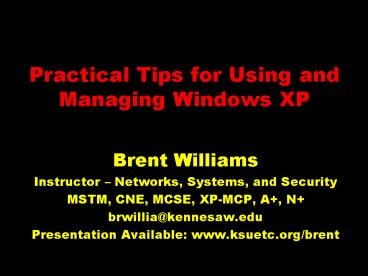Practical Tips for Using and Managing Windows XP - PowerPoint PPT Presentation
1 / 36
Title:
Practical Tips for Using and Managing Windows XP
Description:
Search for this free download. technet.microsoft.com ... Free download from. technet.microsoft.com. Have a fixed schedule for reviewing MS updates ... – PowerPoint PPT presentation
Number of Views:88
Avg rating:3.0/5.0
Title: Practical Tips for Using and Managing Windows XP
1
Practical Tips for Using and Managing Windows XP
- Brent Williams
- Instructor Networks, Systems, and Security
- MSTM, CNE, MCSE, XP-MCP, A, N
- brwillia_at_kennesaw.edu
- Presentation Available www.ksuetc.org/brent
2
Objectives
- Give Quick Overview of XP
- From a Support and Management Perspective
- Provide Tips You Find Useful
- Demonstrate Tips
- Provide You With Solutions to Annoying Problems
3
Basics
- Released October 2001
- Yes, it has been that long -)
- Windows 98 Died January 2004
- Most Stable MS OS Yet
- Integrates Many Utilities
4
AdvantageNew, Friendlier Look
- Cartoonish
- Clean Desktop
- Quick run program list
- Better font smoothing
- Multi-monitor support
- Policy Control of Start Menu Desktop
5
Issues
- General OS Complexity/Support
- Look and Feel changes may stress some users
- Permissions for users
- Profiles are always on
- Different logins change Start menu desktop
6
Tips
- Turn on Clear-Type on any LCD
- Display Control Panel, Appearance
- Useto Smooth Edges, ClearType
- Use Multi-Monitor support
- Display Control Panel
- Settings, Extend My Desktop
7
Tips
- Turn on Classic Start Menu
- Right-click Start, Properties, Classic Start Menu
- Turn on Classic View of Control Panel
- Click Classic View in upper left of Control Panel
8
Tips
- Force Security Tab to Appear on Drives and
Folders - My Computer, Tools, Folder Options
- Uncheck Use Simple File Sharing
- Examine Default Drive Permissions
- Right-click the C drive, Properties
- Security Tab
9
Issues
- Hardware Requirements
- P233 (P400 recommended)
- 64Mb RAM (256Mb Recommended)
- 5 Gb HD (20Gb Recommended)
- www.evertech.com
- www.powerleap.com
- www.pricewatch.com
- Cost
10
Tips
- Evaluate Cost/Performance of Hardware Upgrades
- Memory
- Processor
- Hard-Drive
- See
- www.pricewatch.com
- www.evertech.com
- www.powerleap.com
11
AdvantageSecurity
- NTFS Protects the drives
- Quotas Limit Disk Space Use
- Built-in Firewall
12
Issues
- Tech folks must learn to
- Use NTFS Permissions
- Manage Users and Groups
- Use Compatibility Tools
- Excessive Privileges for Users
- Security Holes Exploited
13
Tips
- Dont make every user a supervisor
- Learn NTFS permissions
- Most software needs Read and List permissions
- Turn on Firewall
- Right-click My Network Places
- Properties, Right-click Icon
- Properties, Advanced, Protect
14
AdvantageSecurity
- Policies Control the User
- Requires a Windows 2000/2003 Server or Novell
Server with ZenWorks - Allows Easy Control of Student Stations
- Restrict Access to Almost Any Part of XP
- Updates Every 90 Minutes
15
Issues
- To Lock PC Still Requires Policies
- Huge Number of Policies
- Time to study them
- Time to test them
- Time to implement them
16
Tips
- Install Group Policy Management Console on your
server - Search for this free download
- technet.microsoft.com
- Manage Group Policies right on the PC if you have
to - Start, Run, gpedit.msc
- Apply polices one at a time
17
AdvantageRestore Points
- Allows Easy Recovery of a Trashed PC
- Simple Calendar Interface
- System State is Recorded
- At first boot for the day
- At any significant system change
- Uses about 12 of drive
18
Tips
- Learn to use this feature
- When simple troubleshooting fails, restore the PC
to previous day - Accessories, System Tools
- System Restore
- Repeat if necessary
- Teach teachers to use this feature
19
AdvantageDeployment
- Windows XP Can Be Deployed by Ghost
- Get Open License Copy of XP
- Use Ghost 7, 7.5, or 8
- Sysprep or Ghostwalker for SID
- Sysprep Can Compensate for HW
20
Tips
- Get Current Deployment Tools
- technet.microsoft.com
- Use Setup Manager
- Rename the Deploy folder to Sysprep
- Use the Sysprep program
21
AdvantageAutomatic Updates
- XP Can Automatically Check
- http//windowsupdate.microsoft.com
- Choice of How Updates Are Applied
- Can be configured to pull updates from your
server - SUS Server (free)
22
Issues
- PC Must Be On At Time of Update
- Only Critical Updates are Pulled
- Make sure you check others now and then
23
Tips
- Use Automatic Updates
- Get SUS Server
- Free download from
- technet.microsoft.com
- Have a fixed schedule for reviewing MS updates
24
AdvantageRemote Access
- Tech Can Connect Anytime
- Must have IP or System NameLogin and password
- Remote Access Must Be Allowed
- System Control Panel
25
Issues
- User Can Not Watch
- User Can Interrupt
- Off-campus Access Through Firewall
- Must be Enabled in Control Panel
26
Tips
- Enable this feature it is very useful
- Set Local Administrator Password Consistently
- Use this tool instead of traveling to a user
27
AdvantageProgram Compatibility Wizard
- Wizard at Start Programs Accessories
- You Can Also Set With Right Click on Program Icon
- Allows Old Software to Run in Windows 95, 98, ME,
2000 Modes
28
Issues
- Rarely, Software Will Not Work
- Frustrating for End User
- Rights Get in the Way
29
Tips
- Use Compatibility Features on Shortcut to Program
- Be Prepared to Experiment and Call Vendor
- Permissions are the Most Common Problem
30
AdvantageUsing XP with Camera, Scanner, CD
- Simply Connect Camera or Scanner
- Camera Images Show Up in My Computer
- Control Scanner with Scanner Camera Wizard
- Copy, Save, Delete, Edit, Print
- Copy and Paste to CD
31
Issues
- Not All Cameras, Scanners Supported
- Use 3rd Party Software
- Built in Manipulation Limited
- Use 3rd Party Software
- CD Capability Does Not include Copy CD
32
Tips
- Do Not Install Vendor Scanner Software
- Do Not Install EZCD Creator or similar
- Download and install ISO and CD Copier
Enhancements
33
AdvantageSpecial Tools
- MSConfig
- GPEdit.MSC
- PowerToys
- www.microsoft.com/windowsxp
- Downloads
- TweakUI
34
Tips
- Learn to Use MSConfig
- Get and Install the MS Powertoys
- www.microsoft.com/windows
- Downloads
35
Conclusion
- There are dozens of tip/tricks
- Visit XP Web Sites
- Test tips/tricks on non-critical PC
- Get Training XP is Complex
36
This Presentation Available
- Visit http//www.ksuetc.org/brent
- See our schedule at http//www.ksuetc.org