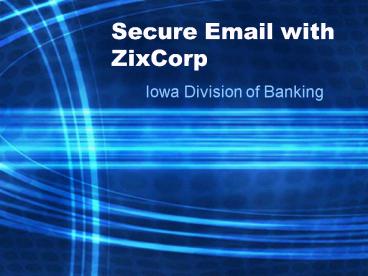Secure Email with ZixCorp - PowerPoint PPT Presentation
1 / 52
Title: Secure Email with ZixCorp
1
Secure Email with ZixCorp
- Iowa Division of Banking
2
What is ZixCorp Secure Email?
- ZixDirect Delivers encrypted email to an
individual user mailbox - Zix Portal - Stores the encrypted email until it
expires and is then destroyed
3
Requirements for use
ZixDirect
Zix Portal
- You must have Java Runtime installed on your
computer. - Your browser must be able to support a Java
Applet. - You must register your email address on ZixCorp.
- You must have an internet connection.
- You must register your email address on ZixCorp.
4
HOW TO RECEIVE A SECURE EMAIL FROM AN IDOB
EMPLOYEE
5
ZixDirect
- Encrypted email will be delivered to your regular
mailbox. The encrypted content will be displayed
as a html attachment.
6
(No Transcript)
7
someone_at_idob.state.ia.us
banker_at_statebank.com
8
(No Transcript)
9
Java Applet
- Your browser will open and try to load a Java
Applet. - If you dont have Java installed, you will need
to install it. - Once you install it, you will not have to install
it again.
10
Java Installation
11
Your screen might look like this if you do not
have Java. You will want to follow the prompts to
install Java.
12
(No Transcript)
13
(No Transcript)
14
Installation of Java
Java is installed!!
15
Java Applet Installation
16
You will be asked to install PushClient which
is the Java applet to view secure emails.
17
Set up Account
- If you do not have an account set up, you will be
asked to create one. - Remember your password for future secure emails.
18
nnnnnnnn
nnnnnnnn
19
Your password is registered. Now you should check
your inbox to confirm your registration and
activate the account.
20
(No Transcript)
21
Your account is now active. You can now go to
your other open window and click on read your
message. Or, open the attachment in your email
again.
22
(No Transcript)
23
Read your Message
- You have to enter your password before you can
read the message. - You can also Forward or Reply to the message with
another secure message.
24
You have to enter your password. Click on
Remember my password to avoid this screen in
the future.
25
(No Transcript)
26
Reply to the message
27
(No Transcript)
28
example.doc
29
Your attachment can be viewed at the bottom of
the message.
30
(No Transcript)
31
You have just sent a reply with a secure email.
You can either return to the message, or close
the window.
32
Java Applet is not able to load correctly
- Some email clients will not open the Java Applet
correctly (i.e. Outlook Express) - There will be an option to resend the message as
a link after you open the original attachment. - Follow the prompts to view your message.
33
someone_at_idob.state.ia.us
banker_at_statebank.com
34
There is a problem with the browser loading the
Java Applet.
35
Your request was sent. Now you should check your
inbox to receive another email.
36
someone_at_idob.state.ia.us
banker_at_statebank.com
37
nnnnnnnn
nnnnnnnn
My favorite password
38
You can now view your message using the
Portal. You may Reply or Forward just like normal
email.
39
USING THE ZIX PORTAL TO SEND SECURE EMAIL
40
Zix Portal
- The Portal is the web site that enables you to
send secure email to the IDOB. - You must have an individual password protected
account set up on the Zix Portal.
41
(No Transcript)
42
(No Transcript)
43
If you have an account, enter your password and
login.
banker_at_statebank.com
44
If you have an account, enter your password and
login.
45
banker_at_statebank.com
nnnnnnnn
nnnnnnnn
My favorite password
46
Go to your email account. You must click on a
link to confirm your account on the portal.
47
banker_at_statebank.com
48
(No Transcript)
49
banker_at_statebank.com
nnnnnnnn
50
(No Transcript)
51
(No Transcript)
52
Your email was sent. Now you can log out or send
another secure email.
53
This is what is received by the IDOB employee.
54
Conclusion
- If you encounter any problems while trying to
receive or send your secure emails, please
contact the IDOB - support_at_idob.state.ia.us
- http//www.idob.state.ia.us/bank/docs/howtorus.asp