Computer File Management - PowerPoint PPT Presentation
1 / 19
Title:
Computer File Management
Description:
Folders are electronic locations to store groups of related files ... Store back-ups off-site. Never store backups with original files in case of fire, flood, etc. ... – PowerPoint PPT presentation
Number of Views:32
Avg rating:3.0/5.0
Title: Computer File Management
1
Computer File Management
- One of the most important aspects of our job is
information maintenance.
2
Objectives
- Understand importance of file management
- Be familiar with commands, tools, and resources
- Apply file management techniques
- Serve as resource to your local academic senate
3
What is file management?
- The development and maintenance of an organized
and meaningful file system.
4
Why manage files?
- Locate files quickly
- Keep related documents together
- Move groups of data easily
- Facilitate file sharing
- Backup important data quickly
5
File Organization
- Windows stores files in a flexible hierarchy with
three basic levels
6
Storage Media
- Hard drive
- External hard drive
- USB flash
- CD/CDRW
- DVD/DVD-RW
7
Working with Folders
- Folders are electronic locations to store groups
of related files - Create new folders at any time whenever you need
them - Windows XP automatically creates a My Documents
folder - Windows Vista automatically creates a Documents
folder
8
Naming Files and Folders
- Use meaningful, easily recognizable file and
folder names - 2008-budget-proposal.xlsx
- Brown Act.docx
- ABC-conf-May08.pptx
- Special considerations
- Dates
- Underscores
- Spaces
- Be consistent
9
Renaming Files and Folders
- Rename a file or folder after you have created it
A right-click on any filename displays the Rename
command
You can also rename a file by clicking the name
once, waiting about one second, and clicking
again to select the name. You can then type a new
name.
10
Organizing Files and Folders
- Group files and folders
- Name each group
- Create and delete folders
- Move files and folders
11
Ways to Group Files and Folders
- Project or Subject
- Person or Department
- Year
- File type
12
Selecting Files
- Use (Ctrl) and (Shift) to move and copy multiple
files
Use (Shift) to select adjacent files
Use (Ctrl) to selectnon-adjacent files
13
Moving and Copying Files (Win XP)
- Copy and Paste method to copy files
- Cut and Paste method to move files
14
Moving and Copying Files (Win Vista)
- Copy and Paste method to copy files
- Cut and Paste method to move files
15
Maintaining Structure
- Re-identify
- Find and move floating files
- Rename files and folders
- Re-organize
- Re-group files and folders
- Sub-divide folders
16
Backing up
- Creating a duplicate of your files and folders on
another storage device to protect data from
accidental loss.
17
Backup Tips
- Back-up regularly and frequently
- Back-up data, not applications
- Save data files and folders in My Documents
(Windows XP) or Documents (Vista) - Then you just have to backup that one folder
- Test back-ups by restoring
- Test to make sure you backups are working
- Also insures you know how to do a restore and
wont fumble when under pressure
18
More Backup Tips
- Automate back-ups if possible
- So you dont have to remember
- Keep several iterations of back-ups
- Dont put all your eggs in one basket
- Label and date back-ups
- File management!
- Store back-ups off-site
- Never store backups with original files in case
of fire, flood, etc.
19
Summary
- Importance of file management
- Practical tips
- Storage options
- Maintenance
- Data back-up
- Questions?

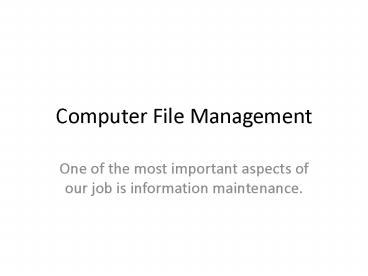





























![Steps to Fix QuickBooks File Doctor are Not Working Error? [Solutions Tips] PowerPoint PPT Presentation](https://s3.amazonaws.com/images.powershow.com/9154436.th0.jpg?_=20181005056)