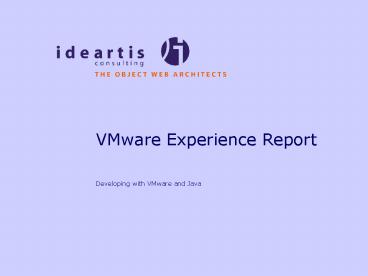VMware Experience Report - PowerPoint PPT Presentation
1 / 21
Title:
VMware Experience Report
Description:
Unique to VMWare: Virtual Hardware, Virtual Networking, Undoable State, Multiplicity ... Not usually needed, avoids messages every time a VM is started/resumed. ... – PowerPoint PPT presentation
Number of Views:86
Avg rating:3.0/5.0
Title: VMware Experience Report
1
VMware Experience Report
- Developing with VMware and Java
2
Overview
- Key Concepts
- Usage Scenarios
- Tips Tricks
- VMware in the Real World
- Demo Weblogic Cluster
3
Virtual Hardware
- VMWare is really a hardware platform
- Guest OSes never see the real hardware
- Virtual Hardware is largely independant of Host
OS and physical hardware
4
Virtual Networking
- Forget Bridged, Host-Only and Custom Networking
a Network is a Network - Work just the same as physical networks can be
bridged, sniffed, routed through, etc. - Can be plugged into by both physical and
virtual machines
5
Properties of Virtual Machines
- Similar to OO Encapsulation, Inheritence,
Reusability, Extendability and Clonability - Similar to Java Platform Hardware Independence,
OS Independence, Scalability - Unique to VMWare Virtual Hardware, Virtual
Networking, Undoable State, Multiplicity
6
Usage Scenarios 1/6
- Install any platform in an enterprise without
disrupting the managed environment.Developers
stay out of admins hairEncapsulation - Test the same software on a variety of different
platformsClonability, Undoable State - Build a distributed test environment that mirrors
a real target environmentVirtual Hardware and
Virtual Networking
7
Usage Scenarios 2/6
- Keep software projects in separate VMs to reduce
conflict potential in the environment.DLLs,
registry settings and JDK versions are kept
separate.Encapsulation - Increase productivity by taking snapshots of
virtual machines at key stages of a build.Easy
one file backup of an entire build, special
builds are based on (inherited from) more general
builds.Clonability, Inheritence
8
Usage Scenarios 3/6
- Keep projects in a working and tested
environment... forever -)Encapsulation,
Hardware Independence - Deploy VMs instead of server applications to
avoid server environment conflicts and
dependanciesClearer line of responsibility
between the software provider and the
organization or company that contracted the
softwareEncapsulation, Clonability
9
Usage Scenarios 4/6
- Run server components such as file servers,
web/ftp servers and application servers in
virtual machines to improve scalability and load
balancing.Hardware can be upgraded and resources
can be adjusted with almost no disruption of the
software environment.Hardware Independence,
Clonability, Scalability - Make the most out of reboot time (windows) by
working in another VMMultiplicity
10
Usage Scenarios 5/6
- Kickstart software projects by giving developers
VMs with preinstalled working environments.Potent
ially hard to install/configure tools are easily
distributed to developers.If VMs guest OS or
installed software becomes corrupted or unusable,
the original can simply be re-cloned.Clonability,
Reusability
11
Usage Scenarios 6/6
- Try out new software or tools without the danger
of interferring with a working production
environment.Encapsulation, Undoable State
12
Tips Tricks 1/5
- Get to know the hot keys.Particulary important
for switching between VMs in full screen mode. - Install both a bridged and host only virtual NIC
when using Win2000 host OS.Ip-stack disappears
on Win2000 when network cable is unplugged. - Turn off autorun in windows guest OSes or
uncheck the start connected property.Avoids all
guest OSes autorunning whenever a CD is
inserted.
13
Tips Tricks 2/5
- Uncheck the start connected property for
floppy.Not usually needed, avoids messages every
time a VM is started/resumed. - Enable the use SHIFT in hotkey sequences option
for Linux guest OSes.Avoids the
mouse-cursor-of-death in X. - Set up file sharing on host OS, use as file
server.Makes exchanging and backuping data
easier.
14
Tips Tricks 3/5
- Beware of external dependances when deciding what
data to store inside and what to store outside of
the VM.This can become critical when a VM is
moved to a new host OS/machine. - Do not keep your working source code tree on a
host OS share.Clock synchronization can lag
enough to cause warnings and/or errors with
project build tools, such as make and ant.
15
Tips Tricks 4/5
- Try to use DHCP as much as possible.Makes
managing IP addresses easier. - For mobile users with bridged networking and
DHCP keep a script handy in each VM that
releases and renews the DHCP lease.Use this when
the physical network has changed. - Most users should stick to virtual
disksFlexability vs. performance
16
Tips Tricks 5/5
- Always completely shutdown the guest OS before
moving a VM between OSes (same or different
physical machine) or between physical
machines.Otherwise the memory layout of the
suspended state will no longer match that of the
new environment. - After moving VMs between OSes and/or physical
machines, DO NOT FORGET to change the copied
configuration to point to the new virtual
harddisk(s).Easy mistake to make results in
chaos.
17
Wishlist 1/2
- MultipleWorlds Technology for desktop version
- extended support for virtual networks-more than
four networks (preferrably n)-bridging service
talks to virtual NIC instead of proprietary
method - open architecture for adding third party hardware
support - open APIs for third party vendors
- full documentation for all command line tools
(vnetconfig)
18
Wishlist 2/2
- fully documented specification of the config file
format-one format for all platforms-use XML - directx support
- support for all hardware platforms (solaris),
even at the expense of performance trade-offs - make vmtools more usable under Linux
19
Simulated Internet Application
20
VM Deployment of Web Application
21
Weblogic Server Cluster