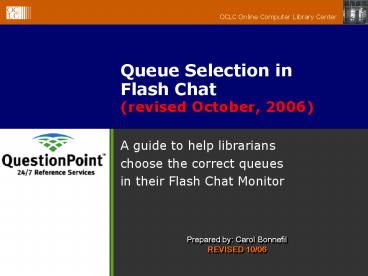Queue Selection in Flash Chat revised October, 2006 - PowerPoint PPT Presentation
1 / 17
Title:
Queue Selection in Flash Chat revised October, 2006
Description:
A guide to help librarians choose the correct queues in their Flash Chat Monitor ... From your 'My QuestionPoint' librarian home page, click on the Flash Chat link. ... – PowerPoint PPT presentation
Number of Views:40
Avg rating:3.0/5.0
Title: Queue Selection in Flash Chat revised October, 2006
1
Queue Selection in Flash Chat (revised October,
2006)
- A guide to help librarians choose the correct
queues in their Flash Chat Monitor
Prepared by Carol Bonnefil REVISED 10/06
2
Flash Chat Monitoring
- From your My QuestionPoint librarian home page,
click on the Flash Chat link. - The Flash Monitor will open along with a dialog
box alerting you to select queue(s).
3
Queue Options
- Click OK to see Queue options.
- This account has several queue options available.
4
PRIMARY QUEUE
IMPORTANT NOTENOTICE THAT PRIMARY QUEUE IS NO
LONGER SELECTED BY DEFAULT! Even if not checked
it will still be selected if any other live
queue is checked and Saved.
5
Queue Selection Screen
This example shows a librarian with a very broad
range of queues available. NOT ALL librarians
will have this many options available. It depends
on their various cooperative partners and
memberships. The following slides will address
each possible check box.
6
Primary Queue monitoring (REVISED)
Primary queue is the queue that has been
assigned to your institution. While a Base
Management Environment may own more than one
Queue, each Institution that is a member of that
BME can only have one (1) Primary Queue.
Typically, your Primary Queue will match your
library type and be identified as well by your
BME name. In this example the librarian
monitoring works for a public library in
Maryland, so the Primary Queue is MD
Public. Although you cannot monitor any other
live queue without monitoring your Primary
Queue (even if it is unchecked), in order to
monitor ONLY your Primary Queue, you must check
it and click Save Queues to be able to receive
patrons from your library.
7
BME Queues
BME Queues include any additional queues that
your BME owns, but which are not your primary
queue. Your Institution Administrator (or BME
Admin) has the ability to add or remove the BME
queues from your permissions list in the Accounts
section of QuestionPoint. In this example the
librarian has been given permission to answer
questions for Marylands Academic Queue.
8
Cooperative Queues
Cooperative Queues include queues from BMEs other
than your own, who have entered into private
cooperative arrangements that may be apart from
any 24/7 Coop membership. In this example, the
librarians BME (the NJ Public service) has an
independent agreement to monitor the NJ Coop and
NJ Academic group, independent of any other 24/7
Cooperative agreement. This allows the
librarian to choose NJ Academic without
monitoring the entire Public Coop if that is
their responsibility at the time.
9
24/7 Reference Cooperative Queues
There are presently two 24/7 Reference
Cooperative queues a Public Cooperative, and an
Academic Cooperative. If your library is a
member of either 24/7 Reference Cooperative, AND
your Administrator has set your permissions on
the Accounts page to Global you will see one of
the two types. Which type you see depends
upon whether your library is a Public or Academic
Cooperative member.
10
Special Queues
Special queues are those that might cross BME and
Cooperative Rules. In this example, the
librarian speaks Spanish, and their library has
agreed to answer questions from the Spanish
language QuestionPoint service.
11
Practice Queue Only
Choose the Practice Queue if you are logging into
Flash Chat to practice your skills. When you use
the Practice Queue Check box, be sure to use the
companion Patron Practice Queue link on your My
QuestionPoint page and also check the practice
check box on that page. Using the Practice Queue
will keep live monitoring librarians from being
able to accidentally pick up practice sessions.
These sessions will also cause each transcript
to be pre-pended with the words Practice when
viewed in the Question Lists, allowing for ease
of search and delete. They will also not be
counted in QP statistics.
12
SAVE SELECTION
- After you make your Queue selections, you must
click Save Queues so that QuestionPoint
recognizes your choices.
13
Live Queue Selection
- If you have chosen any live Queues to monitor,
you will receive a confirmation of your
selection. - You must then click OK to acknowledge your
choices.
14
NEW Mechanics
- If you choose one or more live queues, and ALSO
choose and save the Practice Queue your screen
will look like this. Choosing the Practice queue
will automatically shut off your live queues,
even though they will remain checked on the
screen!
You must still click OK to acknowledge this
option.
15
Begin Monitoring
After clicking Save Queues and dismissing the
alert, you must now click Return to get to the
Chat Monitor
16
Monitoring
On the Chat Monitor window, you will see a
message to check your queues while you are
waiting.
This is designed to remind you to reselect your
Live Queues if you have been practicing before or
in between live shifts. You can check on, or
reselect your Queues at any time from the Queue
link.
17
General QuestionPoint Support?
- At the top of every page inside the QuestionPoint
interface there are links to a Help menu and to
Support contacts. - Please check the Help menu for details about
Queue Selection or any other facets of
QuestionPoint, and if you cannot find your
answer, please use the Support link to contact
QuestionPoint Support.