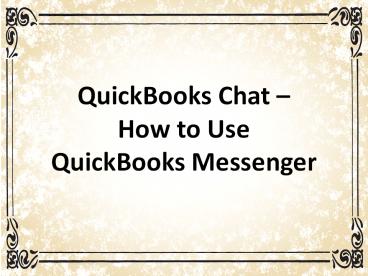QuickBooks Chat – How to Use QuickBooks Messenger? - PowerPoint PPT Presentation
Title:
QuickBooks Chat – How to Use QuickBooks Messenger?
Description:
QuickBooks Messenger is new trending way to promote QuickBooks chats. We included that how to enable the chat session and change the status. If you face any issue related to QuickBooks, then you watch this presentation. – PowerPoint PPT presentation
Number of Views:103
Title: QuickBooks Chat – How to Use QuickBooks Messenger?
1
QuickBooks Chat How to Use QuickBooks Messenger
2
(No Transcript)
3
QuickBooks introduced the latest feature, which
is QuickBooks Messenger. This feature is
basically used for the multi-user environment.
Also, it makes communication easy between
multi-users. You can start the conversation by
enabling the chatting function of QuickBooks.
4
Now the question is where you get this option?
You can easily find this option. When you open
QuickBooks so you see a gray image with a small
button on it. If you click on it. Then the option
of QuickBooks chat is open.
5
(No Transcript)
6
Enable The QuickBooks Chat Support If you are
using the QuickBooks and want to chat with other
users. So you can simply log in with your
account. And then double-click on the icon after
clicking the icon QuickBooks Messenger is
launched.
7
How To Use It And Communicate With other? If in
case you dont find the notification, so you can
do right click on the QuickBooks Messenger icon
after that select the person with which you want
to chat and start your chat.If the
administrator wants to chat with other users
logging in. So, he can select the person and send
the message to logged in to the user who is in
the drop-down from the Action.
8
(No Transcript)
9
How To Change The Available Status? If you want
to change your online status. So, QuickBooks Chat
support must give you this option by which you
can change your status availability. To change
your status, you have to click on the drop-down
where your name is displayed and then select the
suitable status which you want to show to the
other users.
10
(No Transcript)
11
- Disable The QuickBooks Chat Support
- If you dont want to use it so you can disable it
very easily. So, just follow these some steps- - You have to sign in as Admin log in id if you are
using multi-user mode. - Then go to the file menu and select the
Utilities. - After these steps, you choose the Disable
QuickBooks Instant Messenger. - In the last step, Log out of the company file and
then log back in to make the settings take
effect.
12
(No Transcript)
13
These notifications are shown only on to the
Admin. No other users can see it. Conclusion Her
e, we discussed the QuickBooks Chat And How To
Use QuickBooks Messenger.We included that how
to enable the chat session and change the status.
As well as, we concluded that how to disable the
Quickbooks chat. We hope that this information is
beneficial for you and you will like our blog. If
you have any query and any other issue, so feel
free you can contact us and asked the question.
14
If you face any error related to QuickBooks, then
you should visit our blog. Also read this blog-
How to Resolve QuickBooks Payroll Errors?
15
(No Transcript)