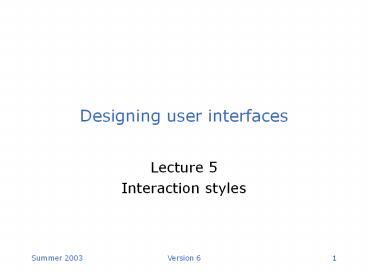Is COM objectoriented - PowerPoint PPT Presentation
1 / 39
Title:
Is COM objectoriented
Description:
Create groups of logically similar items. Form groups that cover ... http://www.franken.de/users/nicklas/das/projects/loqui/www_demo/LoquiDemo. ... et al, Chap ... – PowerPoint PPT presentation
Number of Views:88
Avg rating:3.0/5.0
Title: Is COM objectoriented
1
Designing user interfaces
Lecture 5 Interaction styles
2
Interaction framework
O
Output
observation
presentation
articulation
performance
I
User (task)
System (core)
Input
3
Main interaction styles
- Menu selection
- Form fill-in
- Command language
- Natural language
- Direct manipulation
4
Menu selection
- Selection can be done by
- Cursor control keys, space bar (for short menus)
- Single letter or number selection codes
- Mouse (provide alternative method)
- Group menu choices
- Use vertical lists
- Create groups of logically similar items
- Form groups that cover all possibilities
- Make sure that items do not overlap
- Use familiar terminology
5
Simple menus
Single menu
Linear sequence
Tree structure
6
Examples single menus
Text
C\My Documentsdel junk All files in directory
will be deleted! Are you sure (Y/N)?
Iconic
7
Example text menu
UNIVERSITY OF BUCKINGHAM LIBRARY
MENU
Quick author/title search ..S In-depth
search....D Subject index
....I Help ....H Quit
....Q
Enter the appropriate letter __
8
Item presentation
- Ordering within groups
- Use natural order if suitable
- Time
- Numeric ordering
- Physical properties
- Otherwise
- Alphabetic
- Most frequently used items first
- Most important items first
9
Example multiple menus
Tabs
Extended menus
Pull down menus
Multiple selection menus
10
Guidelines for menus
- Make consistent use of
- Titles
- Item placement
- Instructions
- Error messages
- Status reports
11
Broad menu structure
Depth
Breadth
64 target items 4 choices per screen, three
levels 4 x 3
12
Deep menu structure
64 target items 2 choices per screen, six levels
2 x 6
Depth
Breadth
13
Acyclic network
14
Cyclic network
15
Why choose menu selection?
- Advantages
- Easy to learn and requires little memory
- Reduces keystrokes
- Structures decision making
- Easy error checking and reporting
- Disadvantages
- Slow and inefficient for frequent users
- Consumes screen space
- Navigation may be difficult with numerous choices
- Not suitable for data entry
16
Form fill-in
- Group related items by
- Semantic category
- Sequence of use
- Frequency of use
- Relative importance
- Separate logical groups by space, lines, colour,
etc. - Keep related items on the same screen
17
Example 1 form fill-in
Caption
Field
18
Caption and field design
- Distinguish captions from fields
- Place caption to left of a single field
- Place caption above a list of fields
- Break up long columns into groups
- Indicate number of character spaces available in
a field - Indicate when fields are optional
- Left-justify captions and fields
19
Prompts and instructions
- Place prompts to the right of fields or at bottom
of screen - Place instructions in a consistent location and
make them visually distinct - Use consistent terminology
- Navigation
- Position cursor in the default position
- Allow for movement between fields and within
fields
20
Example 2 form fill-in
21
Input formats
- Use pop-up or pull down menus where user has to
select from long list - Provide defaults where possible
- Avoid case-sensitive formats where possible
- Error handling
- Allow character edits in fields
- Place cursor in field to be edited and highlight
if possible
22
Why choose form fill-in?
- Advantages
- Easy to use and requires little memory
- Simplifies data entry
- Well-defined structure
- Disadvantages
- Requires typing skills and knowledge of valid
inputs - Consumes screen space
- Inflexible
23
Command language
- Semantics
- Complete set of functions
- Lexicon
- Command names or abbreviations
- Syntax
- Formats for command parameters and punctuation
- Interaction
- Structure of dialogue between user and computer
24
Examples command line
Command line interface
C\WINDOWS
Syntax
CHKDSK drivepathfilename /F /V
25
Guidelines for command language
- Choose words that easy to memorise
- Use consistent command formats
- Keep command strings short
- Provide online Help facility
- Use natural ordering sequence
- Place optional and/or least used items at the end
of the command line - Use defaults to reduce typing where possible
- Provide clear error messages
26
Why choose command language?
- Advantages
- Fast and efficient
- Appeals to 'power' users
- Flexible, user-controlled
- Disadvantages
- Difficult to learn and remember
- Requires typing skills
- Poor error handling
27
Natural language
- Use
- Subset of true natural language
- Consistent familiar terminology and simple brief
grammatical forms - Provide
- Co-operative response
- Optional clarification dialogue
- Visual clues to distinguish user input and system
output - Ways to view and edit dialogue history
- Instructions for navigation
28
Example natural language
http//www.franken.de/users/nicklas/das/projects/l
oqui/www_demo/LoquiDemo.html
29
Why choose natural language?
- Advantages
- Easy to learn and remember
- Powerful flexible and efficient
- Flexible, user-controlled
- Disadvantages
- Assumes knowledge of problem domain
- Requires clarification dialogues
- Requires typing skills
- Creates unrealistic expectations
30
Direct manipulation
- Users perform actions directly on visible objects
- Continuous representation of objects
- Physical actions or labelled button presses in
place of command language - Rapid incremental reversible operations with
immediately visible results
31
Guidelines for direct manipulation
- Provide visual feedback for position, selection
and movement - Provide physical feedback for modes
- Provide an alternative interface for
high-frequency expert users
32
Icons
- Choose a consistent scheme
- Design icons to be
- Concrete and familiar
- Visually and conceptually distinct
- Similar to other icons that belong to a set
- Avoid excessive detail
- Accompany by names
- Limit number of types
- Allow users to choose between iconic and textual
display
33
Why choose direct manipulation?
- Advantages
- Presents task concepts visually
- Is easy to learn and remember
- Less error prone
- Encourages exploration
- Permits high subjective satisfaction
- Disadvantages
- Not self-explanatory
- Takes up more screen space
- May be hard to design and program
- May require graphics display, mouse, etc.
34
User psychology
- Attitude
- Readiness to respond to a psychological object
with some degree of favour - Positive, Neutral or Negative
- Motivation
- Internal state or condition that serves to
activate or energise behaviour and give it
direction - High, Moderate or Low
35
User knowledge and experience (1)
- Typing skills
- Ranges from 135 wpm to 10 wpm
- High, Moderate or Low
- System experience
- Knowledge of the particular language or mode of
interaction of a given system (e.g. use of
special keys, codes for airlines) - High, Moderate or Little
- Task experience
- Knowledge of the functions that the system is
designed to help the user to perform (e.g.
airline reservations) - High, Moderate or Low
36
User knowledge and experience (2)
- Application experience
- Use of similar applications before (e.g. airline
reservation systems) - High, Moderate or Low
- Use of other systems
- Use of applications that are different from the
one to be designed - Frequent, Moderate or Infrequent
- Computer literacy
- Familiarity with use of hardware and jargon
terms - High, Moderate or Low
37
Job and task characteristics (1)
- Frequency of use
- How often? For how long?
- High, Moderate or Low
- Primary training
- Extensive programme, teach yourself, immediate
use without training - Formal, Some, Little or none
- System use
- Mandatory (required by job)
- Discretionary (choice of the user)
38
Job and task characteristics (2)
- Turnover rate
- How long does a user stay in that job?
- High, Moderate or Low
- Task importance
- How important is this task to the user?
- High, Moderate or Low
- Task structure
- Are the operations repetitive and predictable?
- Is there a lot of internal structure?
- High, Moderate or Low
39
Summary
- Describe five interaction styles
- Apply accepted guidelines
- Summarise advantages and disadvantages
- Choose a suitable style
- Further reading and revision
- Dix et al, Chap 3, pp115-139
- Mayhew, Chap 4, pp. 113-120, 144-170, Chap 5, pp.
172-177, 183-214, Chap 7, pp. 228-233, 251-264,
Chap 9, pp. 289-304, 316-330, Chap 10, pp.
332-344, 359-363