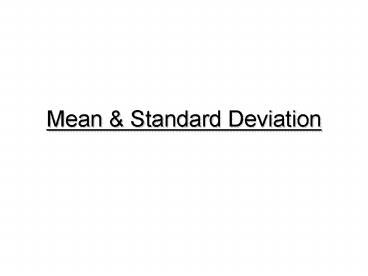Mean - PowerPoint PPT Presentation
1 / 12
Title:
Mean
Description:
Right click on the box and click 'copy' and then go the next cell to the right. ... Choose the line graph that displays markers at each value. Click next. ... – PowerPoint PPT presentation
Number of Views:35
Avg rating:3.0/5.0
Title: Mean
1
Mean Standard Deviation
2
- Basic Sum
- This example shows time points of 0, 20, 40 but
it applies to all time points. - 1. List all your colony counts by time point
as shown above. - Skip a cell and click on the next cell. (A10 in
this example). Type SUM(A2A8) (no quotes and
use your own cell letters and numbers) and then
click any other box and you should see your sum
pop up. - Right click on the box and click copy and then
go the next cell to the right. Right click and
click paste. Excel will adjust this calculation
for the correct columns.
3
Mean Use the same process as for sum except use
AVERAGE(A2A8). Be sure to use your own cell
letters and numbers! To get a certain number of
decimal places highlight a column, right click,
choose format cells, number, number and select
the number of decimal digits. A minimum of 4 is
good.
4
Standard Deviation Use the same process as for
sum except use STDEVA(A2A8). Be sure to use
your own cell letters and numbers! Calculate a
standard deviation for each time point.
5
Graphing!
6
Upper limit Mean Lower limit
Copy and paste your mean values several rows down
(A16). In the cell above this mean (A15), type
SUM(A11,A12). This is the upper limit (mean
standard deviation). In the cell below this mean
(A17), type A11-A12. This is the lower limit
(mean standard deviation). Be sure to use your
own cell letters and numbers! You now have the
necessary data to make your graph.
7
Choose line graph. Click next.
Choose the line graph that displays markers at
each value. Click next.
- Add column names like T 0, T 20 so that the X
axis of the graph will have tick marks. - Highlight the rows (14 17).
- Click the Chart Wizard icon on the tool bar. It
should look like a little bar graph
8
1. This screen is returned.
3. Type the Chart Title, X and Y axis labels.
Click next.
2. Choose series and change the name.
4. Click finish.
9
Your graph is returned on the spreadsheet. To
remove the lines from the standard deviation
points, right click on the blue line and choose
Format Data series. Choose none for the Line
option and then OK. Repeat for the yellow line.
10
Now you have your standard deviation points. You
can cut and paste the graph into your lab report.
The larger the picture the better the quality of
the graph. Be sure to have everything labeled
appropriately. You can make your graph larger by
clicking and dragging the corners. A larger
graph is more readable (next page).
11
(No Transcript)
12
Thanks to Chuck Leseberg for the original version
of this presentation.