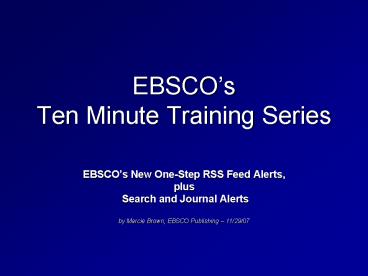EBSCOs Ten Minute Training Series - PowerPoint PPT Presentation
1 / 15
Title:
EBSCOs Ten Minute Training Series
Description:
by Marcie Brown, EBSCO Publishing 11/29/07. Automated Delivery of New Articles and ... EBSCO offers integrated tools that allow you to: ... – PowerPoint PPT presentation
Number of Views:114
Avg rating:3.0/5.0
Title: EBSCOs Ten Minute Training Series
1
EBSCOs Ten Minute Training Series
- EBSCOs New One-Step RSS Feed Alerts,
- plus
- Search and Journal Alerts
- by Marcie Brown, EBSCO Publishing 11/29/07
2
Automated Delivery of New Articles and Journal
Availability Information
- EBSCO offers integrated tools that allow you to
- Automatically broadcast the latest articles from
EBSCOhost to a group of faculty members - Regularly distribute updated information to
students collaborating on a project - One-Step RSS Alerts are ideal for researchers who
want Search or - Journal Alert updates sent directly to a news
reader or web page, - without email notification.
- Search Alerts provide automatic email
notification of new results - on a schedule you determine, to one or many email
addressees. - Journal Alerts provide automatic email
notification to as many email - recipients as you specify, whenever a new issue
of a specified publication - becomes available in the database.
3
New! One-Step RSS Feed Alerts
- RSS (Really Simple Syndication) Feeds represent
an easy, convenient way to stay up-to-date on the
most recent articles and issues of desired
publications in EBSCOhost. Begin by conducting a
search, and then clicking on the Create alert for
this search link
4
One-Step RSS Alerts
- Thats it! EBSCOhost provides RSS alert
confirmation. Simply copy the Syndication Feed
URL into your news reader or web page to receive
automatic, updated Search or Journal Alert
results. For automatic email delivery of new
results with this alert, click on the Sign in and
create a new alert link.
5
EBSCOhost Search Alerts
- Search Alerts generate automatic email
notification with links to new, relevant
articles, to help you push the information out to
those who are interested in updated information,
e.g., faculty members working on a special
project, or students involved in ongoing
research. Simply conduct the search, click on
the Search History/Alerts tab, and then the Save
Searches/Alerts link
6
Search Alerts are Stored in Your My EBSCOhost
Personalized Folder
- Sign in to your personalized folder account (My
EBSCOhost), where Search Alerts are saved
7
Setting up Search Alerts
- Name and describe the alert, and click on the
Alert button
8
Setting up Search Alerts
- Decide how often, and for how long, you want the
alert to run. Enter the email addresses of those
who would benefit from receiving the most recent
articles on your topic, such as faculty, students
or coworkers.
9
Search Alert Customization Options
- You can customize the subject line and title of
the alert, to help others recognize and manage
their email alert results. You can also
customize the alert from address, to avoid
being blocked from recipients email systems.
10
Search Alert Confirmation
- Here is an example of a Search Alert email
confirmation, sent to the creator upon completion
of the setup process.
11
Search Alert Management
- Your new Search Alert will remain in your My
EBSCOhost folder until you delete it, or until
the expiration date you assigned. Search Alerts
can be assigned to run for up to a full year.
12
Journal Alerts
- Journal Alerts eliminate the need to check a
database to see if the latest issue of a
particular publication is available. To set up a
Journal Alert, simply click on the Publications
link, enter a journal name, and then click on it
in the Result List
13
Journal Alerts
- The Publication Details screen opens. Click on
the Journal Alert Link
14
Journal Alerts
- Select the duration and destination, and then
Save. You may want to include the email
addresses of coworkers, students or department
heads in the recipient list to let them know when
the newest issue has arrived.
15
Thank you for participating in todays Ten Minute
Training. For more information about Search,
Journal and RSS Alerts, visit EBSCOs Support
Site (http//support.ebsco.com)